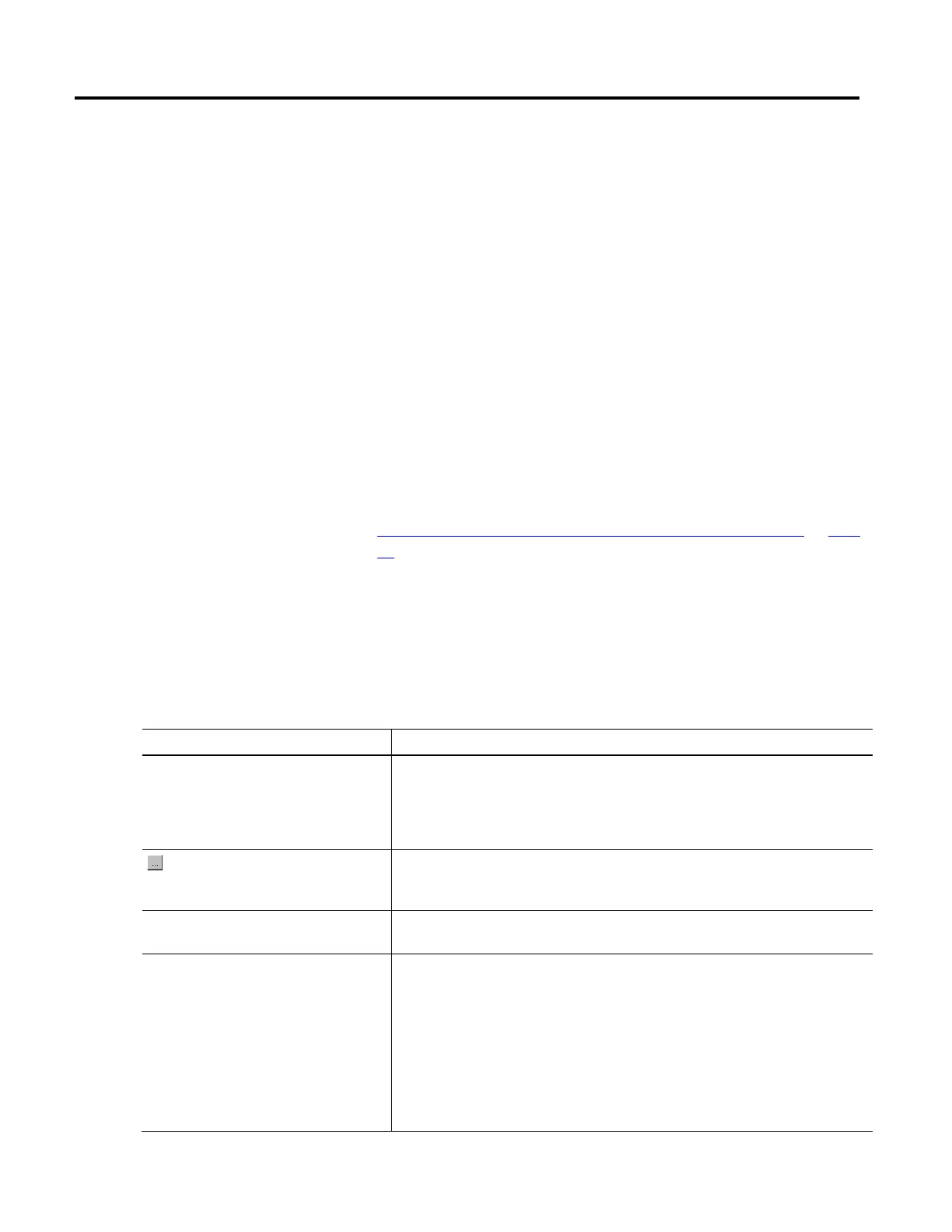Create and configure a coordinate system
Rockwell Automation Publication MOTION-UM002F-EN-P - February 2018 23
• Associate the coordinate system tag to a Motion Group.
• Select the type of coordinate system to configure.
• Select the coordinate definition based on the robot geometry structure.
• Select the dimension and transform dimension if the coordinate definition
is <none>. Otherwise the dimension and transform dimension values are
automatically set depending on the geometry type.
• Specify the number of axes to transform.
• Assign axes to the coordinate system tag.
• Enable or disable automatically updating the tag.
The Logix Designer application supports only one Motion Group tag per
controller.
See also
Coordinate System Properties dialog box - General tab parameters on
page
23
The settings on the General tab in the Coordinate System Properties dialog box
define the coordinate system. Use the settings to assign the coordinate system to a
Motion Group, select the coordinate system type, and enter associated axis
information.
Tip: The Type selection determines the tabs available in the Coordinate System Properties dialog box.
Parameter Description
Motion Group The Motion Group associated with the Coordinate System.
A Coordinate System assigned to a Motion Group is displayed in the Motion Groups folder in the Controller
Organizer, under the selected Motion Group sub-folder. Selecting <none> terminates the Motion Group
association, and moves the coordinate system to the Ungrouped Axes sub-folder in the Motions Groups
folder.
Opens the Motion Group Properties dialog box for the selected Motion Group to edit the motion group
properties.
If no Motion Group is assigned to this coordinate system, this button appears dimmed.
New Group Opens the New Program Parameter or Tag dialog box to create a new Motion Group tag.
This button is available only if no Motion Group has been created.
Type The robot geometry type associated with the Motion Group.
Available choices are:
• Cartesian
• Articulated Dependant
• Articulated Independent
• Selective Compliant Assembly Robot Arm (SCARA) Independent
• Delta
• SCARA Delta
Coordinate System Properties dialog
box - General tab parameters
