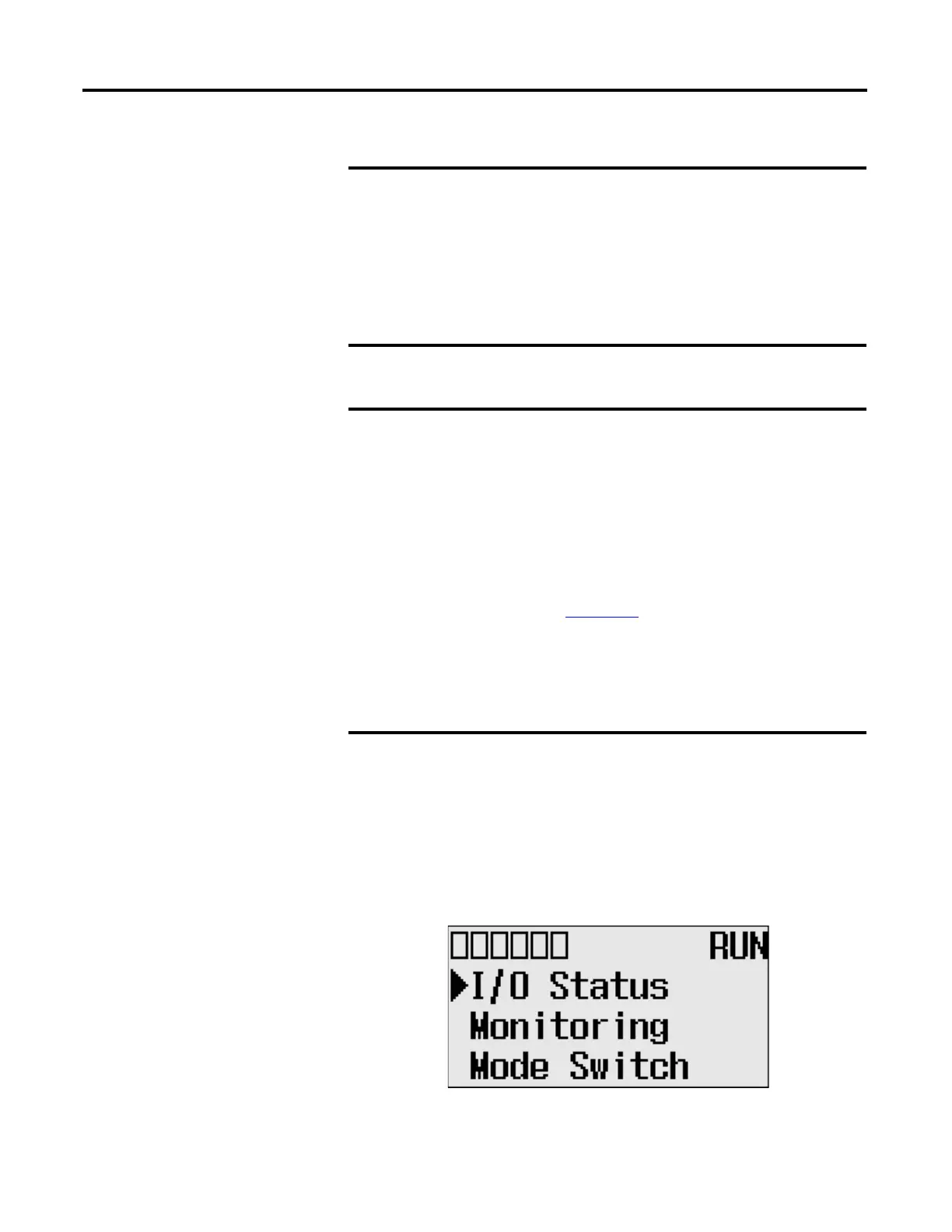94 Rockwell Automation Publication 1766-UM001I-EN-P - June 2015
Chapter 5 Using the LCD
Viewing I/O Status
Follow these steps to view the status of inputs and outputs on the LCD.
1. On the Main Menu screen, select I/O Status by using the Up and Down
keys on the LCD keypad, as shown below.
If no user defined LCD screen is used, the I/O Status screen is
displayed,
• 5 seconds after the controller has powered-up.
• When the user enters the I/O Status screen from other screen
using the LCD menu. If you are at other screen and want to view
I/O status, you have to enter the I/O Status screen manually
using the menu. Otherwise, the current screen will be displayed
continuously.
If a user defined LCD screen is used, the I/O S sctatus sreen is
displayed,
• When the user holds down the ESC key for more than 3 seconds.
• When time out is enabled, that is, the time out period is set to a
positive value, and the time out period is passed. You can enable
and disable time out and set the time out period using the TO
element in the LCD Function File. For more information, refer to
the LCD Function File described in the MicroLogix 1400
Programmable Controllers Instruction Set Reference Manual,
publication 1766-RM001
.
• If time out is disabled, that is, the time out period is set to zero
(0), and a custom LCD screen is displayed, it will be displayed
continuously until the user gives an input to change to other
screen. For more information, see Using a User Defined LCD
Screen on page 115.
