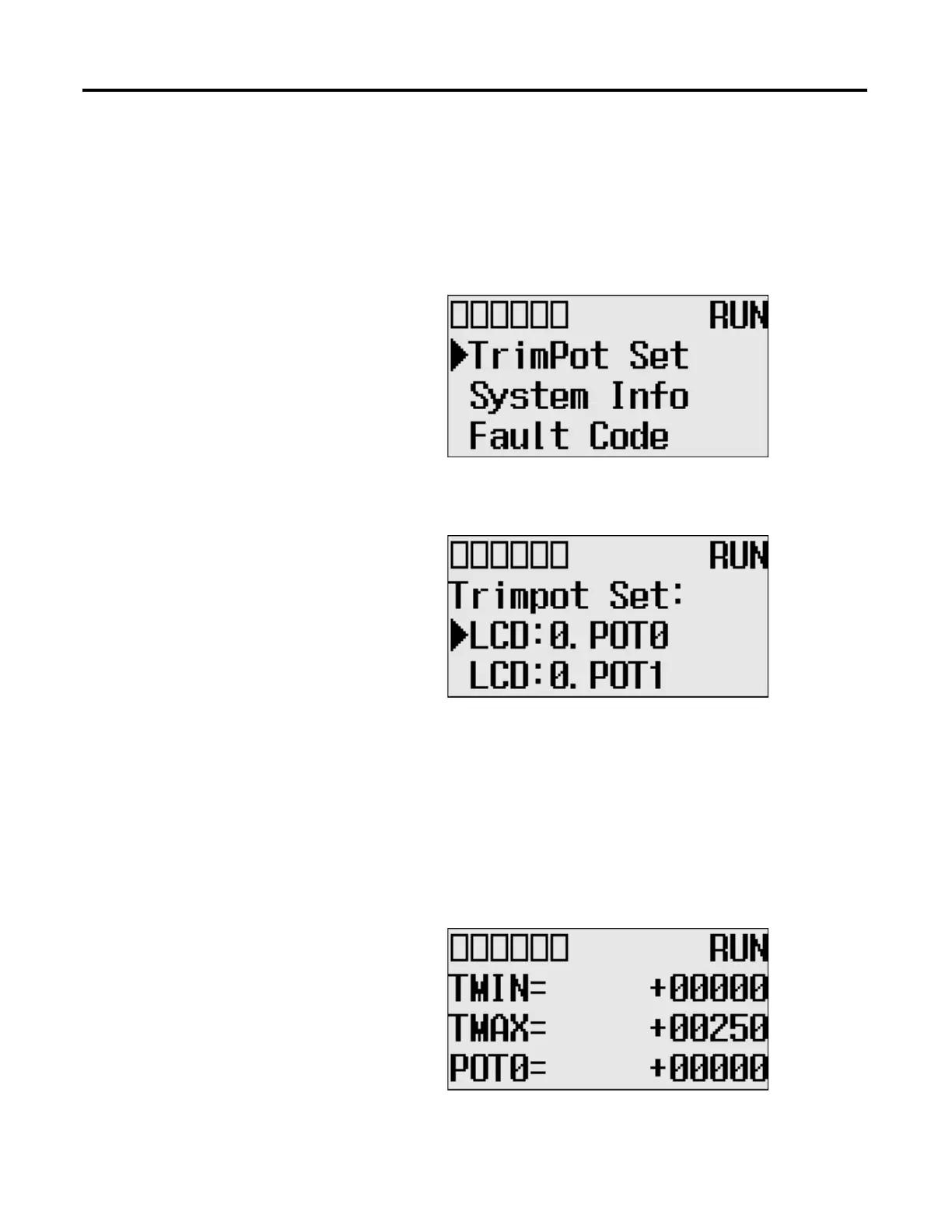132 Rockwell Automation Publication 1766-UM001I-EN-P - June 2015
Chapter 5 Using the LCD
Changing Data Value of a Trim Pot
Follow these steps to change the data value of a trim pot, either POT0 or POT1.
1. On the Main Menu screen, select trim pot Set by using the Up and Down
keys on the LCD keypad.
2. Then, press the OK key on the LCD keypad. The Trim Pot Select screen is
displayed, as shown below.
The last trim pot whose data value you changed is selected by default. If
you are accessing to this screen for the first time, POT0 is selected by
default.
3. Select a trim pot, either POT0 or POT1, whose data value you want to
change using the Up and Down keys on the LCD keypad. In this example,
we will select POT0.
4. Then, press the OK key on the LCD keypad. The Trim Pot 0 screen is
displayed, as shown below.
