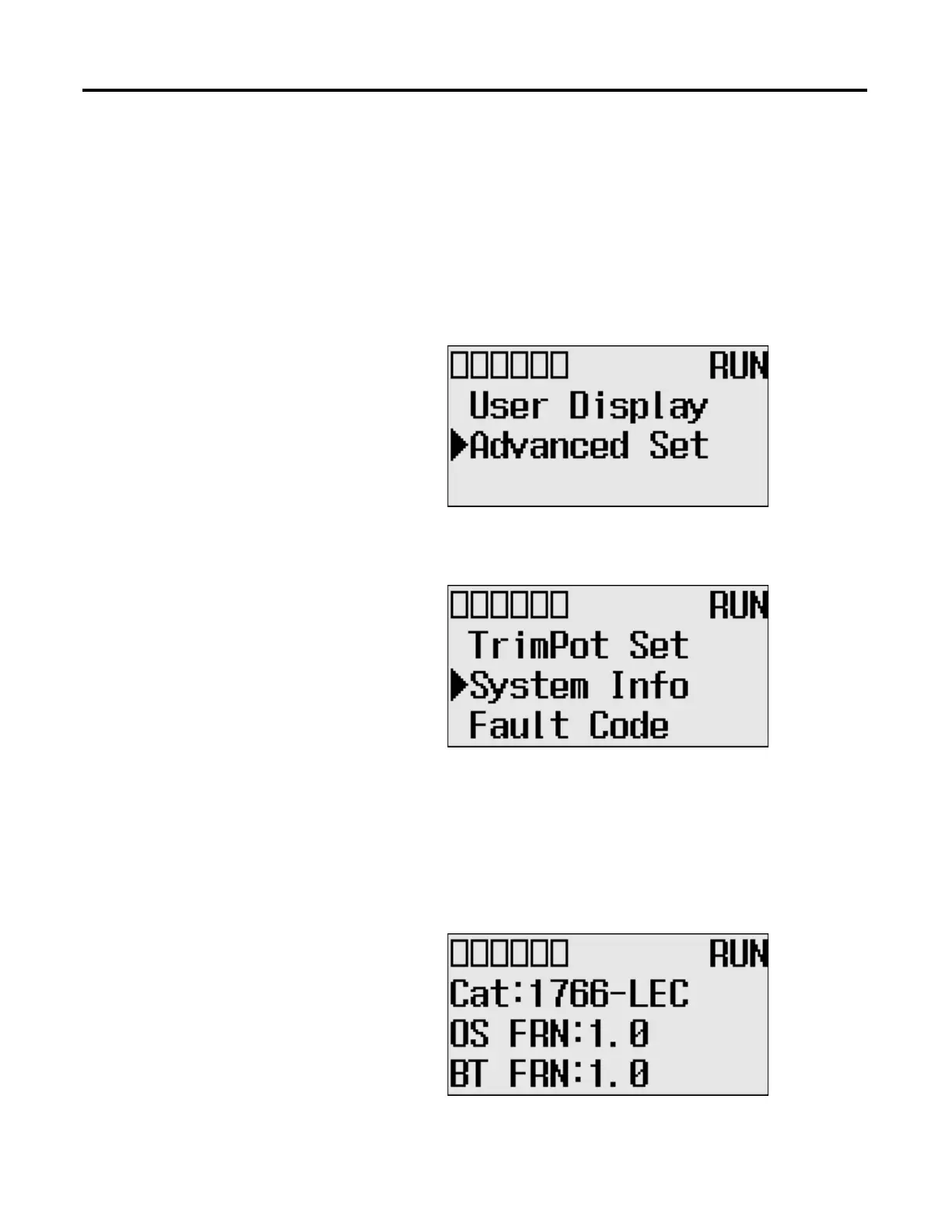134 Rockwell Automation Publication 1766-UM001I-EN-P - June 2015
Chapter 5 Using the LCD
Viewing System
Information
The System Information screen of the LCD allows you to identify the system
information for your controller.
Follow these steps to view the system information for your controller.
1. On the Main Menu screen, select Advanced Set by using the Up and Down
keys on the LCD keypad, as shown below. If the menu items shown in the
figure below are not displayed on the Main Menu screen, you need to scroll
down the screen by pressing the Down key.
2. Then, press the OK key on the LCD keypad. The Advanced Set Menu
screen is displayed, as shown below.
3. If System Info is selected, press the OK key.
If not, select System Info using the Up and Down keys, and then press the
OK key.
4. The System Information screen is displayed.
You can identify the catalog number, operating system firmware revision
number, and boot firmware revision number of your controller.
5. Press the ESC key to return to the Advanced Set Menu screen, as shown in
step 3.
