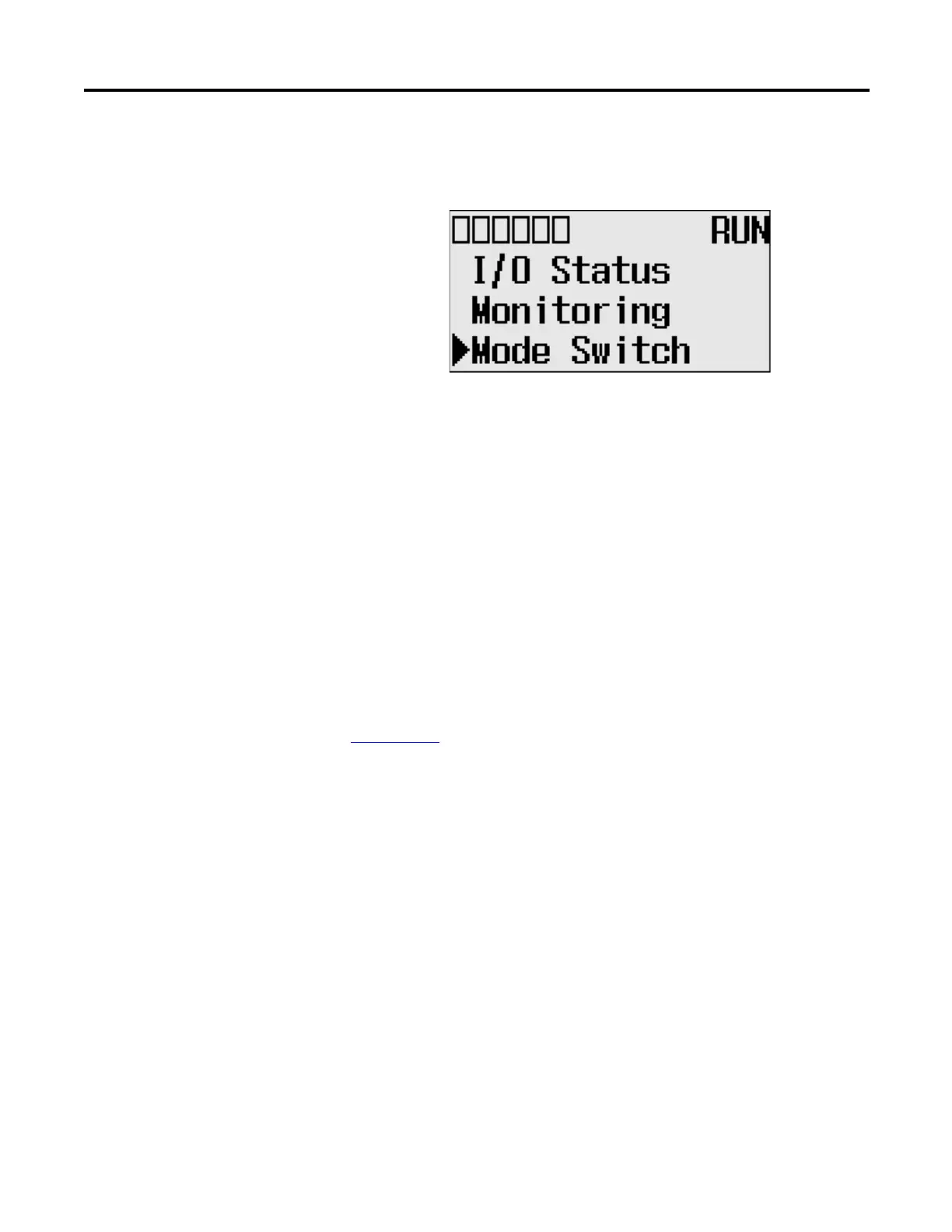Rockwell Automation Publication 1766-UM001I-EN-P - June 2015 115
Using the LCD Chapter 5
2. Then, press the OK key on the LCD keypad. The Mode Switch screen is
displayed, as shown below.
The arrow indicates current Mode Switch position.
3. When the Up or Down key is pressed, the mode indicated by the arrow
starts to blink if the mode is different from the current mode of controller.
Press OK key to set the controller to the mode indicated by the arrow.
4. If you have finished changing mode switch position, press the ESC key to
return to the Main Menu screen, as shown in step 1.
Using a User Defined LCD
Screen
The MicroLogix 1400 controller allows you to use user defined LCD screens
instead of the default built-in screens.
To use a user defined screen, you need to create a group of appropriate
instructions using the LCD instruction in your application program. For more
information on how to create a user defined LCD screen, refer to the MicroLogix
1400 Programmable Controllers Instruction Set Reference Manual, publication
1766-RM001
.
By using the User Display menu item, you can change from the default built-in
screens to a user defined screen and back on the LCD.
