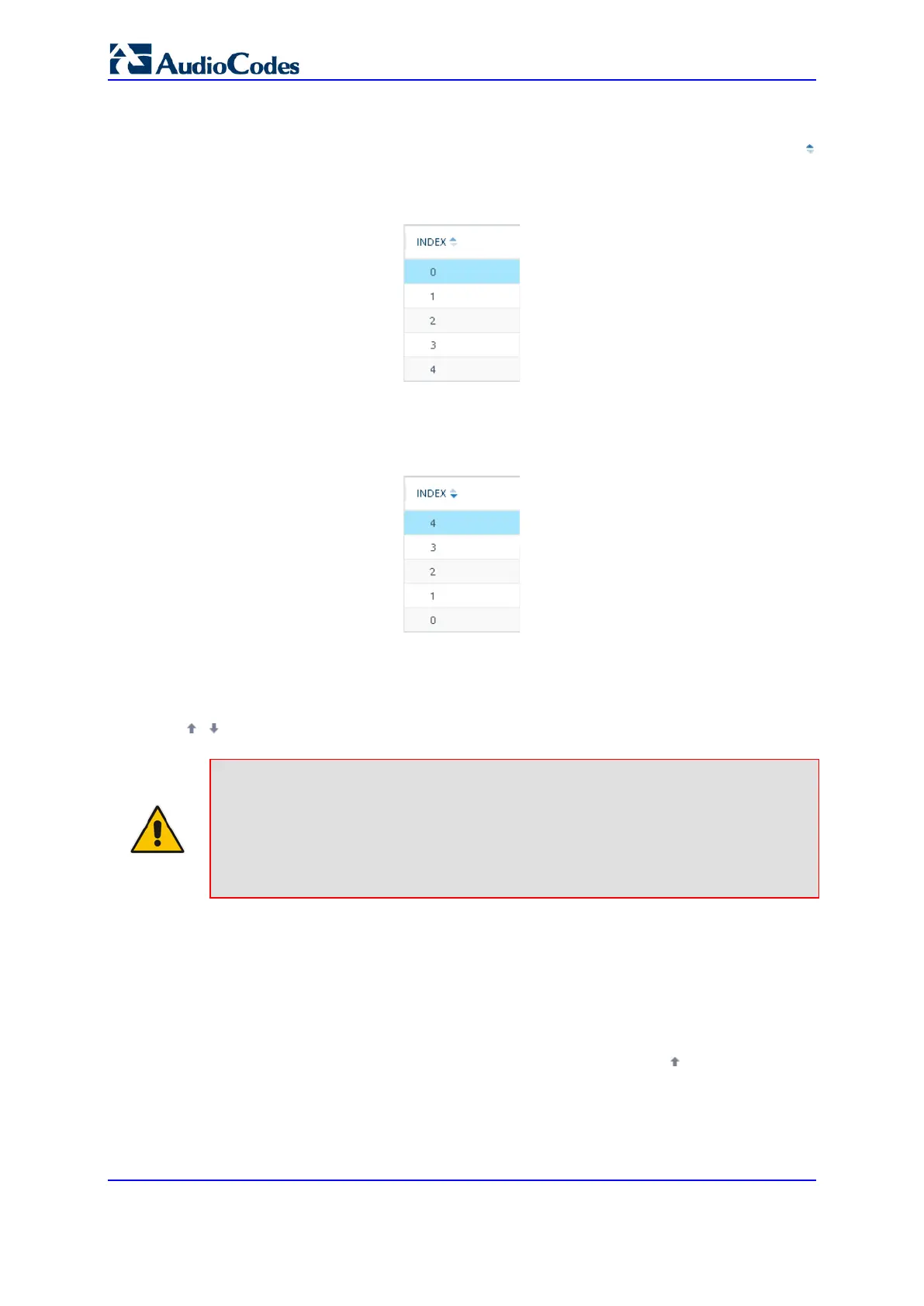User's Manual 60 Document #: LTRT-27045
Mediant 1000B Gateway & E-SBC
To sort table rows by column:
1. Click the name of the column by which you want to sort the table rows; the up-down
arrows appear alongside the column name and the up button is displayed in a darker
shade of color, indicating that the column is sorted in ascending order:
Figure 6-11: Table Sorted by Index in Ascending Order
2. To sort the column in descending order, click the column name again; only the down
arrow is displayed in a darker shade of color, indicating that the column is sorted in
descending order:
Figure 6-12: Table Sorted by Index in Descending Order
6.1.6.7 Changing Index Position of Table Rows
You can change the position (index) of rows in tables. This is done by using the up-down
arrows located on the table's toolbar.
Note:
• Changing row position can only done when the table is sorted by the 'Index'
column and in ascending order; otherwise, the buttons are grayed out. For sorting
table columns, see 'Sorting Tables by Column' on page 59.
• Changing row position is supported only by certain tables (e.g., IP-to-IP Routing
table).
To change the position of a row:
1. Click the 'Index' column header so that the rows are sorted in ascending order (e.g., 0.
1, 2, and so on).
2. Select the row that you want to move.
3. Do one of the following:
• To move one index up (e.g., from Index 3 to 2): Click the up arrow; the row
moves one index up in the table (e.g., to 2) and the row that originally occupied
the index is moved one index down (e.g., to 3). In other words, the rows have
swapped positions.
