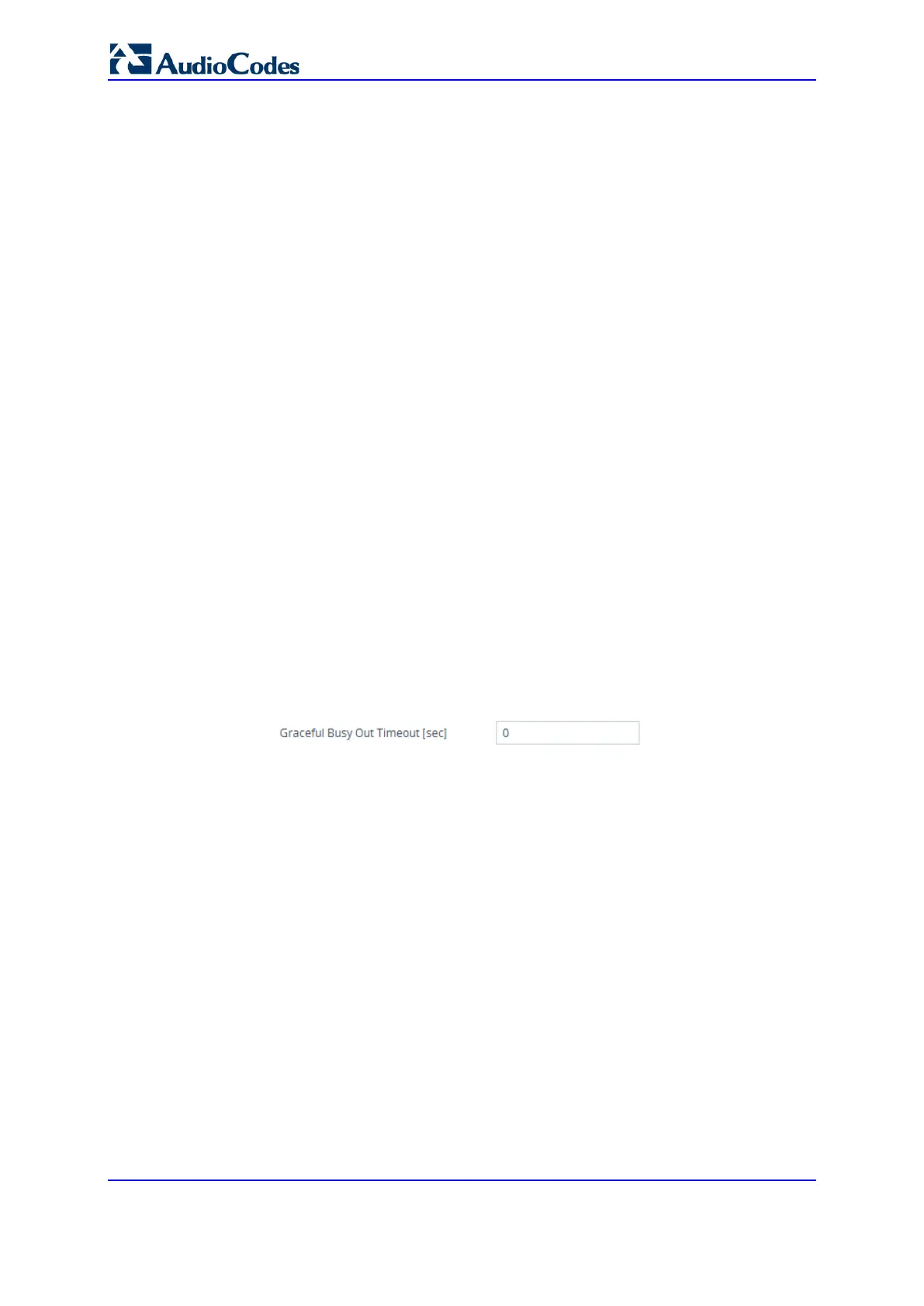User's Manual 734 Document #: LTRT-27045
Mediant 1000B Gateway & E-SBC
42.3 Locking and Unlocking Trunk Groups
You can lock a Trunk Group to take its trunks (and their channels) out of service. When
you initiate a lock, the device rejects all new incoming calls for the Trunk Group and
immediately terminates active calls (busy channels), eventually taking the entire Trunk
Group out of service.
(Digital Interfaces Only) You can lock a Trunk Group “gracefully”, whereby the device
rejects new incoming calls, but terminates busy channels only after a user-defined graceful
period if they are still busy by the end of the period. When configured to 0, graceful lock is
disabled.
When you lock a Trunk Group, the method for taking trunks/channels out-of-service is
determined by the following parameters:
Digital interfaces: DigitalOOSBehaviorForTrunk parameter per trunk or
DigitalOOSBehavior parameter for all trunks.
FXS interfaces: FXSOOSBehavior parameter
If you have configured registration for the Trunk Group (see the 'Registration Mode'
parameter in the Trunk Group Settings table) and you subsequently lock the Trunk Group,
it stops performing registration requests (un-registers) with the Serving IP Group with which
you have configured it to register. When you unlock such a Trunk Group, it starts
performing registration requests (re-registers) with the Serving IP Group once its trunks
return to service.
To lock or unlock a Trunk Group:
1. (Digital Interfaces Only) Configure graceful lock:
a. Open the Gateway Advanced Settings page (Setup menu > Signaling & Media
tab > Gateway folder > Gateway Advanced Settings).
b. In the 'Graceful Busy Out Timeout' (GracefulBusyOutTimeout) field, enter the
period after which the Trunk Group is locked:
Figure 42-2: Configuring Graceful Lock Period
c. Click Apply.
2. Lock the Trunk Group:
a. Open the Trunk Group Settings table (see ''Configuring Trunk Group Settings'' on
page 467).
b. Select the row of the Trunk Group that you want to lock or unlock.
c. Click the Action button located on the table's toolbar, and then from the drop-
down list, choose one of the following:
♦ Lock: Locks the Trunk Group.
♦ Un-Lock: Unlocks a locked Trunk Group.
The Trunk Group Settings table provides the following read-only fields related to locking
and unlocking of a Trunk Group:
'Admin State': Displays the administrators state - "Locked" or "Unlocked"
'Status': Displays the current status of the channels in the Trunk Group:
• "In Service": Indicates that all channels in the Trunk Group are in service, for
example, when the Trunk Group is unlocked or Busy Out state cleared (see the
EnableBusyOut parameter for more information).
• "Going Out Of Service": Appears as soon as you choose the Lock button and
indicates that the device is starting to lock the Trunk Group and take channels out
of service.
