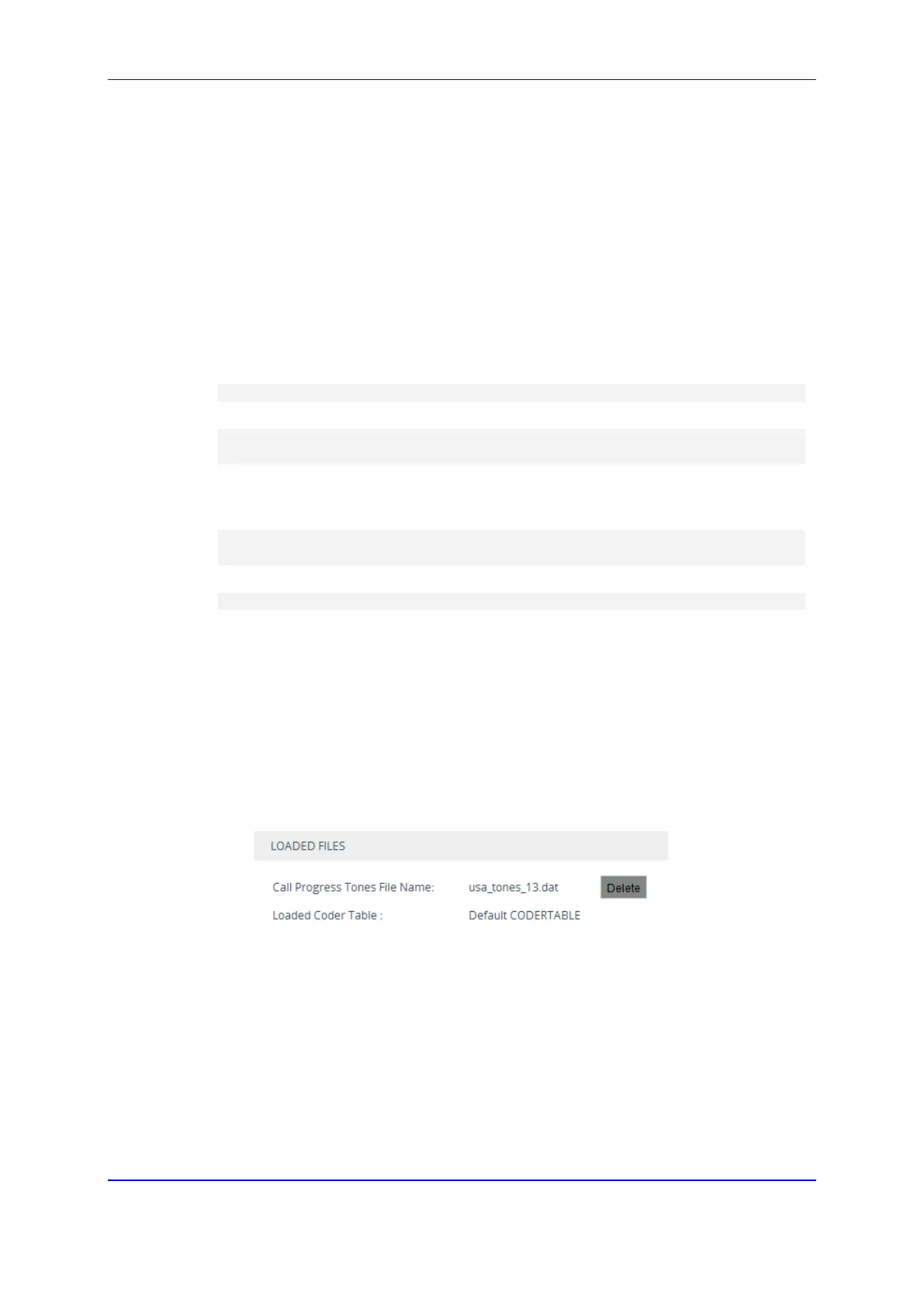Version 7.2 739 Mediant 1000B Gateway & E-SBC
User's Manual 43. Software Upgrade
2. Click the Browse button corresponding to the Auxiliary file type that you want to load,
navigate to the folder in which the file is located, and then click Open; the name of the
file appears next to the Browse button.
3. Click the corresponding Load File button.
4. Repeat steps 2 through 3 for each file you want to load.
5. Reset the device with a save-to-flash for your settings to take effect (if you have
loaded a Call Progress Tones file).
43.1.1.2 Loading Auxiliary Files through CLI
You can load Auxiliary files from remote servers through CLI:
Single Auxiliary file:
# copy <file> from <URL of remote server>
For example:
# copy call_progress_tones from
http://192.169.11.11:80/cpt_us.dat
Multiple (batch) Auxiliary files: The Auxiliary files must be contained in a TAR (Tape
ARchive) file (.tar). The TAR file can contain any number and type of Auxiliary files
(e.g., Dial Plan file and CPT file).
# copy aux-package from | to <URL of remote server with TAR
file name>
For example:
# copy aux-package from http://192.169.11.11:80/aux_files.tar
For more information on CLI, refer to the CLI Reference Guide.
43.1.2 Deleting Auxiliary Files
You can delete loaded Auxiliary files through the Web interface, as described below.
To delete a loaded Auxiliary file:
1. Open the Device Information page (see ''Viewing Device Information'' on page 797);
the loaded files are listed under the Loaded Files group:
Figure 43-1: List of Loaded Auxiliary Files
2. Click the Delete button corresponding to the file that you want deleted; a confirmation
message box appears.
3. Click OK to confirm.
4. Reset the device with a save-to-flash for your settings to take effect.
43.1.3 Call Progress Tones File
The Call Progress Tones (CPT) and Distinctive Ringing (analog interfaces only) Auxiliary
file contains definitions of the CPT (levels and frequencies) that are detected and
generated by the device.
