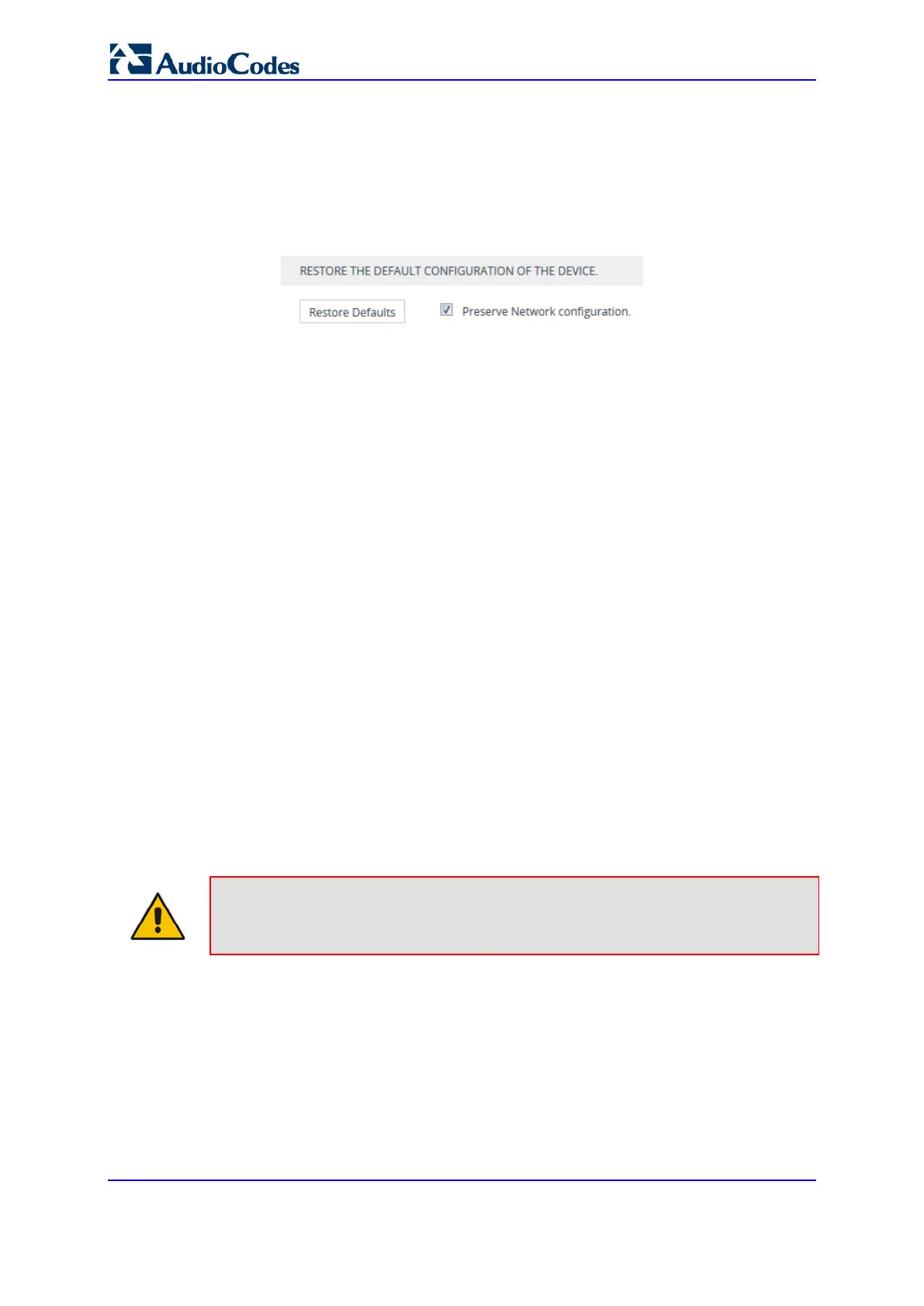User's Manual 794 Document #: LTRT-27045
Mediant 1000B Gateway & E-SBC
To restore factory defaults through Web interface:
1. Open the Configuration File page:
• Toolbar: From the Actions drop-down menu, choose Configuration File.
• Navigation tree: Setup menu > Administration tab > Maintenance folder >
Configuration File.
Figure 46-1: Restoring Factory Defaults through Web
2. To keep your current IP network settings, select the Preserve Network
Configuration check box. To overwrite all your IP network settings with the default IP
network interface, clear the Preserve Network Configuration check box.
3. Click the Restore Defaults button; a message appears requesting you to confirm.
4. Click OK to confirm or Cancel to return to the page.
5. Once the device is restored to factory defaults, reset the device for the settings to take
effect.
46.3 Restoring Defaults using Hardware Reset Button
You can restore the device to factory defaults by pressing the device's hardware reset
pinhole button.
To restore default settings using the hardware reset pinhole button:
With a paper clip or any other similar pointed object, press and hold down the reset
pinhole button, located on the CRMX module for at least 12 seconds (but no more
than 25 seconds).
46.4 Restoring Defaults through ini File
You can restore the device to factory defaults, by loading an empty ini file to the device.
This is done using the Web interface's Configuration File page (see ''Backing Up and
Loading Configuration File'' on page 773). If the ini file includes parameter settings, ensure
that they are on lines beginning with comment signs (i.e., semicolons ";") so that the device
ignores them.
Note: The only settings that are not restored to default are the management (OAMP)
LAN IP address and the Web interface's login username and password.
