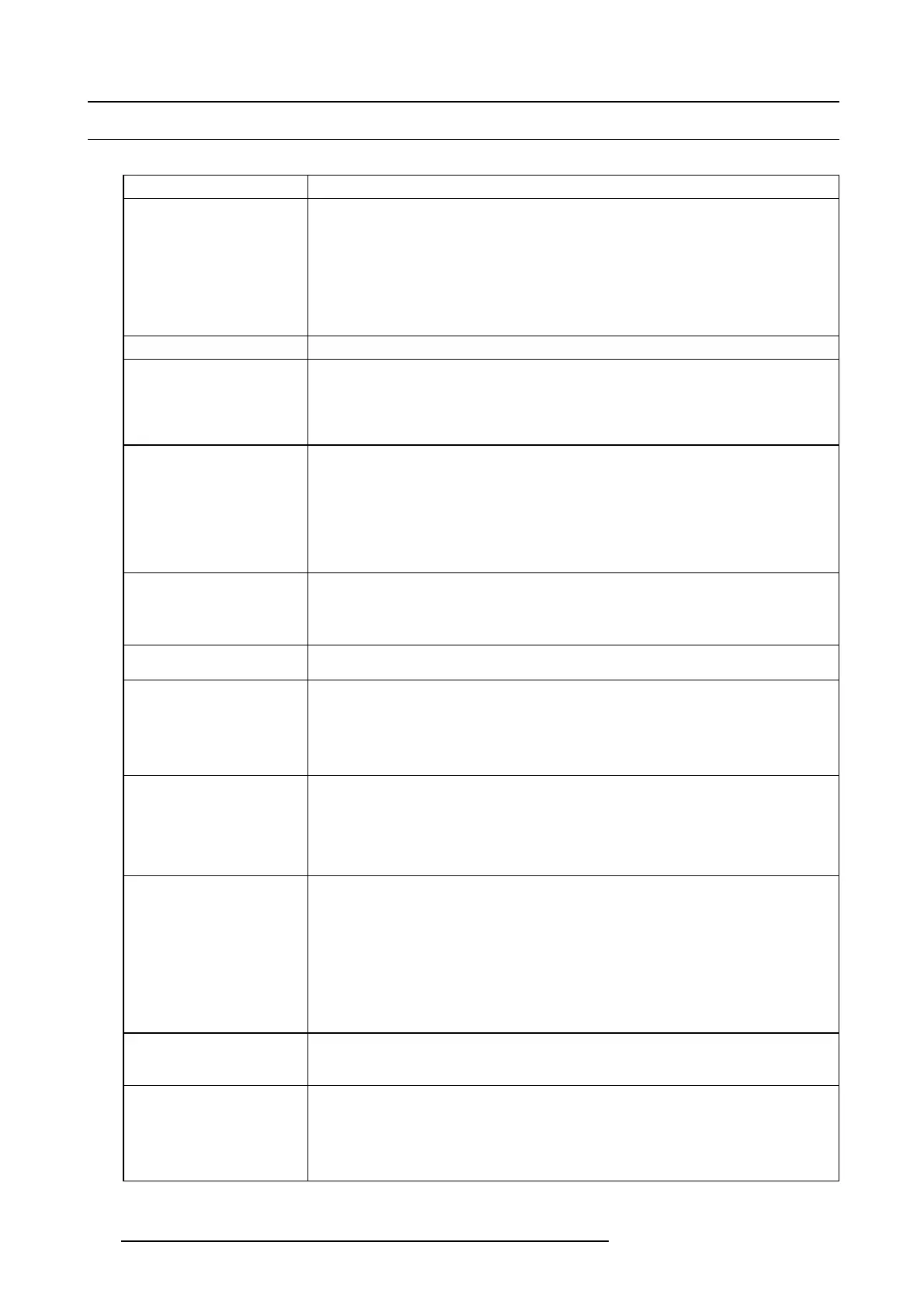12. Troubleshooting
12.2 Images are not displayed correctly
Overview
Problem Solution
Projected im ages are shak ing.
Projected ima ges are
displace d .
The edge of the projected
images is not displayed.
• Check that the cable connected to the external device isn’t intermittent.
• Connect the cable’s plug with the external device’s c onnector firmly.
• Project an image containing many characters such as a help menu and execute AUTO
POSITION.
• Some computers output out-of-spec signals on rare oc casion. Adjust the SIGNAL menu.
• Check whether there is a wind that blows the exhaus ted air from the p rojector to the
direction of the projection lens.
Projected images are d istorted. Ad just the projector and the screen so that they are perpendicular to each other.
Projected images are dark.
• Adjust BRIGHT NES S and CONTRAST in the IMA GE menu.
• Replace the lamp.
• Decrease the temperature when the ambient temperature is high and the warning is
displayed.
Projected im ages are blurred.
• Adjust the focus .
• Clean the lens.
• Adjust FINE SYNC. in the SIGNA L menu to eliminate flicker.
• Adjust TRACKING and FINE S YNC. in the SIGNAL menu.
• Adjust BRIGHT NES S and CONTRAST in the IMA GE menu.
• Adjust the projector and the screen so that they are perpendicular to each other.
White dots are seen on
projected images.
Black dots are seen on
projected images.
This symptom is normal for a DLP® projector and is not a malfunction. (A very small number
of pixels may stay lit or out, but such symptom is not a malfunction. Pixels of 99.99% or
more are effective.)
Rainbow effect is seen on
projected images.
This is due to color breaking noise that occ urs in a DLP ® system and is n ot a malfun
ction.
Fine streaks are s een on
projected images.
• This is due to interference with the screen surface and is not a malfunction. Replace
the screen or displace the focus a little.
• Vertical or horizontal streak noise may appear on the pr ojected image, depending on the
type of the D VD player or game console you use. In such a case, you can r educe such
streak noise by enab ling the LPF.
Projected images bec ome
wavy.
• Connect the plugs o f the cables to external devices securely.
• Keep the projector a w ay from devices that em it interfering radio waves.
• When the keys tone adjustment is carried out, the image may not be displayed correctly
depending on the type of input signal. This isn’t a product m alfunction. In this case,
readjust the keystone so that the a m ount of keys tone correction is as small as po ssible.
Hue is not appropriate.
• If RGB/YCbC r output setting on the external device does not match w ith COM PUTER
INPUT setting in the SIGNAL menu on the projector, the entire screen m ay become
reddish or greenish.
• If t he setting of COMP UT ER I NPUT in the SIGNAL menu is inconsistent w ith the RGB/
YCbCr output setting o f the external device even when the input source is other than
COMPUTER (for example, when the input source is HDM I), the entire image a ppears
reddish or greenish.
→ Check that COMP UT ER INPUT in the SIGN AL menu is set correctly.
• Check that the c ables connected to the external devices are not broken.
Tint in pr ojected im ages is
incorrect.
• Check that COMP UT ER INPUT in the SIGN AL menu is correctly set.
• Check that the cable connected to the external de vice isn’t broken.
Different color tint.
• When com paring images p rojected by two projectors, tints in the d isplayed im ages may be
different because of variation betwe
en their optical components. This is not a malfunction.
• When comparing the im age projected by this pr ojector with those displayed on the
television or P C monitor, tints in the displayed images may be different because of
difference in the range of color r eproducibility. This is not a malfunction.
104 R5905597 PHXX SERIES 20/05/2014