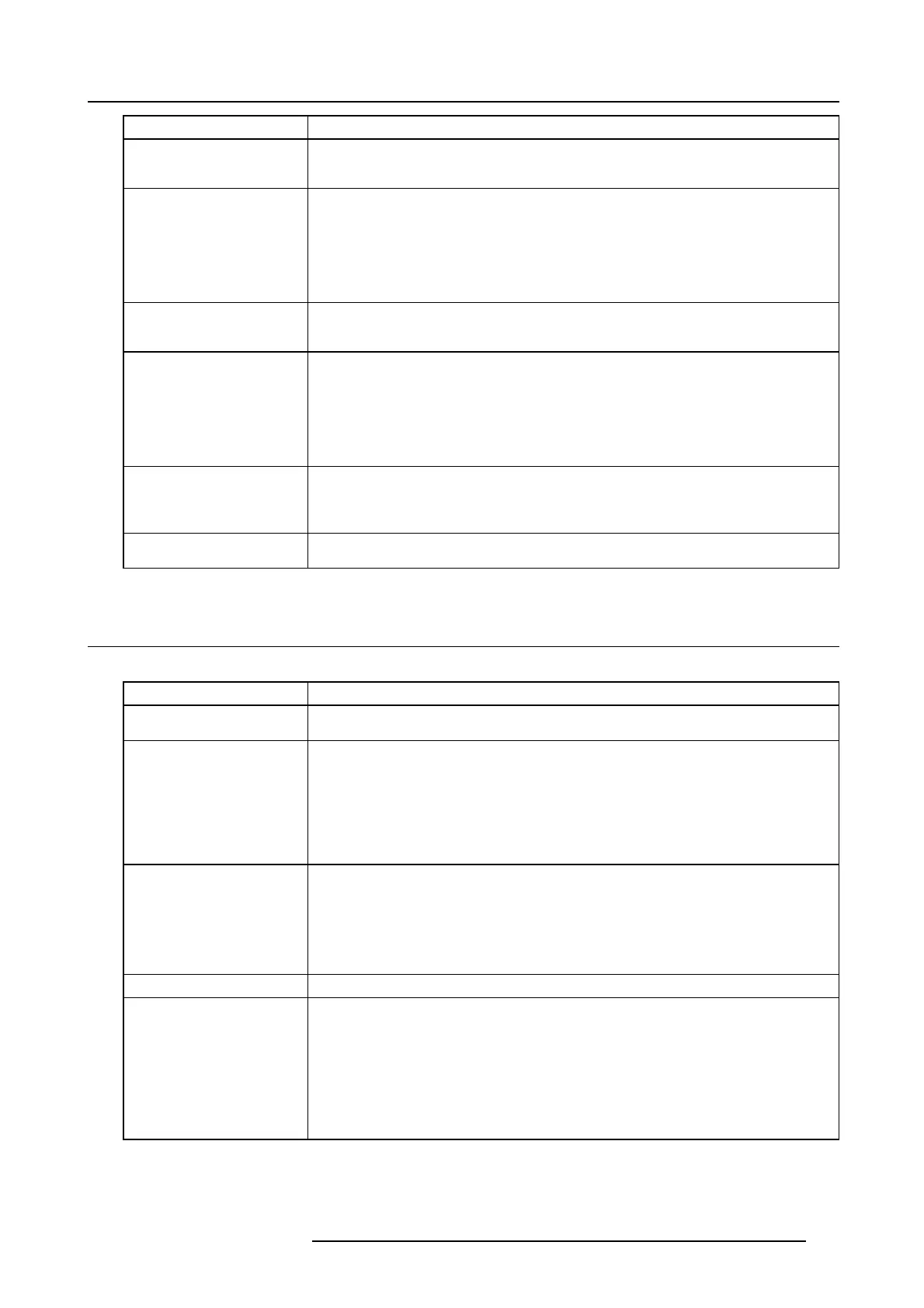12. Troubleshooting
Problem
Solution
Only the motion areas in the
images supplied from the
computer aren’t displayed.
This is caused by the computer being used. Contact the manufacturer of your computer.
Projected im ages are obsc ured.
• Match the output resolution of your co mputer w ith the resolution of the projector. For
the m ethod to c hange the output resolution of the computer, contact the manufacturer
of yo ur computer.
• Some images and texts appear obscured during the k eystone adjustment. In such cases,
use the projector without applying the keystone adjustment.
• When SUPE R RESO LUTION is O N, the displayed image may be obscured. Set it to OFF.
Noise appears around the
image.
In some images such as DVD, noise m ay appear around the re corded im age. In this case,
decrease the s etting value of O VER SCAN in the SIGNA L men u or adjust the setting value of
SHUTTER in the USER menu of the S IGNAL menu.
The resolution setting on the
computer is different from that
displaye d in INF ORMATION
menu on the projector.
• On the computer, d isplay the ima ges containing m any cha racters such as a text document
so that the screen becomes bright as much as possible, and then execute AUTO
POSITION.
• Perform RES O LUTION (MEMORIZE) in the SIG NAL menu.
• Depending on the com puter, the images m ay be output in the different resolution from the
setting. In such a case, consult the com puter manufacturer.
The projected images have
blown-out highlights or
blocked-up shadows.
• Adjust the input level of ADVANCED menu in the IMA GE menu
• Set COLO R ENHANCER in the IMAGE m enu to the setting such as STA NDA RD
and
sRGB.
Images of W X GA s ignal are not
displaye d correctly.
Make adjustm ent according to “How to adjust the com puter image”
12.3 Other problems
Overview
Problem
Solution
The exhaust v ents emit w arm
air.
This air comes o u t after cooling the inside of the pr ojector. You may feel hot, but this is not
a malfunction.
The menu can’t be used.
• The microcomputers inside the projector may be wron gly o perating because of noise.
→ Press the POWE R key to turn off the lamp, wait for about 2 m inutes and unplug the
power cord from the wall outlet. Wait about 10 minutes, plug the pow er cord in, and try
again.
• You c annot select (or set) grayed-out items. Whe ther items can be se lected or not
depends on the pr esence of an input signal at the time when the menu is displayed, the
type of such input signal, and other c onditions.
“HIGH TEMP WARNING” is
displaye d .
• This indication appears when the ambi
ent temperature rises high. Whe n the ambient
temperature stays high, the lamp goes out.
→ E liminate any causes of the rise in the am bient temp erature.
• This indication appears when the intake or ex haust vents are blocked. When they are
kept blocked, the lamp goes out.
→ R emov e the objects blocking the intake or exh aust vents.
The mark Ø ap pears.
This mark appears when ineffective operation is carried o ut. This isn’t a product m alfunction.
This mark appea rs when
ineffective operation is carried
out. This isn’t a produc t
malfunction. The remote
control doesn’t function easily
or at all.
• Check that the batteries are loaded in the remote control or the batteries are not weak.
• Check that the r emote control s
ensor isn’t exposed to direct sunlight or fluores cent light.
• Use the remote control within its operation range.
• Use the remote control at least 10 cm away from the projector.
• Check that the pr ojector isn’t c ontrolled by a control panel or other device that is
connected to the REMO TE 1 IN terminal.
• Check that the REM O TE 2 IN and O UT t erminals are not used.
R5905597 PHXX SERIES 20/05/2014 105