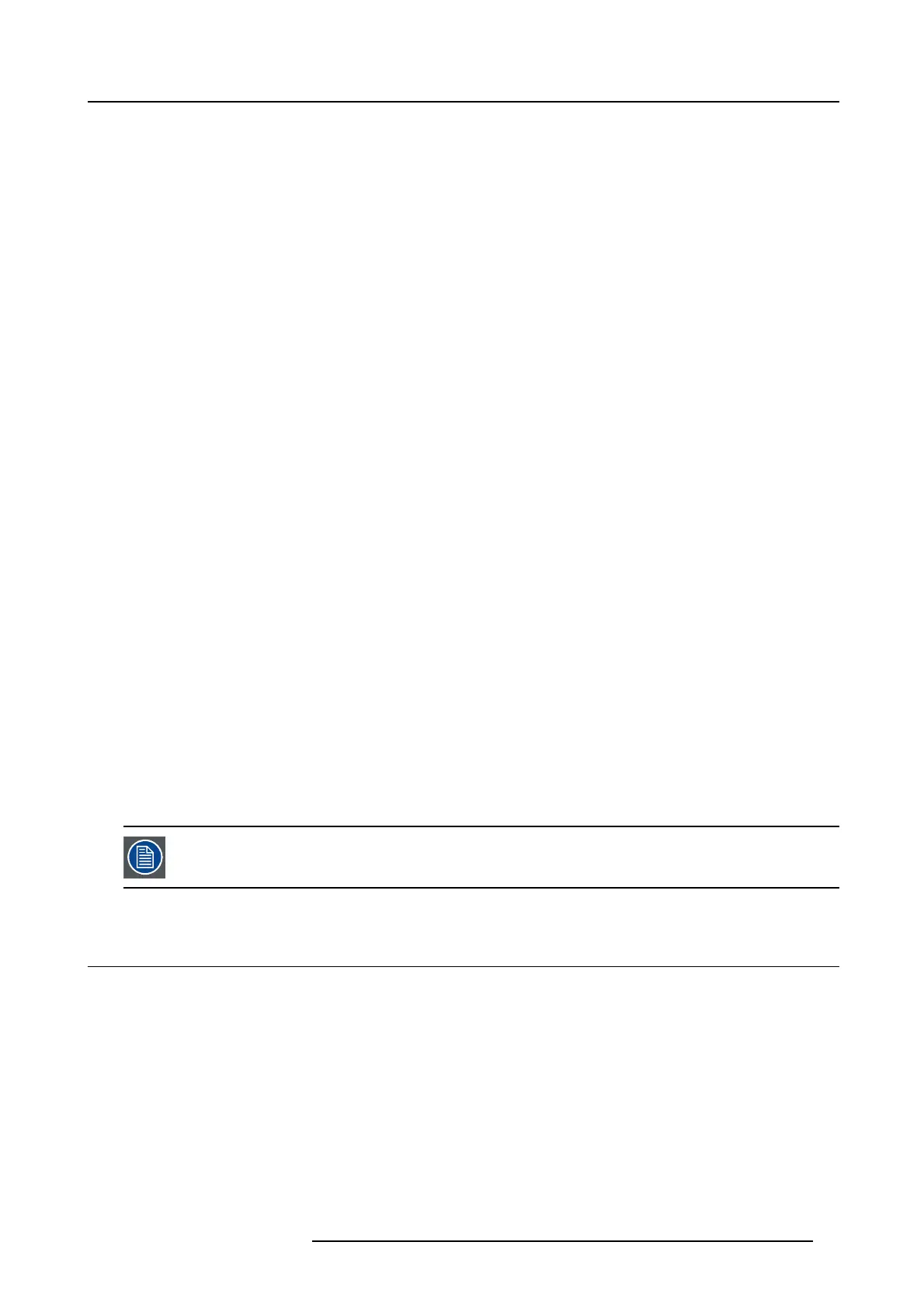4. Getting started
- It may take about 2 minutes for the lamp to light up.
- The lamp fails to light up on rare occasions. In such a case, wait for a few minutes and then try again.
- After the ON/OFF key is pressed , the image may flicker before the lamp becomes stable. This is not a product m alfunction.
- The lamp operation becomes stable in 2 minutes after the po wer is turned on and then the lamp mode selec ted in the m enu
is activated. During the activation, displaye d images may be disturbed.
- The projector starts warming up when the ON/OF F key is p ressed. During the w arm-up process, images may appea r dark
and no commands are accepted.
- Do n o t cov er the lens with the lens cap while the lamp is on.
4. Press the HOME key to display the OSD Lite menu and press the ▲, ►, ▼,or ◄ key to selec t LENS F OC US, and press the OK
key.
The LE NS FOCUS menu appears.
5. A djust with the ◄ or ► key to get a fine picture.
6. Select an input source.
-PresstheHOME k ey to display the OS D Lite m enu and press the OK key. The INPUT menu is displayed. T hen press the ▲,
►, ▼,or ◄ key to select the appr opriate input source.
- The projector automatically selects the appr opriate signal format. The selected signal format is displayed on the screen.
- Though it may take some time before an image is displayed on the screen depending on the type of the input signal, such
symptom is not a malfunction.
- For computer images: Images m ay not be projected in t he correct position, depending on the type of the input signal. In such
a case, use the AUTO POSITION function.
- When VGA (COMP UTER 1) or 5B NC (COMPUT ER 2) is chosen as the source, images supplied from the computer may
flicker . Use FINE SYNC.intheSIGNAL menu to reduce flick er, if it occurs. (Fine adjustment)
- Some images become easier to view when the setting of aspe ct ratio is changed.
7. Adjust the position of the projector to keep an appropriate projection distance with which images are projected in their specified
sizes.
8. Adjust the position of the projector so that the projector and the screen are perpendicular to each other.
When the projector cannot be positioned perp endicularly to the screen, adjust the projection angle.
9. Press the HOME key to display the OSD Lite menu and press the ▲, ►, ▼,or ◄ key to sele ct LENS ZOOM
, and press the OK
key.
The LENS ZOOM m enu appears.
10.Adjust with the ▲ or ▼ key to get an approximate size.
11. Press the OK
key to display the LENS SHIFT menu.
12.Press the ▲ or ▼ key to adjust the vertical position and ◄ or ► key to adjust the
horizontal position of t he displayed image.
When the im age is not displayed within the screen, adjust the projection angle. In addition, perform the keystone adjus tment, if
necessary.
13.R epeat steps 4, 5 and 9 to 12, if necessary.
Focus, zoom and len s shift adjustment is possible in the normal picture mod e only.
4.4 Stop projecting images
How to stop
1. Press the ON/OFF key.
-Aconfirmation m essage is displayed.
- To cancel the procedure, press any key except the ON/OFF key.
2. Press the ON/OFF key ag a in.
The lamp goes out and the projector goes into a standby mode. In this s tandby mode, the STATUS Led blinks red.
3. Wait about 2 and a half minutes for the STATUS Led to be turned on.
- During this period of 2 and a half m inutes in the standby mode, the intake fan and exhaust fan rotate to cool the lamp.
- The a ir outlet fans rotate faster as the temperature around the projector rises.
- Though the fans make loud sounds during cooling, such s ymptom is not a malfunction.
4. Unplug the power co rd from the outlet.
R5905597 PHXX SERIES 20/05/2014
33