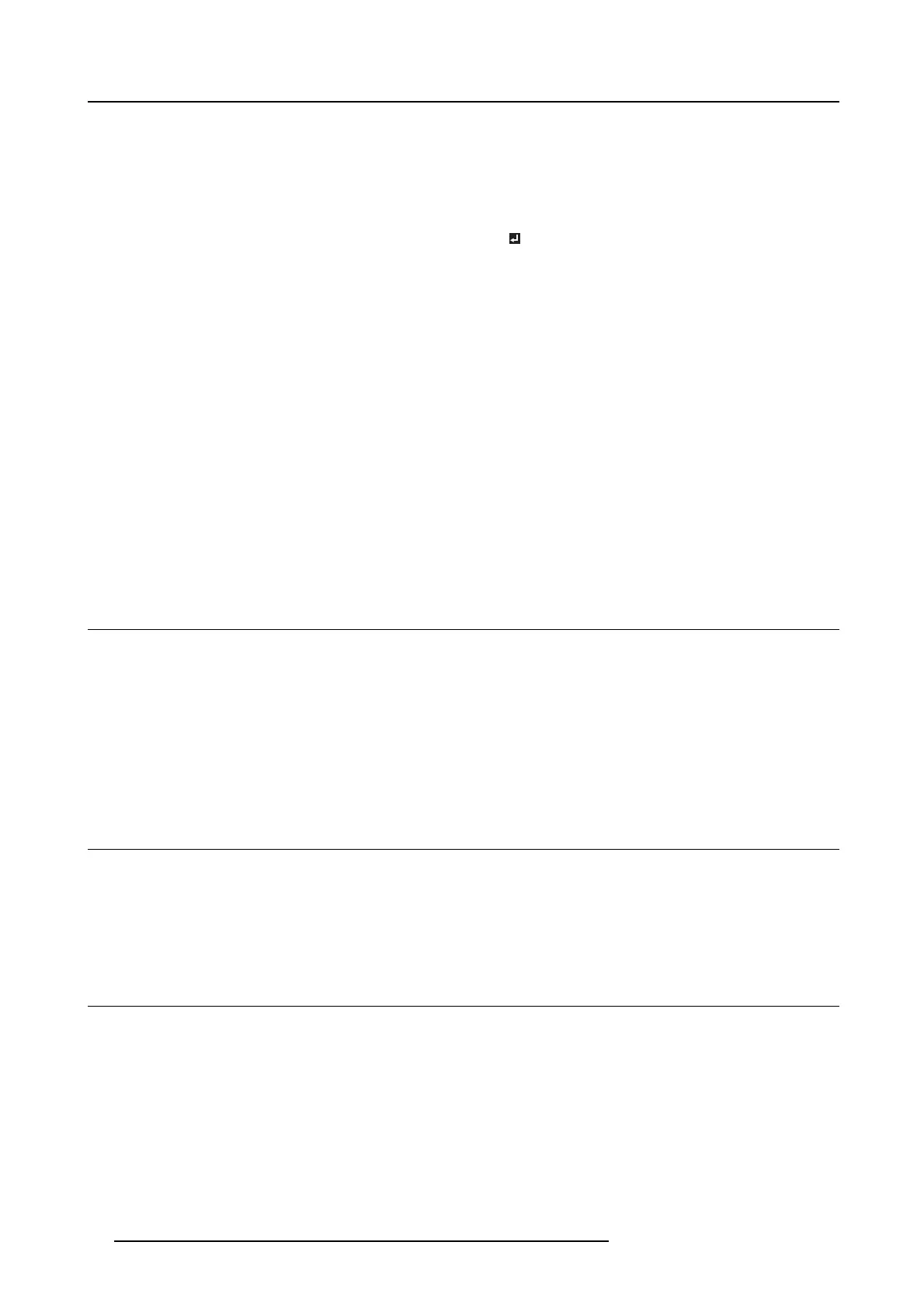6. Adjustments with the ADVANCED menu
The projected image is displaced horizontally.
Adjust HORIZ. POS ITION in the SIGNAL menu. Every time the
◄ key is pressed, the im age moves to the right. Every time the
► key is pressed, the image moves to the left.
The projected image is displac ed v ertically. Adjust VE RT. POS ITION in the SIGNAL menu. Every time the
◄ key is pressed, the image moves down. Every time the ►
key is pressed, the ima ge moves up.
The top part of the image flags. Change the setting of HOLD in the SIGNAL menu. S elect
ON
, press the ENTER key, an d adjust BEGIN or END to
minimize the flagging.
A solid black or solid white appears in the image.
Adjust CLA MP POSITION or CLAMP W IDTH in the SIGNAL -
USER menu.
The m otion doesn’t run smoothly.
Adjust VE RT. S YNC. in the SIGNA L - USER menu. Select
AUTO for normal use.
Noise appears on t he right or left half of the image. Adjust SHUTTER(LS) or SHUTTER (RS) in the S IGNA L -
USER menu.
Noise appears on the top or bottom part of the im age. Adjust SHUTTER(U) or SHUT TER(L) in the S IGNAL - US ER
menu.
Do not change the settings of the SIGNAL m enu in norm al u se.
How to adjust
1. Display the SIGNAL menu.
2. Press the ▲ or ▼ key to select an item to adjust.
3. Adjusttheselecteditembypressingthe◄ or ► key.
4. To cancel the m enu, press the MENU key.
6.14 Simple method to adjust the image position
To adjust the horizontal position
1. Align the left edge o f the image with the left side of the screen by adjusting HORIZ. POSITION. T hen, align the right edge of the
image with the right side of the screen by adjusting TRACK ING.
2. Repeat step 1 above to complete the adjustment of the horizontal position.
To adjust the vertical position
1. Align the upper edge of the image with the upper side of the screen by adjusting VERT. POSITION.
6.15 LPF (Progressive filter)
About LPF
You can selec t w hether or not to enable the LP F. Vertical or horizontal streak noise may appear on the projected ima ge, d epending
on the type of the DVD player or game console y ou use. In such a case, you c an reduce such streak noise by enabling the LP F.
However, projected images become softened s lightly.
6.16 Image displayed on the multi-screen, joints
About multi-screen
You c an c onfigure a m ulti-screen display using m u ltiple projectors.
You can make the joints of the images displayed on the projectors unnoticeable and adjust the differences in the brightness and the
color tint of them.
Important: Depending on the installation condition, the projected image ma y fluctuate due to the effect of the exhaus ted wind. In
such a case, ope n up the space b etween the projectors s o that the image doesn’t fluctuate (approximately 70 cm or m ore).
You can make the joints of the ima
ges projected on the projectors unnoticeable using the menu settings.
Making the joints unnoticeabl
e
1. Display the M ULT I-SCREEN menu.
64
R5905597 PHXX SERIES 20/05/2014