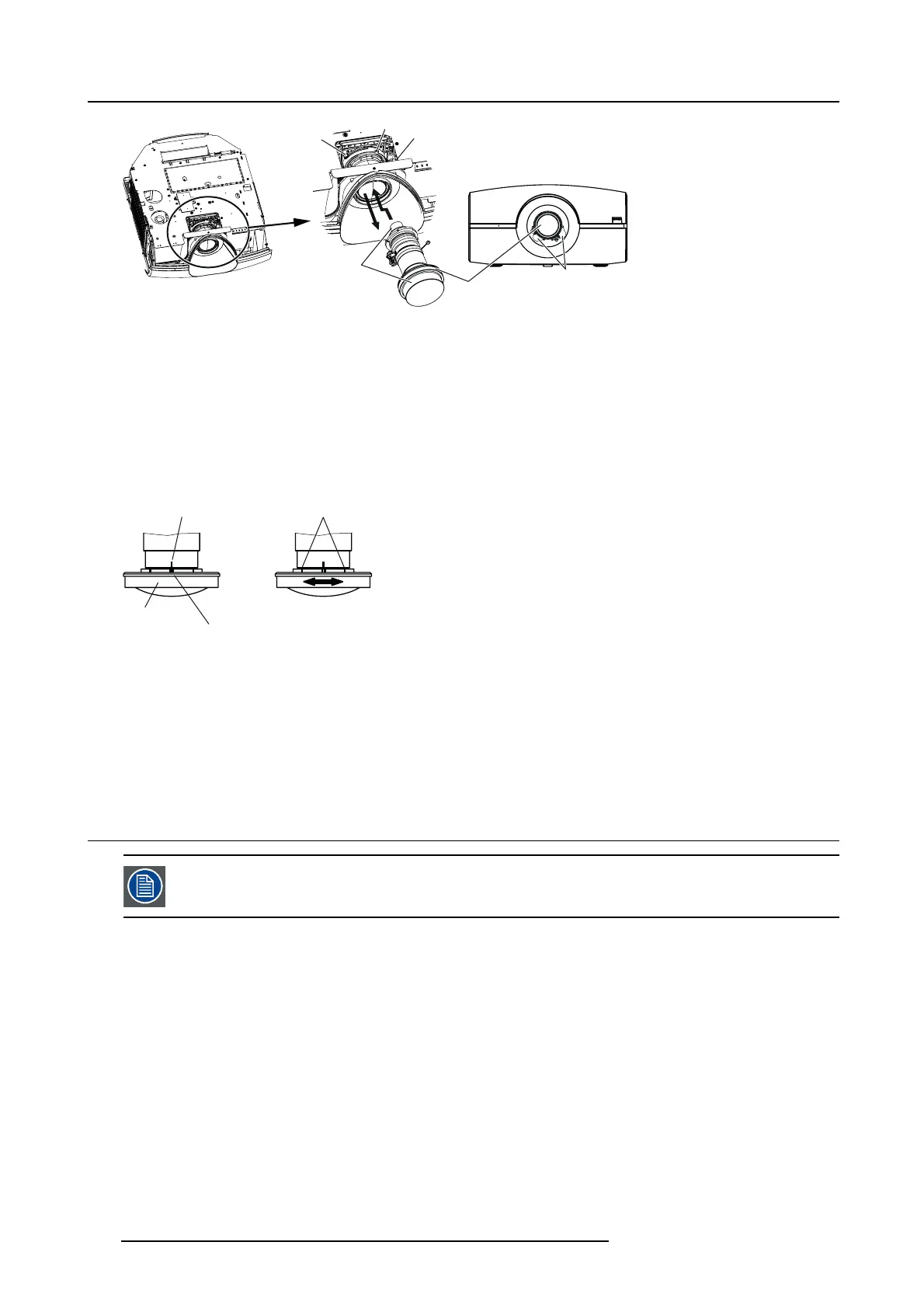A. Option lens H LENS 0.8-1.0, 2.8-4.5 or 4.5-8.7
(e )
(
f
)
(g )
(
h
)
O
C
Image A-3
Lens removal
C Lens caps
O Optional lens
5. While holding down the lock button (f), slightly turn the fixed ring (g) counterclockwise to release the lock.
6. While holding the lens to prevent it from falling, turn the fixed ring (g) fully counterclockwise to unlock the lens .
7. Remove the standard lens in the arrow’s direction.
8. Attach the option lens in the arrow’s direction so that the motors (h) are pos itioned as shown by the figure. (Rem ove the lens
caps before attaching the option lens.)
9. Turn the fixed r ing (g) until it is put into place (and the lock button (f) clicks into plac e) to secu re it.
R
C
F
E
Image A-4
R Reference line
E E dge scale
F Focus correction ring
C Center scale
10.L ock the connector for the zoom/focus m otor of the option lens.
11.Mount the top cover in the reverse order of removal.
12.M ount the side cover of the left and right in the reverse order of removal.
A.2 Focus correction function
Only for H LE NS 0.8-1.0
What can be done?
H LENS 0.8-1.0 has the focus correction function that corrects the focus balance at and around the center of the screen.
Focus correction procedure
1. Align the center scale of the focus c orrection ring w ith t he r eference line.
2. Adjust the screen focus using the projector.
Normally, the screen focus is adjusted properly using the proc edure des cribed abov e. However, the focus balance at and around
the center of the screen may be different depending on the characteristics of t he lens and the projector. In such a cas e, following
the pro cedure des cribed below m ay improve the symptom.
Improvement procedure
1. Turn the focus correction ring clockwise or counterclockwise m anually and align the edge scale with the reference line.2
2. Adjust the screen focus using the projector.
120
R5905597 PHXX SERIES 20/05/2014