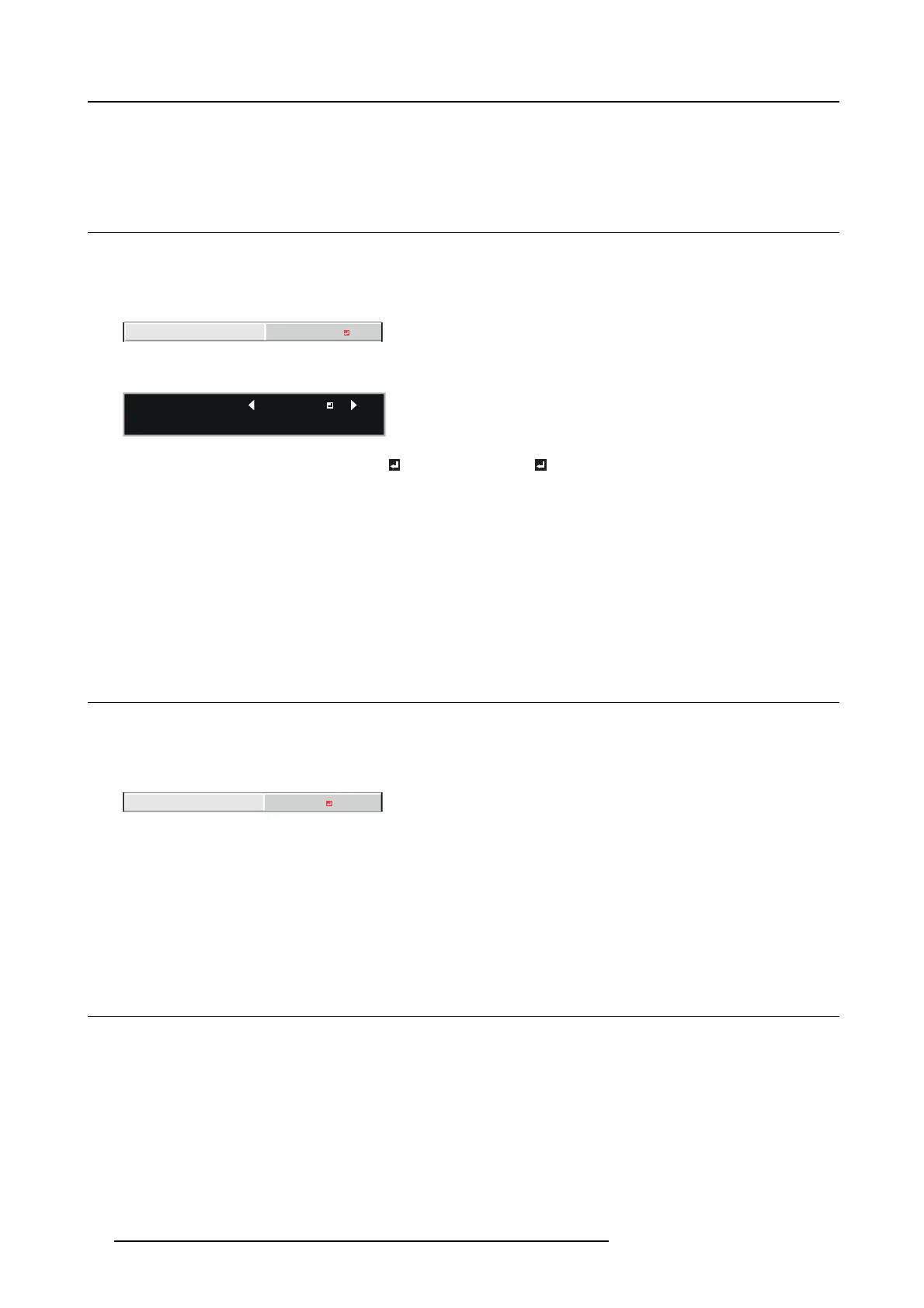7. Initial network settings
→ T he setting change dialog is displayed. After the dialog disappears, the NETWORK menu is displayed.
→ Itmaytakesometimetoreflec t the settings.
7.5 Setting the control s y ste m
How to set
1. Display the NETWORK menu.
2. Press the ▲ or ▼ key to select CONTROL SYSTEM.
CONTROL SYSTEM
STANDARD
Image 7-19
3. Press the ENTER key.
:CONTROL SYSTEM
OK : ENTER CANCEL : MENU
STANDARD
Image 7-20
4. Press the ◄ or ► key t o select STANDARD , AMX ,orCRESTRON .
STANDARD S elect this s etting when using Projector Toolset, or RS-232C comm ands via LAN terminal.
AMX
Select this setting when using the controller of AMX.
CRESTRON Select this setting when us ing the controller o r software of Crestron Electronics, Inc.
Important: PJLink™ works regardless of the setting of CO NT RO L SYSTEM.
5. Press the ENTER key.
Itmaytakesometimetoreflect the settings.
7.6 Initialization of Network Settings
How to initialize
1. Display the NETWORK menu.
2. Press the ▲ or ▼ key to select NETWORK RESET.
NETWORK RESET
OK
Image 7-21
3. Press the ENTER key.
Confirmation dialog appears.
4. Press the ENTER key again, and the Network Settings can be in
itialized (except for IP CON FI G ).
To cancel the initialization, press the MENU key.
Itmaytakesometimetoreflect the settings.
7.7 How to Use Network Function
Overview
• When connecting a computer and projector with LAN, co nfigure the both IP Addresses in the sam e network group .
If connecting in different network group, be sure to use a router. As for the settings of a router, as k the network administrator.
•Configure the IP CONFIG correctly. If the settings are not correct, the communication may be unavailable. For the detail,
consult t he network administrator.
• Depending on the settings of standby mode of the pr
ojector, LA N function may be unavailable.
80
R5905597 PHXX SERIES 20/05/2014