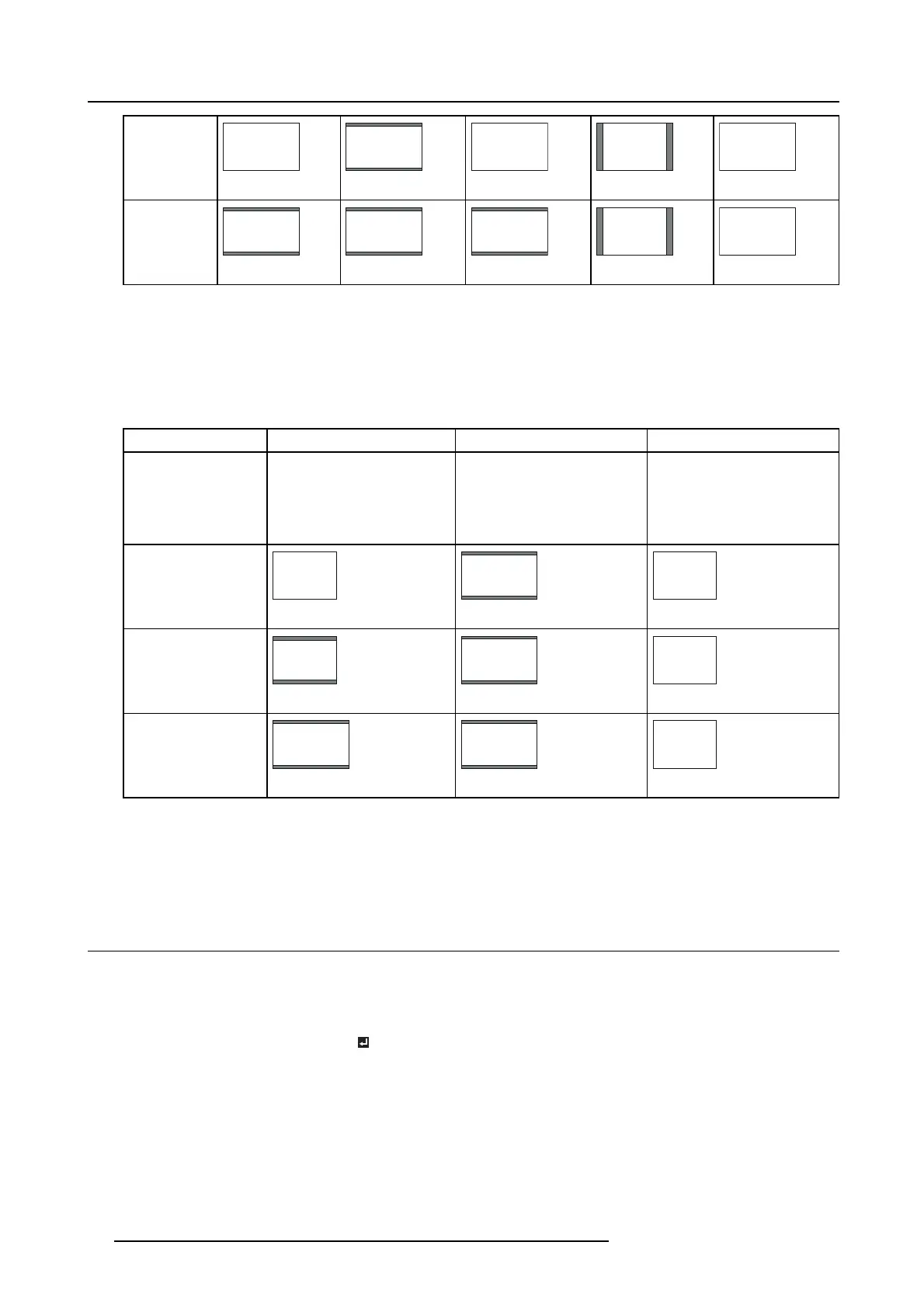6. Adjustments with the ADVANCED menu
WXGA signal
1280 x 800
(16:10)
16:10
1280 x 800
16:9
1280 x 72 0
16:10
1280 x 800
4:3
1066 x 800
16:10
1280 x 800
WXGA signal
1280 x 768
(16:9.6)
16:9.6
1280 x 768
16:9
1280 x 72 0
16:9.6
1280 x 768
4:3
1066 x 800
16:10
1280 x 800
• In such cases a s when you keep projecting images in the narrower area than the screen for a long time and then c hange the
mode to FULL , the ma sking areas m ay remain as afterimage around the displayed image. Consult your dealer in this case.
• If you change the screen setting, the aspect setting is automa tically changed to NORMAL. Therefore, in such a case, set the
desired aspect ratio again.
For PHXG-91B:
When SCREE N is 4:3:
Setting NORMAL
16:9 FULL
Input signal
Input video signal is displayed
at the max he ight (768 pixels) or
max width (1024 pixels) of the
panel while its aspect ratio is
maintained.
Regardless of the type of input
signal, image is displayed at 16:9
aspect ratio (1024 x 576 pixels).
Select to expand squeezed (or
horizontally compressed) images
such as DVD images to 16:9.
Regardless of the type of input
signal, im age is displayed at
the full panel size (1024 x 768
pixels).
XGA signal
1024 x 768
(4:3)
4:3
1024 x 768
16:9
1024 x 576
4:3
1024 x 768
WXG A signal
1280 x 800
(16:10)
16:10
1024 x 640
16:9
1024 x 576
4:3
1024 x 768
1080p signal
1920 x 1080
(16:9)
16:9
1024 x 576
16:9
1024 x 576
4:3
1024 x 768
• When a 16:9 image is kept dis played for a long time before displaying FULL image, the afterimages of the black bars may
appear on the FULL image screen. Consult you r
dealer in this case.
• If you change the screen setting, the aspect setting is automa tically changed to NORMAL. Therefore, in such a case, set the
desired aspect ratio again.
6.10 Adjusting the detailed setting of ASPECT
How to adjust
1. Display the SIGNAL menu.
2. Select ASPECT by pressing the ▲ or ▼ key.
3. Press the ◄ or ► key to select USER
.
60
R5905597 PHXX SERIES 20/05/2014