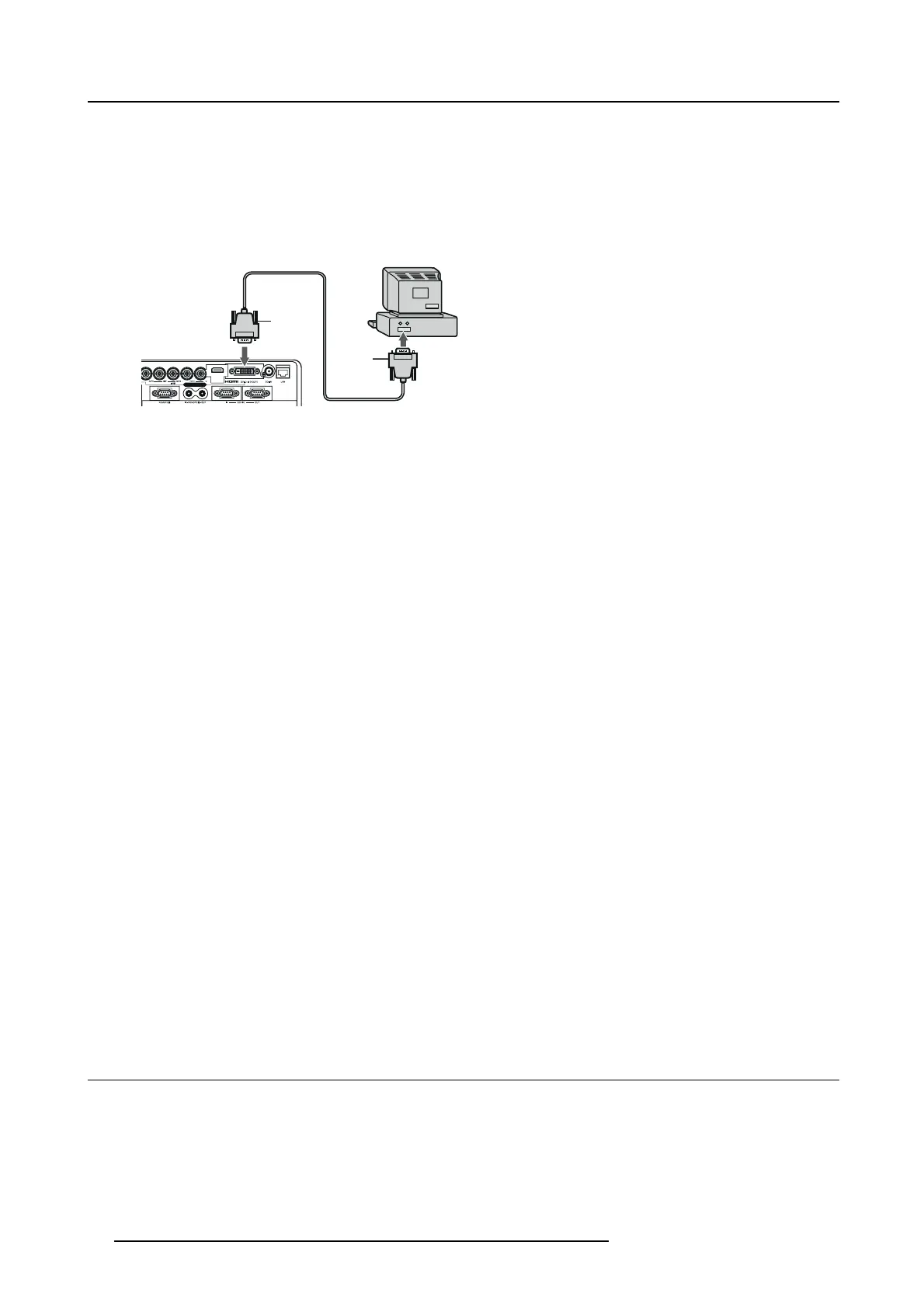3. Connections
C Computer cable (option)
D Connector to Video1
2. Connect the other end of the BNC cable to the 5 BNC term inals of t he monitor port of the computer.
Digital connection to DVI-D IN
1. Connect one end of a c omm ercially available DVI cable to the CO M PUTER/COMPONENT VIDEO DVI-D IN (HDCP ) terminal of
the projector.
2
1
D
C
B
A
Image 3-6
Computer connection to DVI-D
A Computer
B Connector to com puter
C Computer cable (option)
D Connector to Video1
2. Connect the other end of the DVI cable to the DVI terminal of the computer
3. Turn on the p ower of the projector before starting the com puter.
Take attention for:
• Additional devices, such as a conversion connector and an an
alog RGB output ad apter, are required depending on the type of
the computer to be connected.
• Use of a long cable may decrease the quality of p rojected im ages.
• Images may not be projected correctly, depe nding on the type of the connected computer.
• When DVI-D signal is input, some signal setting men us are unavailable.
• Also read the instruction manual of the equipm ent to be conne cted.
• Contact yo ur dealer for details o f connection.
About DDC
The COM PUTE R/COMPO NE NT V IDEO IN-1 terminal of this projector complies with the DDC1/2B standard and the CO M -
PUTER/COMPO NE NT VIDEO DVI-D IN (HDCP) terminal complies with the DDC2B standard. When a computer supporting this
standard is connected to this t erminal, the c ompu ter will autom atically load the information from this projector and prepare for
output of appropriate images.
After connecting a computer supporting this s tandard to this term inal, plug t he pow er cord of the projec tor in the wall outlet first, and
then boot up the com puter.
When connecting to a notebook computer:
When the projector is connected to a notebook com puter, images may not be projected in some cases. In such cases, set the
computer so that it can output signals externally. T he setting procedure varies depending on the type of the computer. See the
instruction manual of your computer.
Setting of the resolution
If the resolution of the computer doesn’t match with that of the projector, projected images may be obscured. Ensure that their reso-
lutions are the sam e (see pages 81 to 83). For the method to change the output resolution of the computer, contact the manufacturer
of the computer.
3.4 Connecting the projector to video equipment
Preparations
Make sure that the power of the projector and that of the computer are turned off.
Connecting to a video player, etc. to the BNC terminal
1. Connect one end of a commercially available BNC cable to the VIDEO IN terminal of the projector.
24
R5905597 PHXX SERIES 20/05/2014