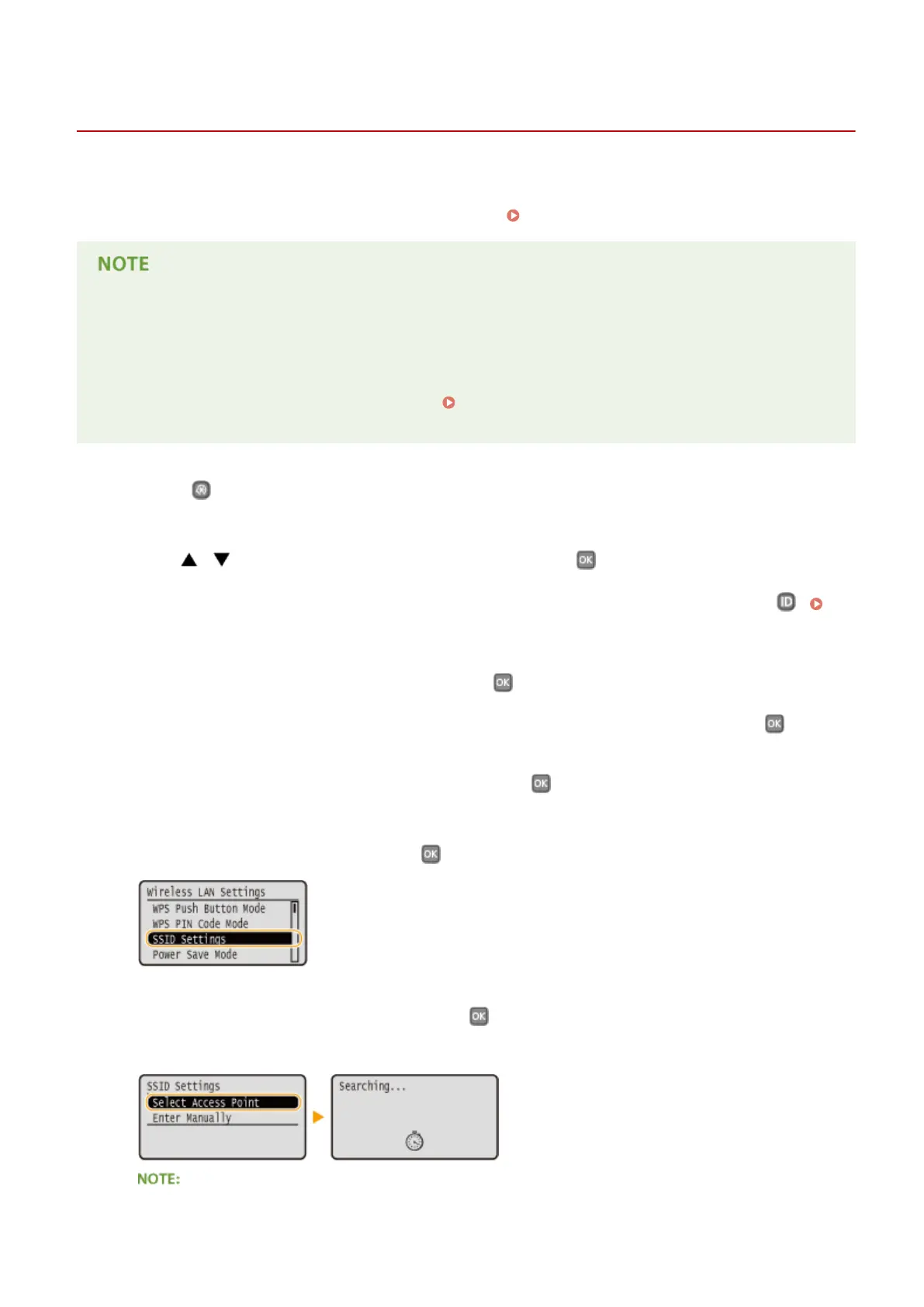Setting Up Connection by Selecting a Wireless Router
0W20-031
You can search the wireless routers (or access points) available for connection and select one from the display of the
machine. For the network key, enter a WEP key or PSK. Before selecting a wireless router, check and write down the
required setup information, including the SSID and network key ( Checking the SSID and Network Key(P. 150) ).
Security settings
● If the wireless connection is set up by selecting a wireless router, the WEP authentication method is set to
<Open System> or the WPA/WPA2 encryption method is set to <Auto> (AES-CCMP or TKIP). If you want to
select <Shared Key> for WEP authentication or <AES-CCMP> for WPA/WPA2 encryption, you need to set up
the connection using the manual entry method ( Setting Up Connection by Specifying Detailed
Settings(P. 146) ).
1
Press .
2
Use / to select <Network Settings>, and press .
● If the logon screen appears, enter the correct ID and PIN using the numeric keys, and then press .
Logging on to the Machine(P. 34)
3
Select <Wireless LAN Settings>, and press .
● If the <Do you want to enable the wireless LAN?> message is displayed, select <Yes>, and press .
4
Read the message that is displayed, and press .
5
Select <SSID Settings>, and press .
6
Select <Select Access Point>, and press .
● The machine starts searching for available wireless routers.
If <Cannot nd the access point.> is displayed
Network
143
