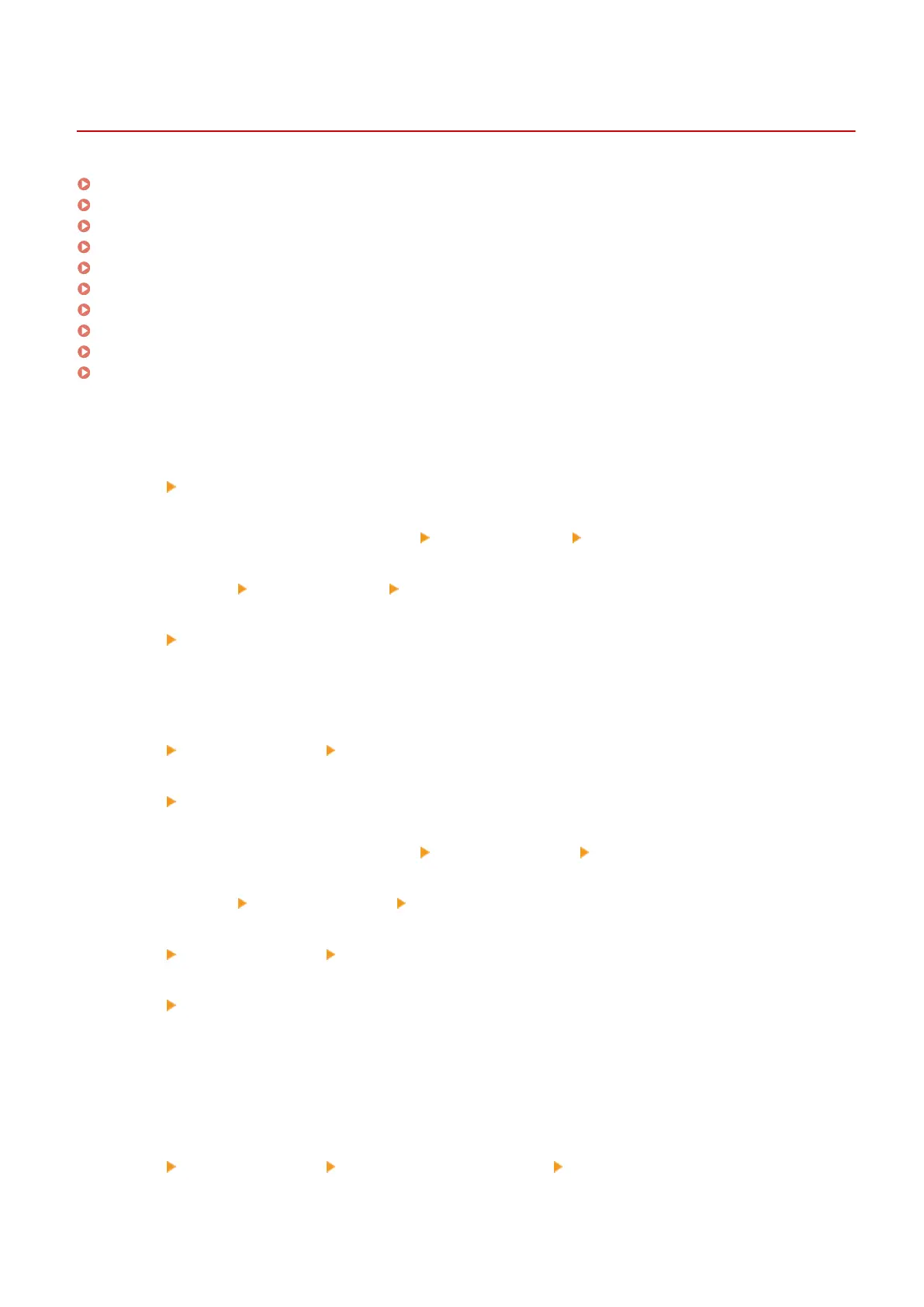Basic Windows Operations
0W20-081
Displaying [Computer] or [My Computer](P. 474)
Displaying the Printer Folder(P. 474)
Enabling [Network discovery](P. 474)
Displaying Shared Printers in the Print Server(P. 475)
Displaying the [Software Programs/Manuals Setup] Screen(P. 476)
Printing a Test Page in Windows(P. 476)
Checking the Bit Architecture(P. 477)
Checking the Printer Port(P. 478)
Checking Bidirectional Communication(P. 479)
Checking the SSID to Which Your Computer Is Connected(P. 480)
◼ Displaying [Computer] or [My Computer]
Windows Vista/7/Server 2008
[Start] select [Computer].
Windows 8/Server 2012
Right-click the lower-left corner of the screen select [File Explorer] [Computer] or [This PC].
Windows 8.1/Server 2012 R2
Right-click [Start]
select [File Explorer] [Computer] or [This PC].
Windows Server 2003
[Start] select [My Computer].
◼
Displaying the Printer Folder
Windows Vista
[Start] select [Control Panel] [Printer].
Windows 7/Server 2008 R2
[Start]
select [Devices and Printers].
Windows 8/Server 2012
Right-click the lower-left corner of the screen select [Control Panel] [View devices and printers].
Windows 8.1/Server 2012 R2
Right-click [Start] select [Control Panel] [View devices and printers].
Windows Server 2008
[Start]
select [Control Panel] double-click [Printers].
Windows Server 2003
[Start] select [Printers and Faxes].
◼ Enabling [Network discovery]
If you are using Windows Vista/7/8/Server 2008/Server 2012, enable [Network discovery] to view the computers on
your network.
Windows Vista
[Start] select [Control Panel] [View network status and tasks] select [Turn on network discovery] under
[Network discovery].
Appendix
474
