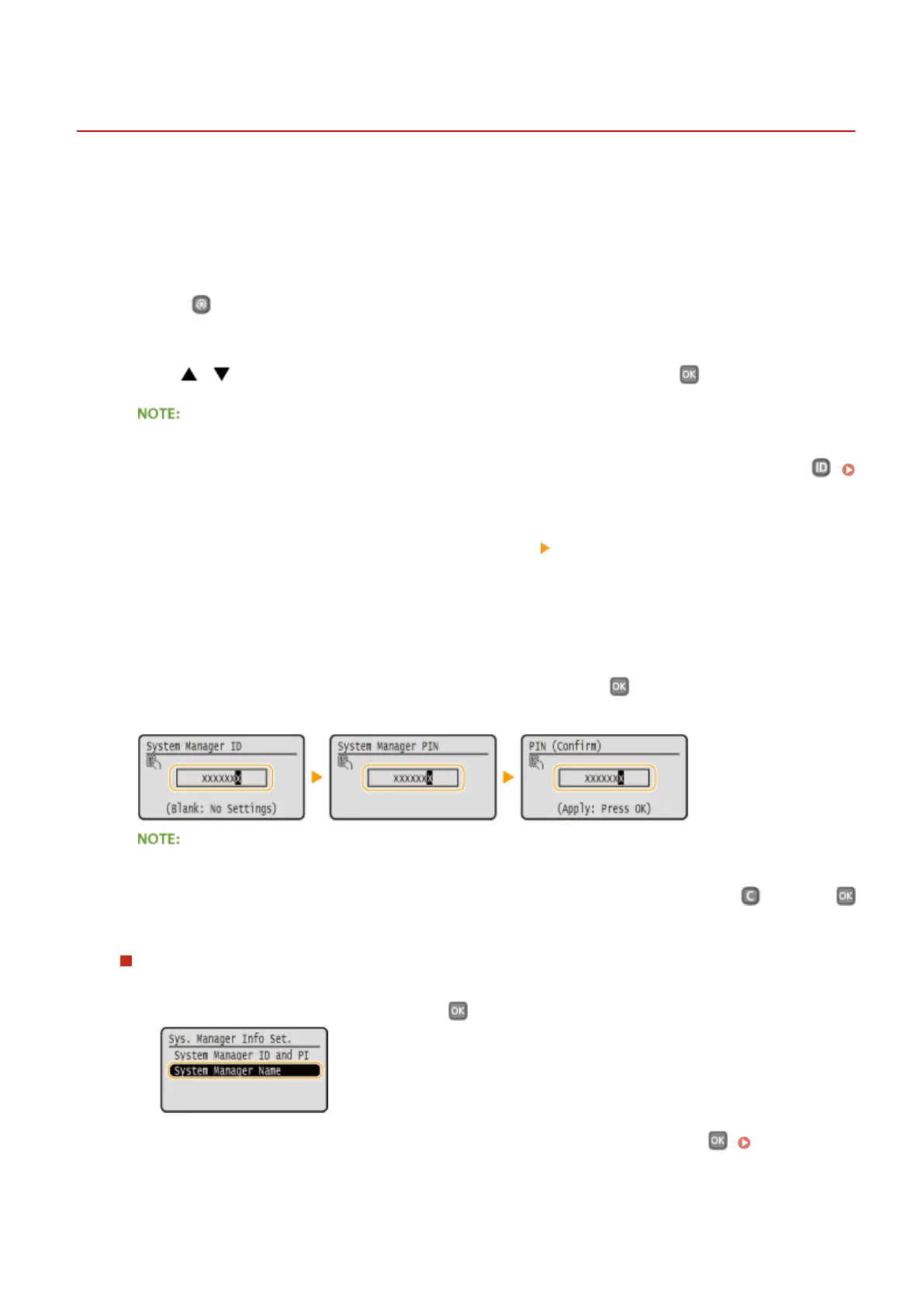Setting the System Manager ID
0W20-042
This is a PIN for using the Remote UI. Only users who know the PIN can access the Remote UI. You can also set a PIN
for the System Manager ID. If this ID is enabled, you can access <Network Settings> and <System Management
Settings> only when the System Manager ID and PIN have been entered correctly. The System Manager ID settings
information is critical to the security of the machine, so make sure that only Administrators know the System Manager
ID and PIN.
1
Press .
2
Use / to select <System Management Settings>, and press .
If the System Manager ID has already been set
● If the logon screen appears, enter the correct ID and PIN using the numeric keys, and then press
.
Logging on to the Machine(P. 34)
3
Select <System Manager Information Settings> <System Manager ID and PIN>.
4
Specify the System Manager ID and PIN.
● Specify the <System Manager ID>, and then specify the <System Manager PIN>.
● Enter a number of up to seven digits using the numeric keys, and press .
● When <PIN (Conrm)> is displayed, enter the PIN once again to conrm.
● You cannot register an ID or PIN that consists only of zeros, such as "00" or "0000000".
● To cancel the System Manager ID and PIN settings, clear the information you entered in
and press
with the elds blank.
Setting the System Manager Name
1
Select <System Manager Name>, and press .
2
Enter up to 32 characters for the System Manager Name, select <Apply>, and press . Entering
Text(P. 32)
Security
207
