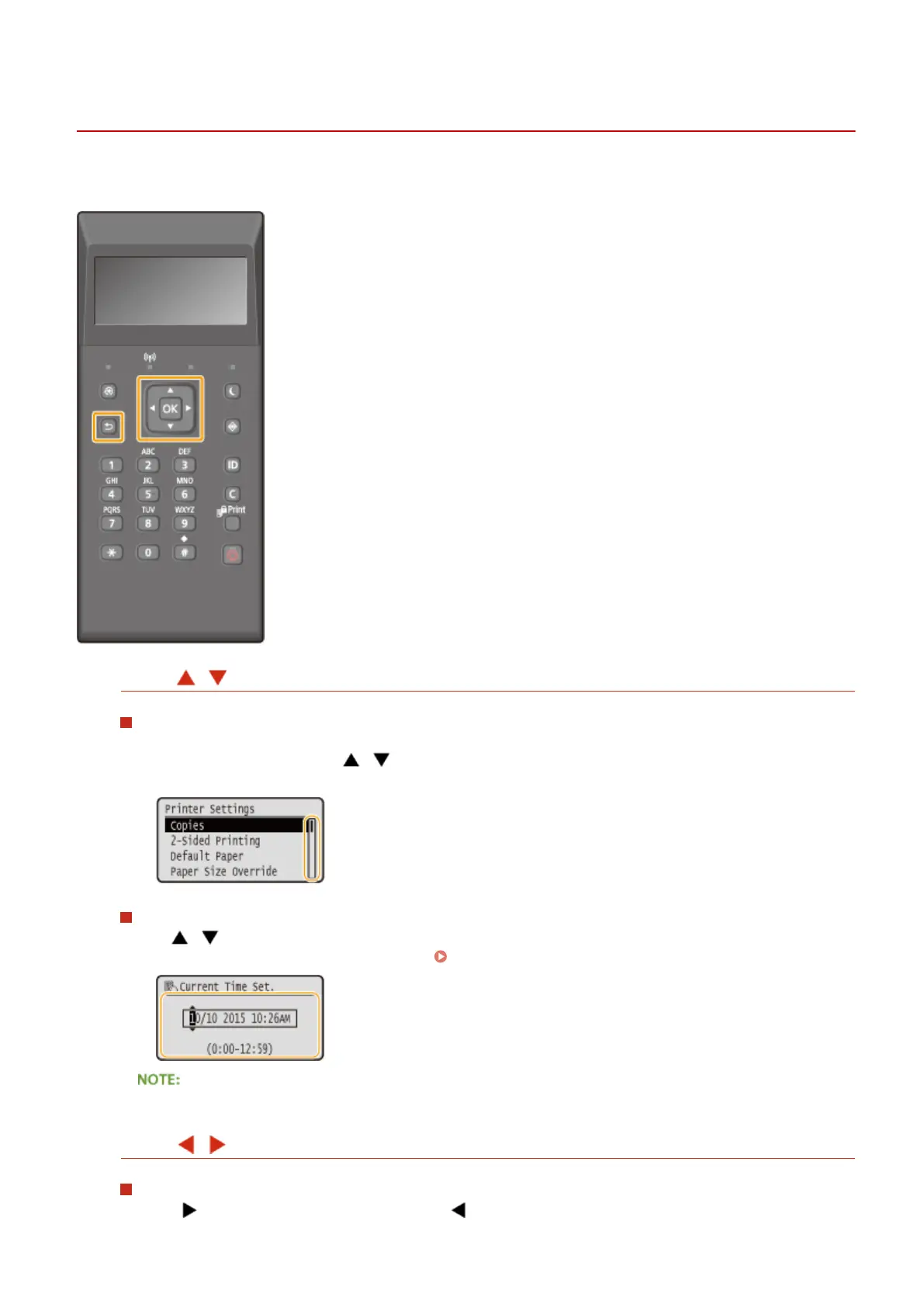Using the Operation Panel
0W20-086
Use the keys shown below to specify settings and adjust values.
Using /
Scrolling the Screen
The scroll bar is displayed on the right side of the screen when not all of the information ts on one screen. If
the scroll bar is displayed, use / to scroll up or down. The text and background colors of an item are
inverted when it is selected.
Changing a Setting Value
Use / to enter values. If an icon such as below is displayed at the upper left of the screen, you can
enter values directly using the numeric keys. Entering Text(P. 32)
Values in ( ) displayed below the entry box are the enterable value range.
Using /
Proceeding to the Next Screen/Returning to the Previous Screen
Press to proceed to the next screen. Press to return to the previous screen.
Basic Operations
30
