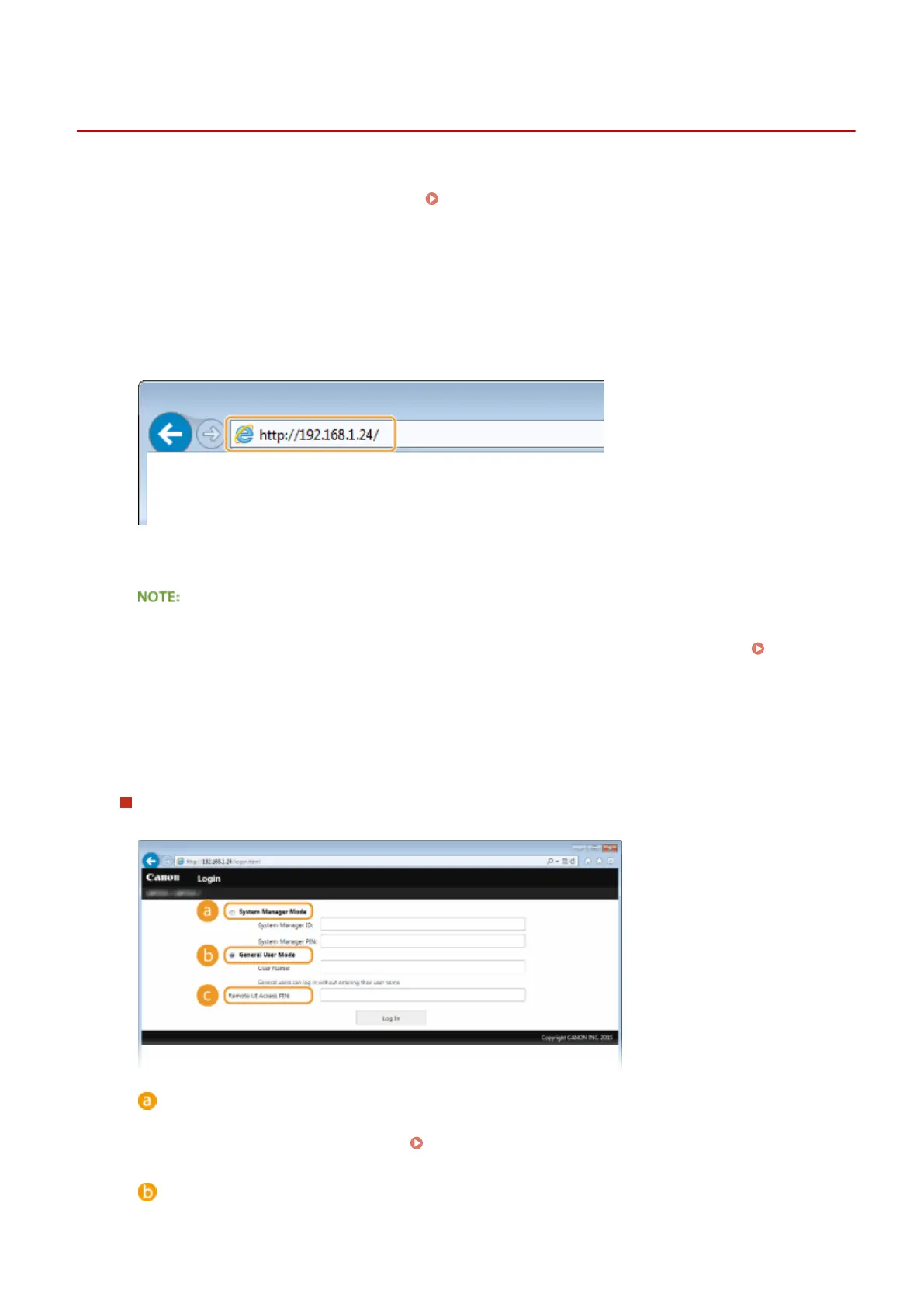Starting Remote UI
0W20-04Y
To operate remotely, you need to input the IP address of the machine into a Web browser and start the Remote UI.
Check the IP address set to the machine in advance ( Viewing Network Settings(P. 161) ). If you have any
questions, ask your Network Administrator.
1
Start the Web browser.
2
Enter "http://(the IP address of the machine)/" in the address eld, and press the
[ENTER] key.
● If you want to use an IPv6 address, enclose the IPv6 address with brackets (example: http://
[fe80::2e9e:fcff:fe4e:dbce]/).
If a security alert is displayed
● A security alert may be displayed when the Remote UI communication is encrypted (
Enabling SSL
Encrypted Communication for the Remote UI(P. 235) ). When certicate settings or SSL settings have no
errors, continue browsing the Web site.
3
Log on to the Remote UI.
When the Department ID Management is disabled
Select [System Manager Mode] or [General User Mode].
[System Manager Mode]
You can perform all the Remote UI operations and settings. Enter the appropriate ID in [System Manager
ID] and PIN in [System Manager PIN] (
Setting the System Manager ID(P. 207) ). If [System Manager
ID] is not set, you do not need to input anything.
[General User Mode]
Using Remote UI
270
