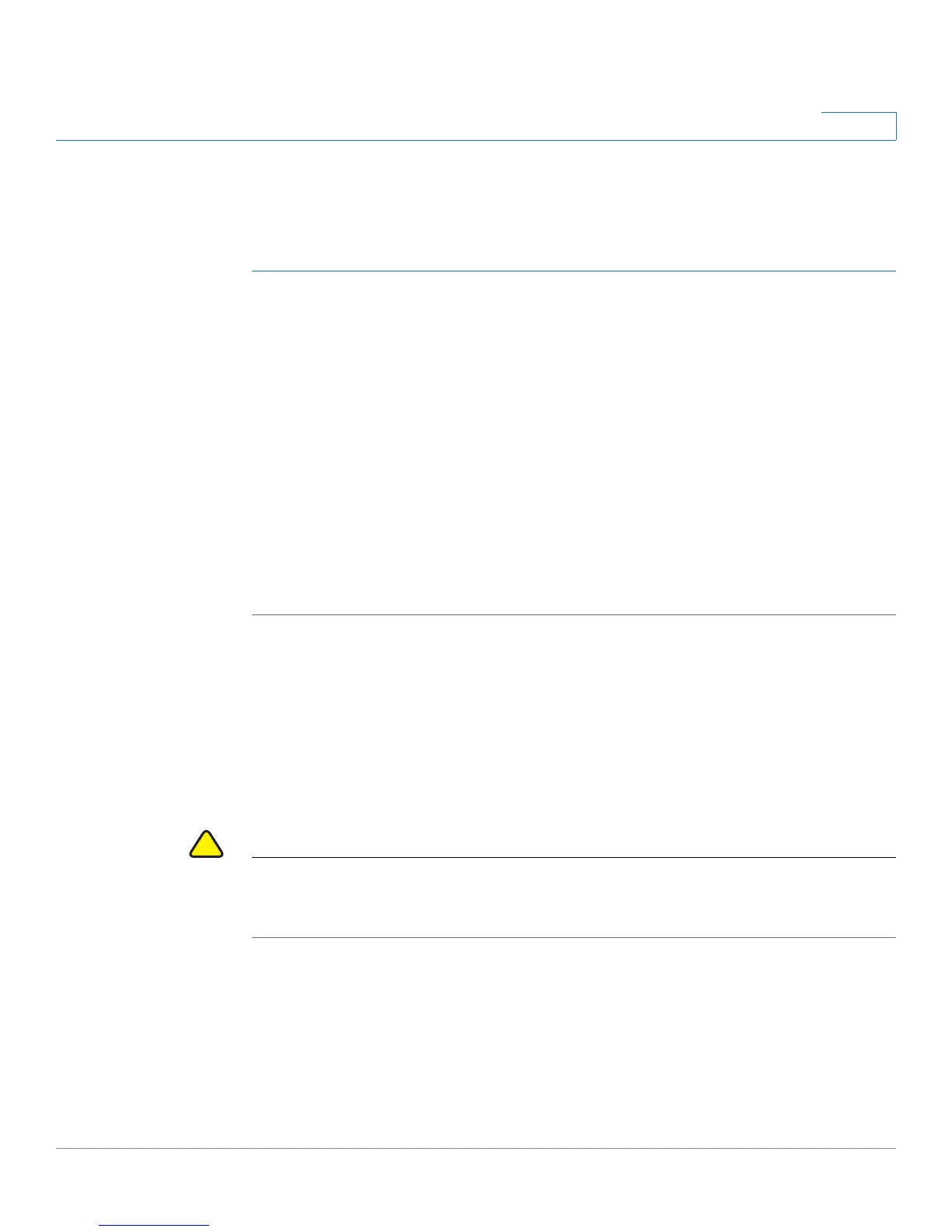Administering Your CVR100W
Backing Up and Restoring System Configuration
Cisco CVR100W Wireless-N VPN Router Administration Guide 129
8
Configuring Remote Syslog Server
To configure the remoter syslog server and specify which severity levels of the
logs are saved:
STEP 1 Choose Administration > Logging.
STEP 2 In the Log Mode field, check Enable to enable the logging feature.
STEP 3 In the Remote Log Server table, click Add Row.
STEP 4 In the Remote Log Server field, enter the IP address of the remote syslog server.
STEP 5 In the Log Severity field, check which severity of events to log.
STEP 6 In the Enable field, check the box to enable the remote syslog server.
STEP 7 Click Save.
STEP 8 To delete an entry in the Remote Log Server table, select the entry and click
Delete. To edit an entry in the Remote Log Server table, select the entry and click
Edit. Make your changes, then click Save.
Backing Up and Restoring System Configuration
You can back up custom configuration for later restoration or restore the system
configuration from a previous backup from the Administration > Backup /
Restore Settings page.
CAUTION During a restore operation, do not try to go online, turn off the CVR100W, shut down
the PC, or use the CVR100W until the operation is complete. This should take about
a minute.
