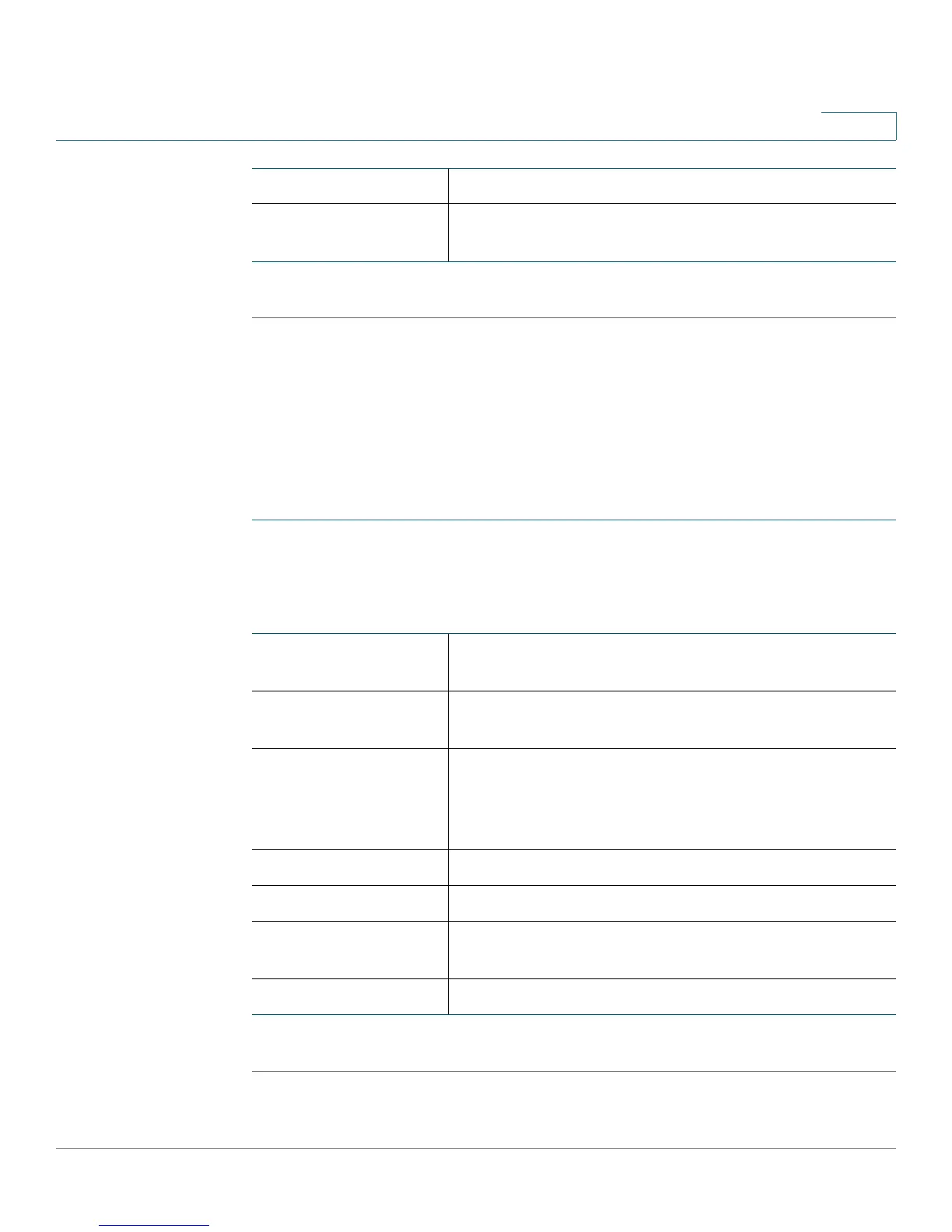Viewing CVR100W Status
Viewing VPN Status
Cisco CVR100W Wireless-N VPN Router Administration Guide 32
2
STEP 2 To manually disconnect the guest connection, click Disconnect.
Viewing VPN Status
The VPN Status page displays the status of client-to-gateway VPN connections.
To view VPN user connection status:
STEP 1 Choose Status > VPN Status.
The VPN User Connection Status table displays the following information:
STEP 2 To manually terminate a VPN session, click Disconnect.
Time Left Time left for the guest connection.
Status Shows if the device is connected to the Internet using
the CVR100W.
Username Username of the VPN user associated with the
QuickVPN tunnel.
Remote IP IP address of the remote QuickVPN client. This could
be a NAT/Public IP if the client is behind the NAT router.
Status Current status of QuickVPN client. OFFLINE means that
the QuickVPN tunnel is not initiated or established by
the VPN user. ONLINE means that the QuickVPN tunnel,
initiated or established by the VPN user, is active.
Start Time Time of the VPN user establishing a connection.
End Time Time of the VPN user ending a connection.
Duration (Seconds) Duration between the VPN user establishing and
ending a connection.
Protocol Protocol that the user uses, such as QuickVPN.
