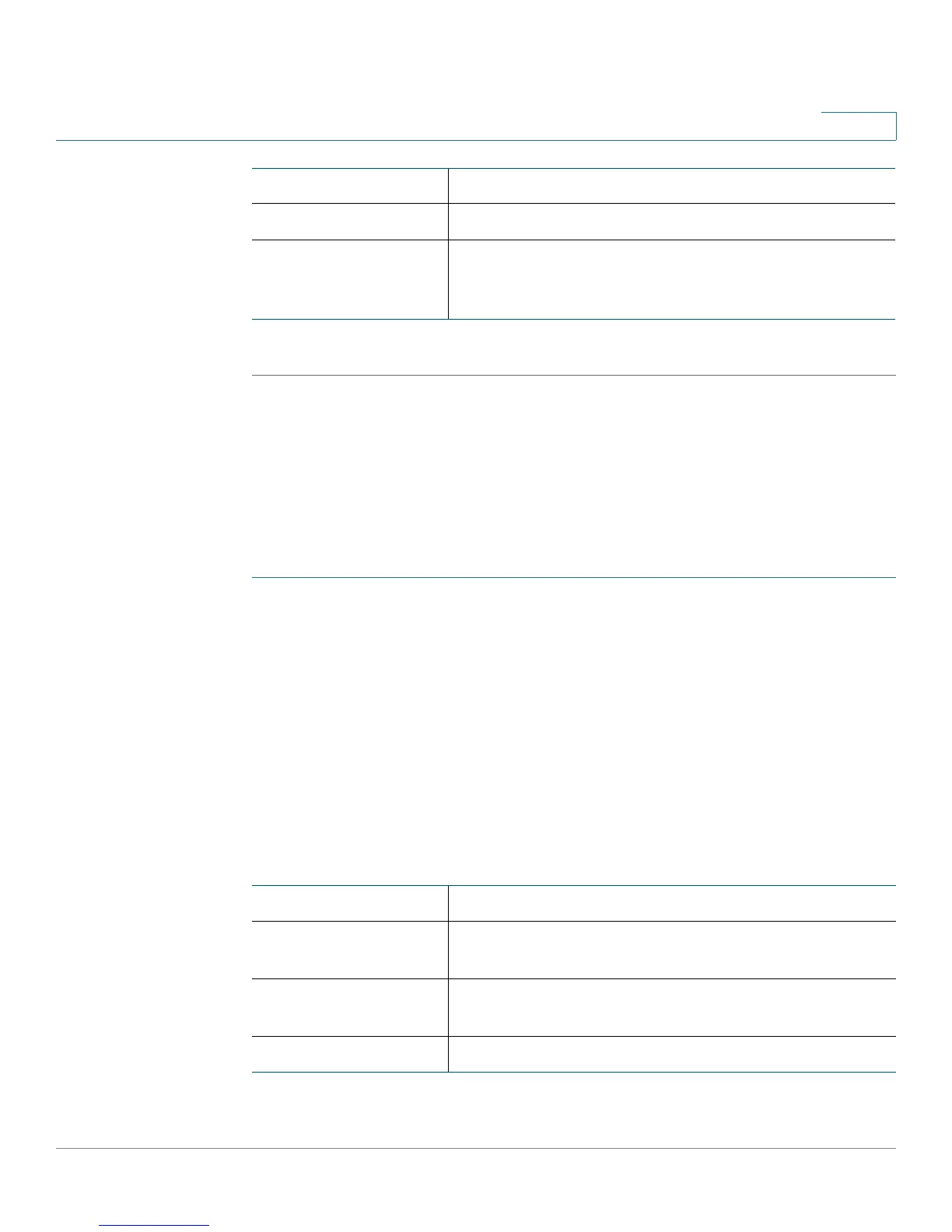Viewing CVR100W Status
Viewing Port Statistics
Cisco CVR100W Wireless-N VPN Router Administration Guide 29
2
STEP 2 Click Save to apply your settings.
Viewing Port Statistics
The Port Statistics page displays port statistics.
To view port statistics:
STEP 1 Choose Status > Port Statistics.
STEP 2 From the Refresh Rate drop-down menu, choose a refresh rate. This causes the
page to re-read the statistics from the CVR100W and refresh the page.
STEP 3 (Optional) By default, byte data is displayed in bytes and other numerical data is
displayed in long form. To show the bytes in kilobytes (KB) and the numerical data
in round-up form, check Show Simplified Statistic Data and click Save.
STEP 4 To reset the port statistics counters, click Clear Counters.
The Port Statistics table displays the data transfer statistics for the WAN, LAN, and
WLAN ports:
IP Address IP Address of the connected device.
MAC Address MAC Address of the connected device.
Static DHCP Binding Check to enable Static DHCP Binding for this device.
The CVR100W will always assign this IP address to
the device.
Interface Name of the network interface.
Packet Number of the received and sent packets through the
interface.
Byte Number of the received and sent bytes of information
per second.
Error Number of the received and sent packet errors.
