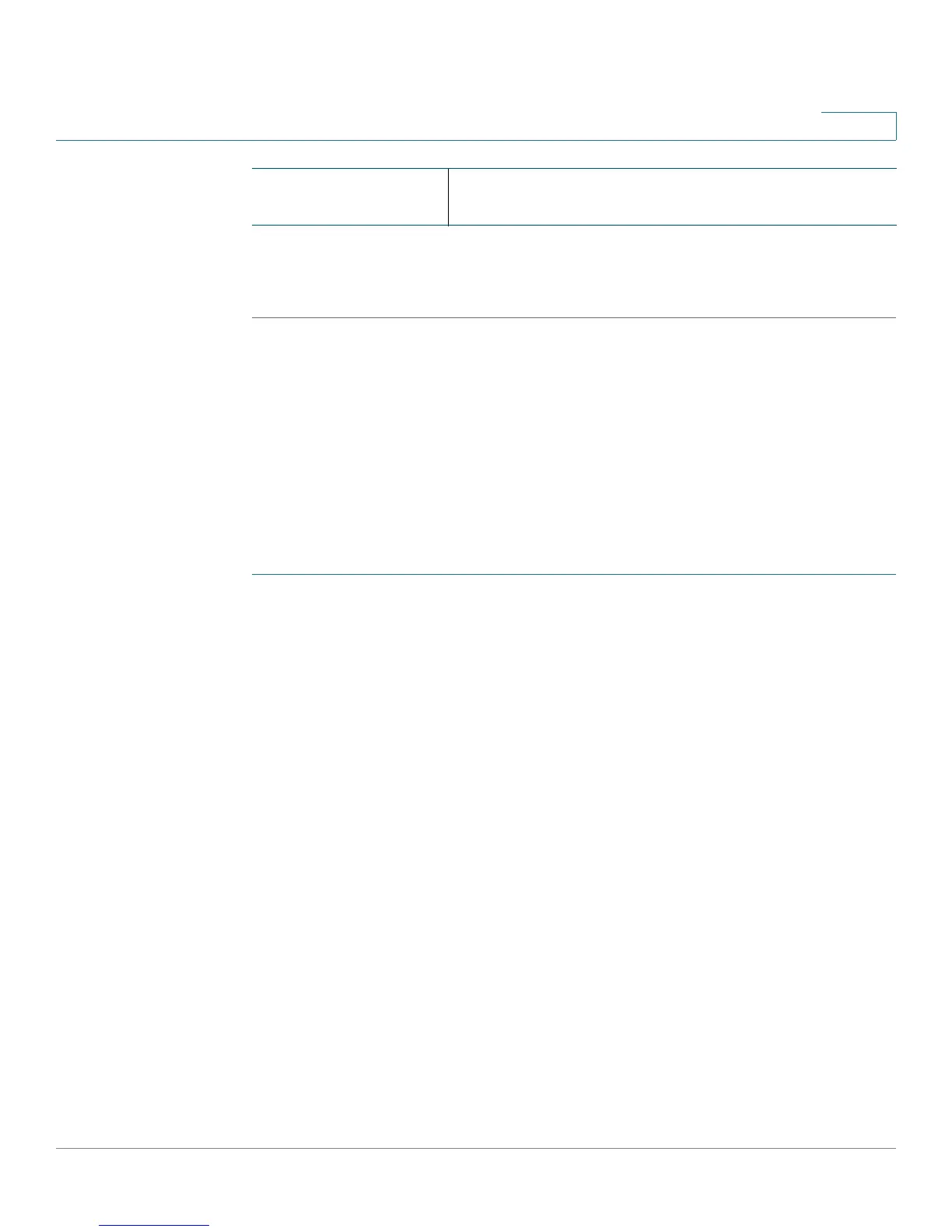Configuring Wireless Network
Configuring Basic Wireless Settings
Cisco CVR100W Wireless-N VPN Router Administration Guide 74
4
STEP 4 Click Save.
STEP 5 Click Back to go back to the Basic Settings page.
Configuring MAC Address Filtering
You can use MAC address filtering to permit or deny access to the wireless
network based on the MAC (hardware) address of the requesting device. For
example, you can enter the MAC addresses of a set of computers and only allow
those computers to access the network. You can configure MAC address filtering
for each network or SSID.
To configure MAC address filtering:
STEP 1 In the Wireless Table (Wireless > Basic Settings), check the SSID that you want
to configure.
STEP 2 Click Edit MAC Filtering. The Wireless MAC Filtering page opens.
STEP 3 In the Wireless MAC Filtering field, check Enable to enable MAC address filtering
for this SSID.
STEP 4 In the Connection Control field, choose the type of access to the wireless
network:
• Prevent: Select this option to prevent devices with the MAC addresses
listed in the MAC Address Table from accessing the wireless network. This
option is selected by default.
• Permit: Select this option to allow devices with the MAC addresses listed in
the MAC Address Table to access the wireless network.
STEP 5 To show computers and other devices on the wireless network, click Show Client
List.
STEP 6 If you want to add a device in the client list to the MAC Address Table, check the
box in the Save to MAC Address Filter List column and click Add to MAC to add
the selected device to the MAC Address Table.
STEP 7 Click Save.
Key Renewal Enter the duration of time (600 to 7200 seconds)
between key renewals. The default value is 3600.
