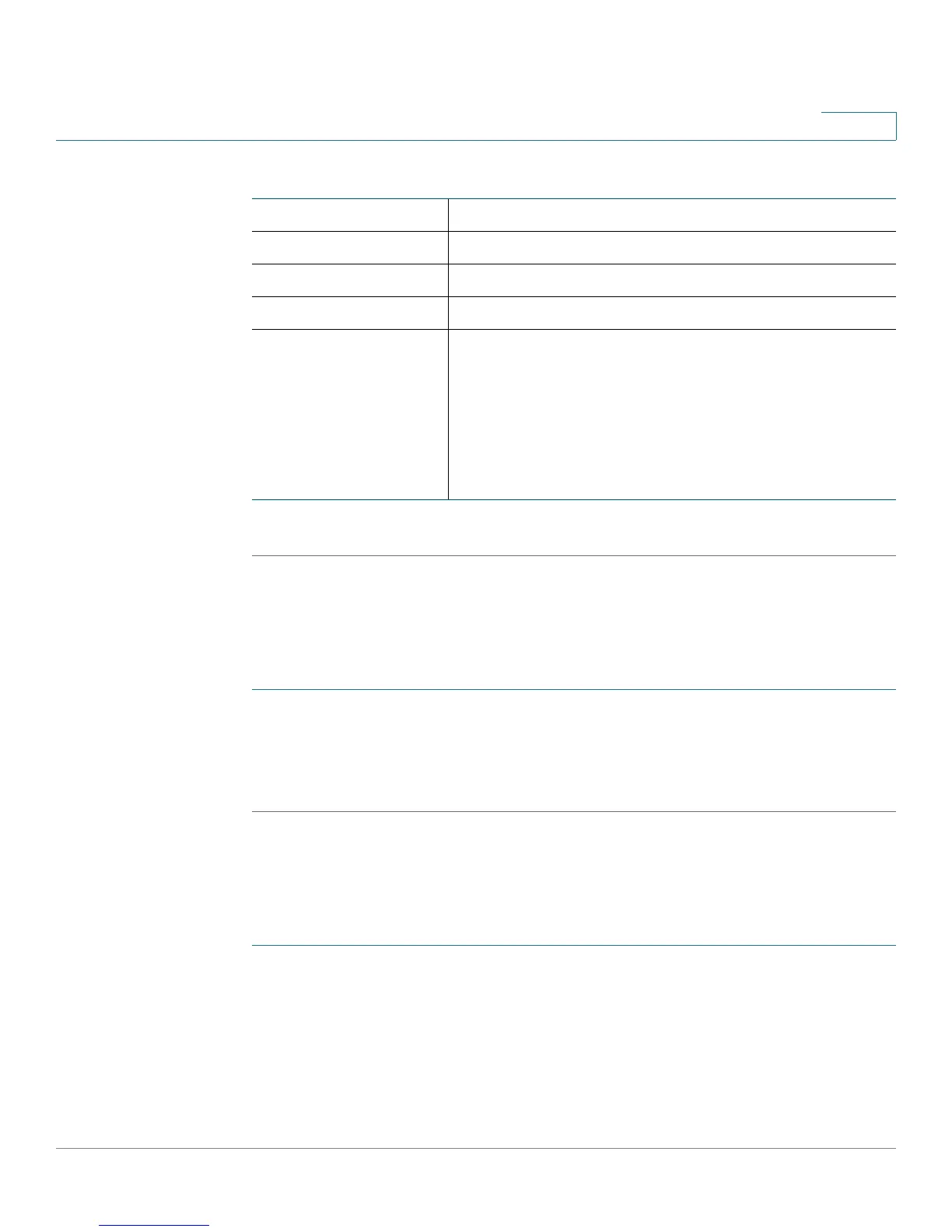Configuring Network
Configuring Routing
Cisco CVR100W Wireless-N VPN Router Administration Guide 51
3
STEP 4 Click Save.
Configuring Inter-VLAN Routing
To configure inter-VLAN routing:
STEP 1 Choose Networking > Routing.
STEP 2 In the Inter-VLAN Routing area, check Enable to enable inter-VLAN routing.
STEP 3 Click Save.
Viewing the Routing Table
To show the routing table:
STEP 1 Choose Networking > Routing.
STEP 2 To view the IPv4 routing information on your network, click Show IPv4 Routing
Table in the Routing Table area.
STEP 3 To view the IPv6 routing information on your network, click Show IPv6 Routing
Table in the Routing Table area.
Enter Route Name Enter the name of the route.
Destination LAN IP Enter the IP address of the destination LAN.
Subnet Mask Enter the subnet mask of the destination network.
Gateway Enter the IP address of the gateway used for this route.
Interface Select the interface to which packets for this route are
sent:
• LAN: Click this radio button to direct packets to
the LAN.
• WAN: Click this radio button to direct packets to
the Internet (WAN).
