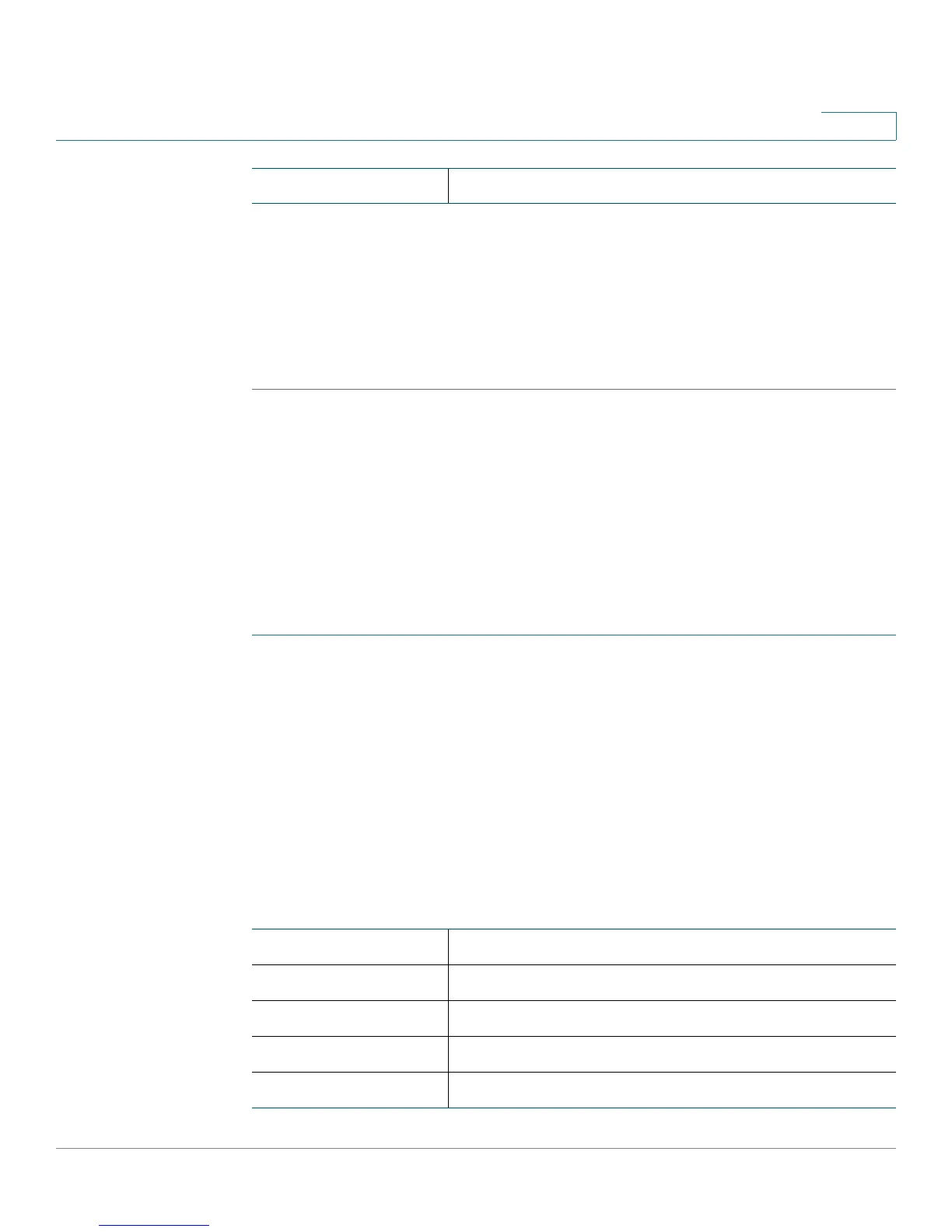Viewing CVR100W Status
Viewing IPsec Connection Status
Cisco CVR100W Wireless-N VPN Router Administration Guide 34
2
STEP 4 To delete all entries in the table, click Clear Logs.
STEP 5 To save all log messages to your local PC, click Save Logs.
STEP 6 To specify the number of entries to show per log, choose a number from the drop-
down menu.
STEP 7 Use the page navigation buttons to move between log pages.
Viewing IPsec Connection Status
The IPSec Connection Status page displays the status of all site-to-site VPN
policies on the CVR100W. These policies are configured on the VPN > Advanced
VPN Setup page.
To view the IPsec connection status:
STEP 1 Choose Status > IPSec Connection Status.
STEP 2 From the Refresh Rate drop-down menu, choose a refresh rate. This action
causes the page to reread the status and statistics from the CVR100W and refresh
the page.
STEP 3 (Optional) By default, byte data is displayed in bytes and other numerical data is
displayed in long form. To show the bytes in kilobytes (KB) and the numerical data
in rounded-up form, check Show Simplified Statistic Data and click Save.
In the Active IPSec Security Association Table, the following information for each
site-to-site VPN policy is displayed:
Description Description of the log.
Policy Name Name of the VPN policy for which data is displayed.
Local Local IP address.
Remote Remote IP address.
Start Time Start time of the IPsec VPN connection.
End Time End time of the IPsec VPN connection.
