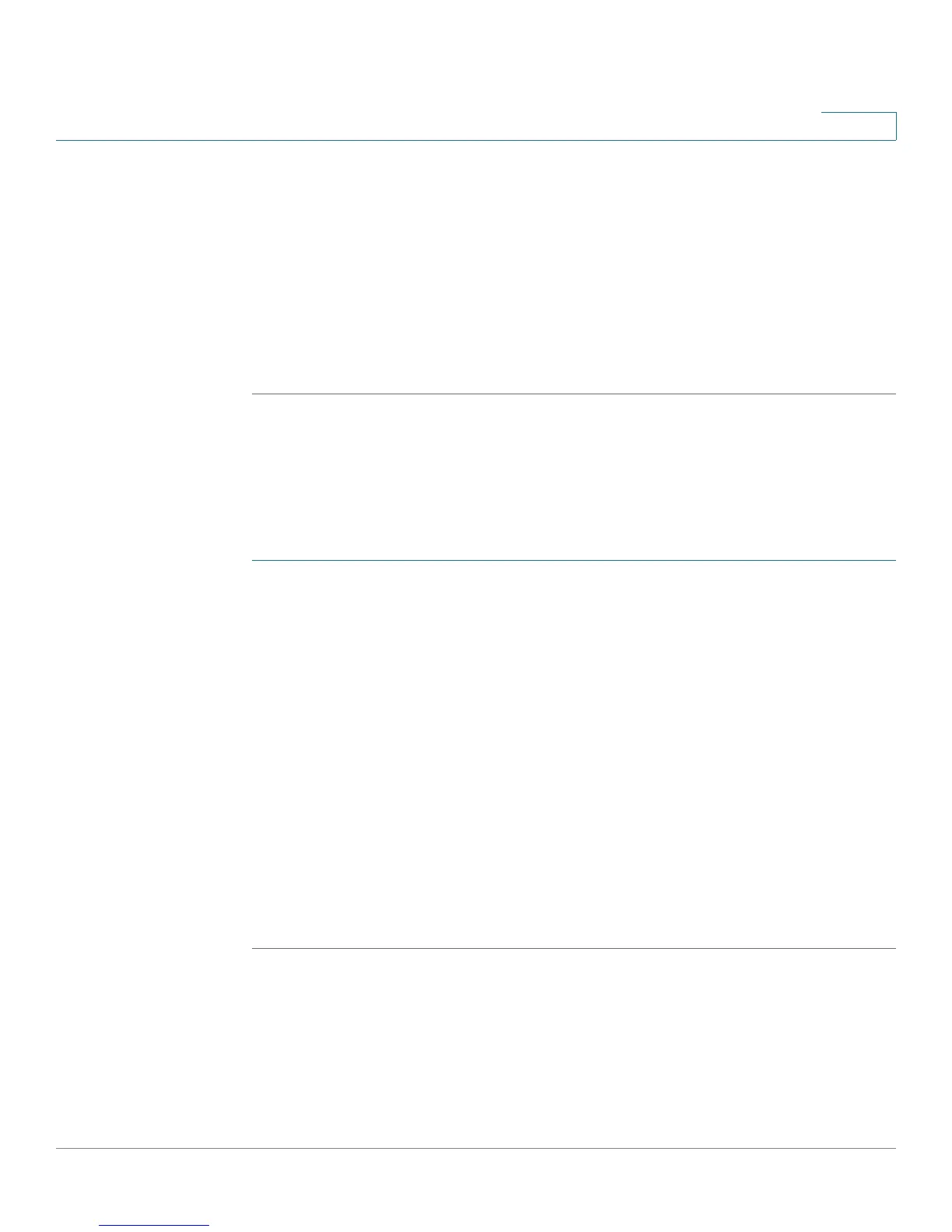Configuring Firewall
Configuring Port Range Forwarding
Cisco CVR100W Wireless-N VPN Router Administration Guide 96
5
STEP 4 In the Internal Port field, enter the port number used by the remote system to
respond to the request it receives.
STEP 5 From the Protocol drop-down menu, choose a protocol (TCP, UDP, or TCP &
UDP).
STEP 6 In the IP Address field, enter the IP address.
STEP 7 In the Enable field, check the box to enable the rule.
STEP 8 Click Save.
Configuring Port Range Forwarding
To add a port range forwarding rule:
STEP 1 Choose Firewall > Port Range Forwarding.
STEP 2 In the Service Name field, enter the name of the service to configure port
forwarding.
STEP 3 In the Start Port field, specify the port number that begins the range of ports to
forward.
STEP 4 In the End Port field, specify the port number that ends the range of ports to
forward.
STEP 5 From the Protocol drop-down menu, choose a protocol (TCP, UDP, or TCP &
UDP).
STEP 6 In the IP Address field, enter the IP address.
STEP 7 In the Enable field, check the box to enable the rule.
STEP 8 Click Save.
