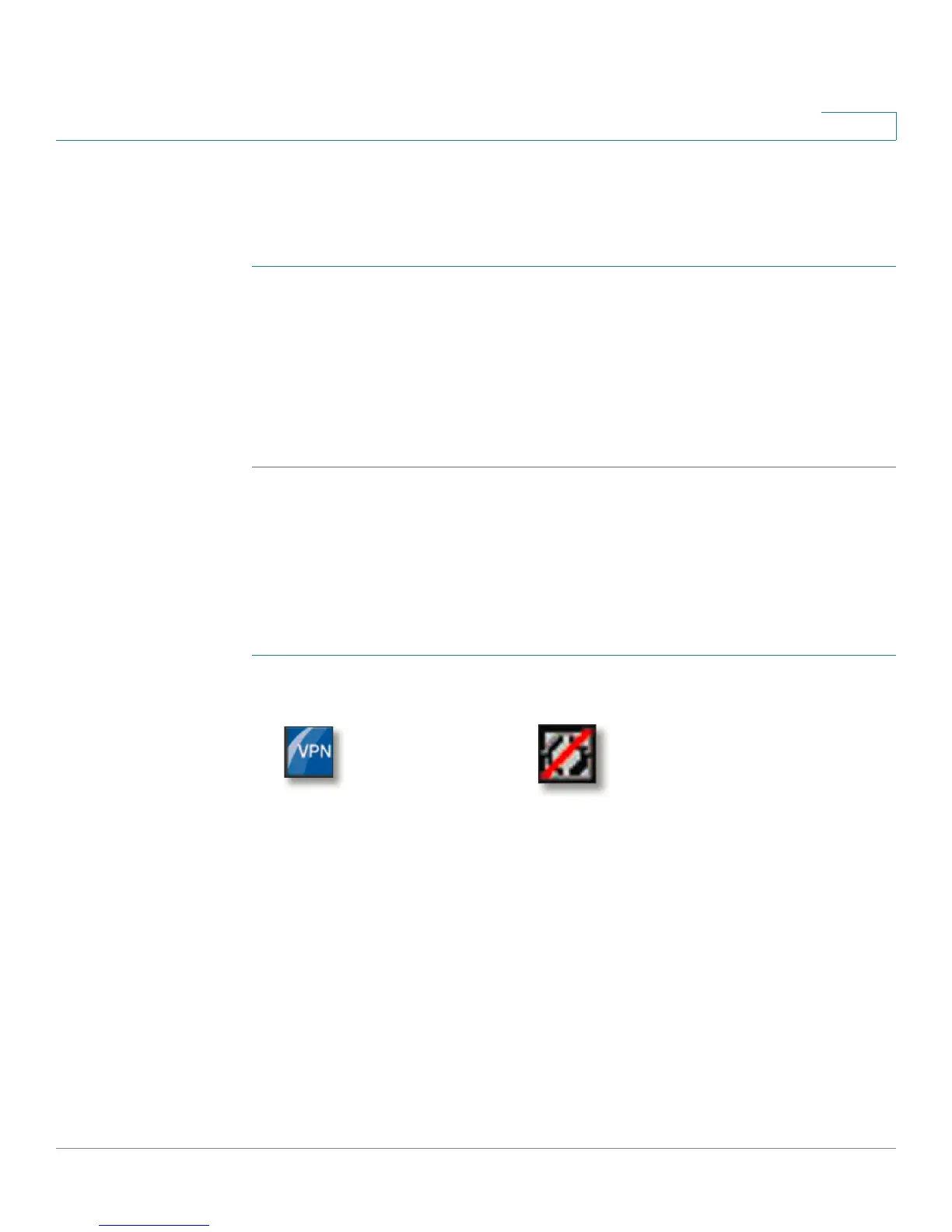Using Cisco QuickVPN
Installing the Cisco QuickVPN Software
Cisco CVR100W Wireless-N VPN Router Administration Guide 144
A
Installing the Cisco QuickVPN Software
To download and install the Cisco QuickVPN software:
STEP 1 Go to the Customer Support Central link: www.cisco.com/support.
STEP 2 Enter QuickVPN in the search box in the Downloads tab and find the QuickVPN
software.
STEP 3 Save the zip file to your PC, and extract the zip file.
STEP 4 Double-click the .exe file, and follow the on-screen instructions to install the Cisco
QuickVPN software.
Using the Cisco QuickVPN Software
To launch the Cisco QuickVPN software and establish the VPN connection with a
remote VPN server:
STEP 1 Double-click the Cisco QuickVPN icon on your desktop or in the system tray.
QuickVPN Desktop Icon QuickVPN Tray Icon - No Connection
