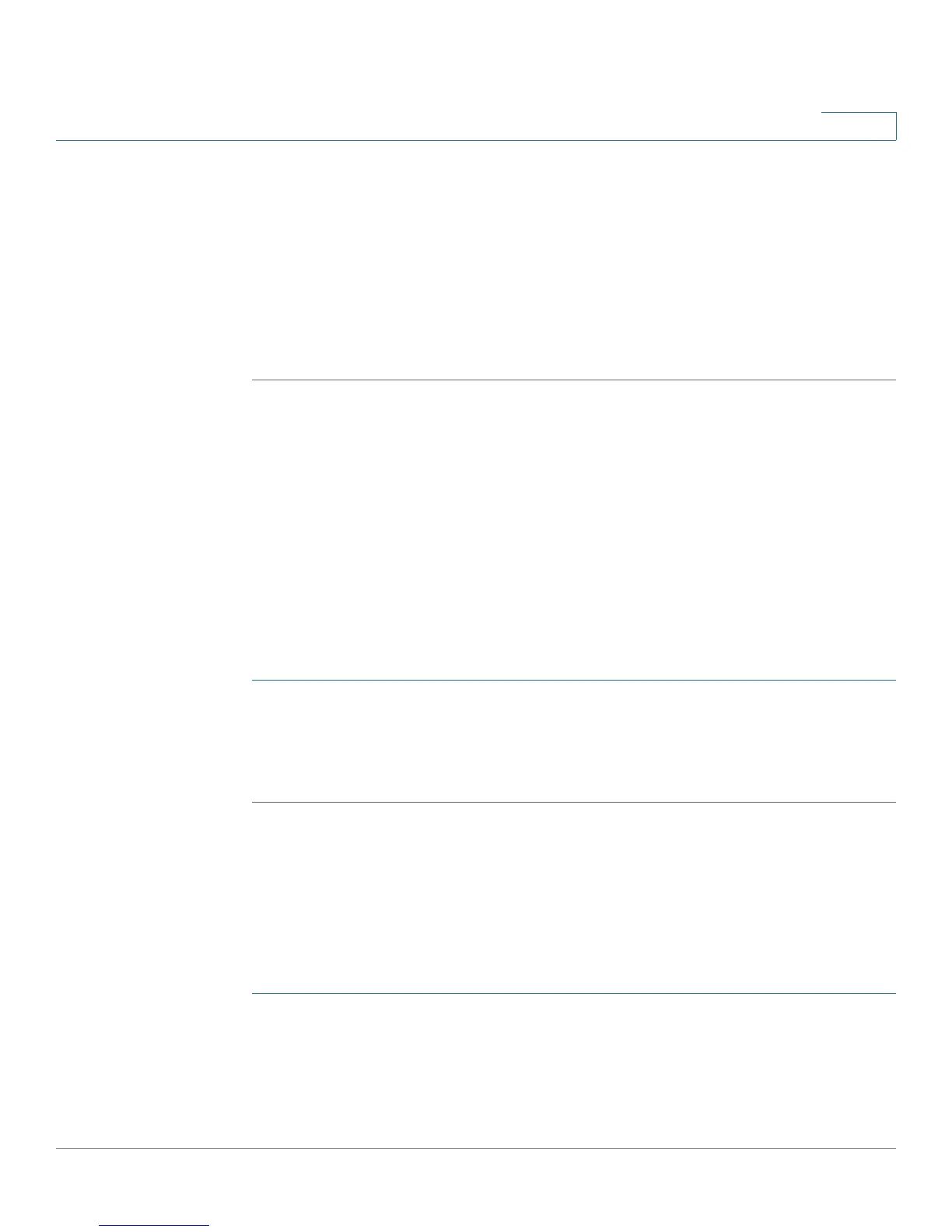Configuring Firewall
Configuring Access Control
Cisco CVR100W Wireless-N VPN Router Administration Guide 91
5
STEP 5 In the Start Port field, enter the first TCP or UDP port of the range that the service
uses.
STEP 6 In the End Port field, enter the last TCP or UDP port of the range that the service
uses.
STEP 7 Click Save.
STEP 8 To edit an entry, select the entry and click Edit. Make your changes, then click
Save.
Configuring Access Control
Default Access Control Policy
You can configure the default access control policy for the traffic that is directed
from the secure network (LAN) to the non-secure network (dedicated WAN/
optional).
To configure the default access control policy:
STEP 1 Choose Firewall > Access Control > Default Access Control Policy.
STEP 2 Choose Allow or Deny.
STEP 3 Click Save.
Configuring Access Rules
All configured access rules on the CVR100W are displayed in the Access Rules
Table.
To create an access rule:
STEP 1 Choose Firewall > Access Control > Access Rules.
STEP 2 Click Add Row.
STEP 3 In the Connection Type field, choose the source of originating traffic:
