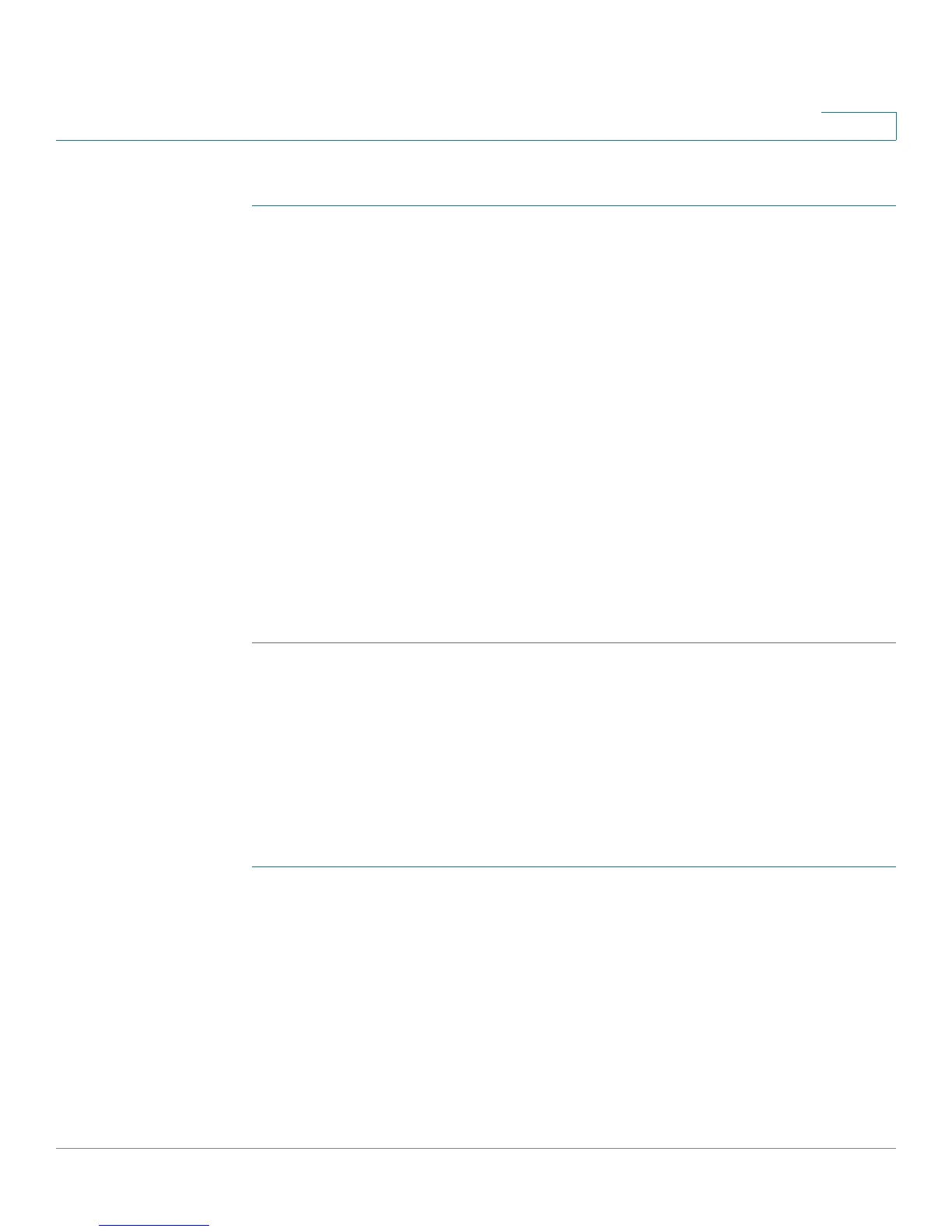Configuring Wireless Network
Configuring WPS
Cisco CVR100W Wireless-N VPN Router Administration Guide 83
4
To configure a WDS:
STEP 1 Choose Wireless > WDS.
STEP 2 Check Allow wireless signal to be repeated by a repeater to enable WDS.
STEP 3 To manually enter the MAC address of a repeater, click the Manual radio button.
STEP 4 Enter the MAC addresses of up to three access points to use as repeaters in the
MAC 1, MAC 2, MAC 3 fields.
STEP 5 (Optional) Click the Show Site Survey button.
The Available Networks table lists the available wireless network access points.
• (Optional) Click the Refresh button to update the entries in the table.
• In the Available Networks Table, select up to three access points to use as
repeaters.
• To add the MAC addresses of the selected access points to the MAC fields
below the table, click Connect.
STEP 6 Click Save.
Configuring WPS
You can configure WPS on the CVR100W to allow WPS-enabled devices to more
easily connect to the wireless network.
To enable WPS on your CVR100W:
STEP 1 Choose Wireless > WPS.
STEP 2 From the SSID drop-down menu, choose the wireless network on which the WPS
settings are applied.
STEP 3 In the WPS field, check Enable to enable WPS. To disable WPS, uncheck the box.
STEP 4 Use one of the following methods to configure WPS on client devices:
• If your client device has a WPS button, first click the WPS button on the client
device, and then click the WPS button on this page.
