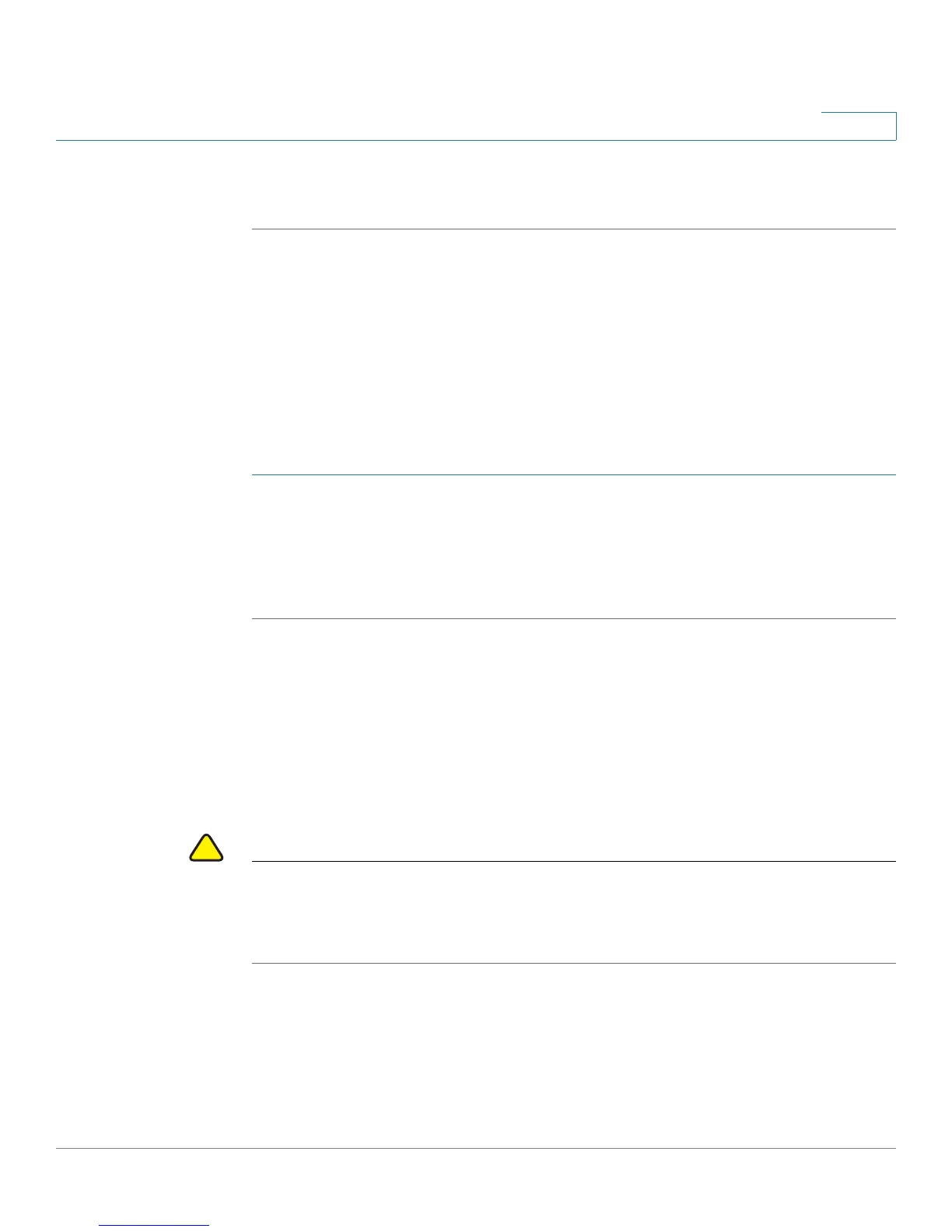Administering Your CVR100W
Rebooting the CVR100W
Cisco CVR100W Wireless-N VPN Router Administration Guide 132
8
STEP 5 Go to the Status > System Summary page to make sure that the CVR100W is
using the new firmware version.
Rebooting the CVR100W
To reboot the CVR100W, you can press and release the RESET button on the back
panel for less than 5 seconds, or perform the Reboot operation from web-based
Configuration Utility.
To reboot the CVR100W from web-based Configuration Utility:
STEP 1 Choose Administration > Reboot.
STEP 2 Click Reboot.
Rebooting the device will close all current sessions and the system will be down
for several seconds.
Restoring the Factory Defaults
To restore the CVR100W to the factory default settings, you can press and hold
the RESET button on the back panel for more than 5 seconds, or perform the
Reset to Factory Defaults operation from web-based Configuration Utility.
CAUTION During a restore operation, do not try to go online, turn off the router, shut down the
PC, or use the router until the operation is complete. This should take about a
minute. When the test light turns off, wait a few more seconds before using the
router.
NOTE The Reset To Factory Defaults operation will wipe out the current settings used on
the CVR100W. We recommend that you back up your current settings before
restoring the CVR100W to the factory default settings.
