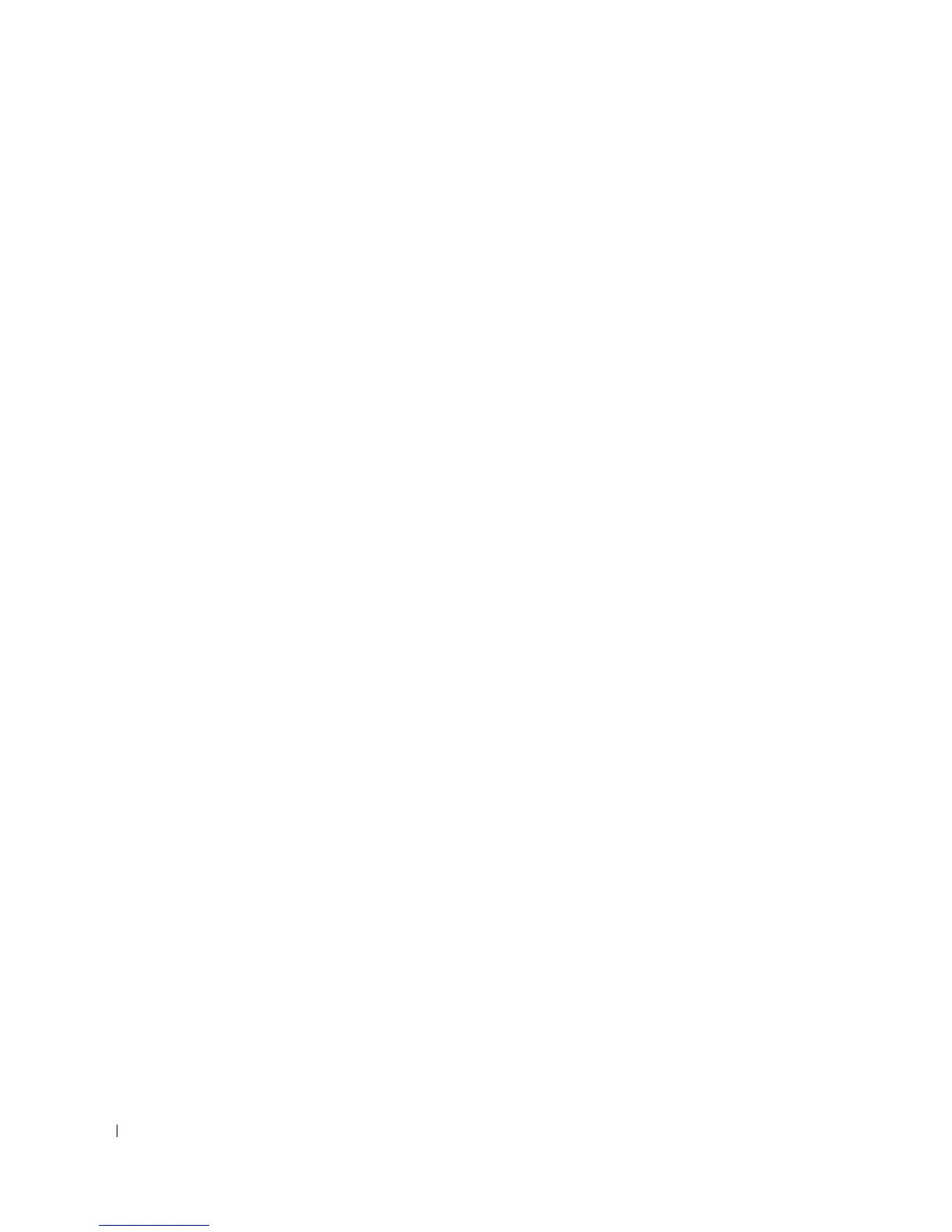34 Installing the PowerConnect Device
4
Insert the unit into the 19-inch rack ensuring the rack-mounting holes on the device line up to the
mounting hole on the rack.
5
Secure the unit to the rack with the rack screws (not provided). Fasten the lower pair of screws before
the upper pair of screws. This ensures that the weight of the unit is evenly distributed during
installation. Ensure that the ventilation holes are not obstructed.
Installing the Device without a Rack
The device must be installed on a flat surface if it is not installed on a rack. The surface must be able to
support the weight of the device and the device cables.
1
Install rubber feet provided with the device.
2
Set the device on a flat surface, while leaving 2 inches (5.08cm) on each side and 5 inches (12.7cm) at
the back.
3
Ensure that the device has proper ventilation.
Connecting the Device
To configure the device, the device must be connected to a terminal.
Connecting a Device to a Terminal
The device provides a Console port, that enables a connection to a terminal desktop system running
terminal emulation software for monitoring and configuring the device. The Console port connector is a
male DB-9 connector, implemented as a data terminal equipment (DTE) connector.
To use the Console port, the following is required:
• VT100 compatible terminal or a desktop or portable system with a serial port and running VT100
terminal emulation software.
• A RS-232 crossover cable with a female DB-9 connector for the Console port and the appropriate
connector for the terminal.
To connect a terminal to the device Console port, perform the following:
1
Connect an RS-232 crossover cable to the terminal running VT100 terminal emulation software.
2
Ensure that the terminal emulation software is set as follows:
a
Select the appropriate serial port (serial port 1 or serial port 2) to connect to the console.
b
Set the data rate to 9600 baud.
c
Set the data format to 8 data bits, 1 stop bit, and no parity.
d
Set flow control to
non
e.
e
Under
Properties
, select
VT100 for Emulation
mode.
f
Select
Terminal keys
for
Function, Arrow, and Ctrl keys
. Ensure that the setting is for
Terminal
keys
(not
Windows keys
).