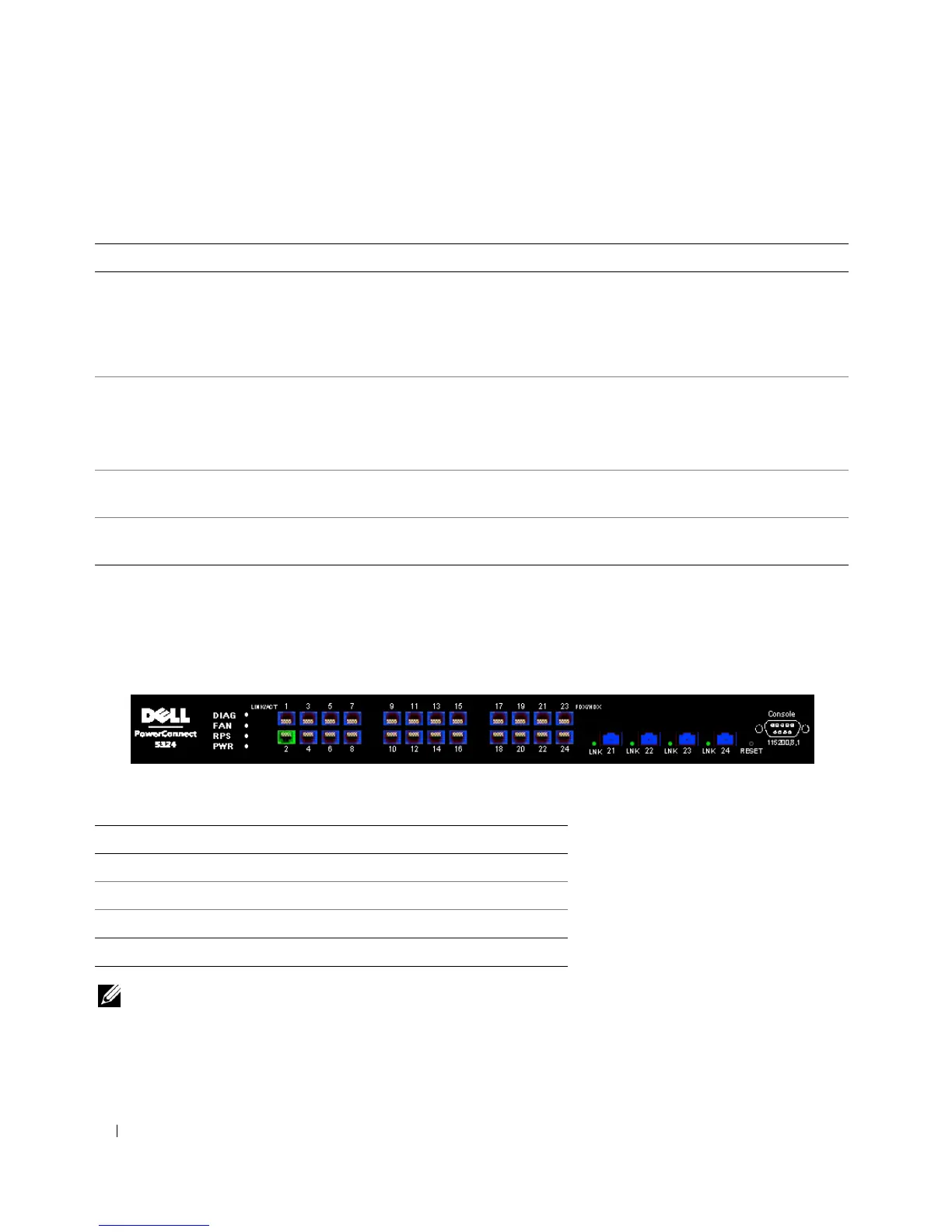60 Using Dell OpenManage Switch Administrator
Table 5-1 lists the interface components with their corresponding numbers.
Device Representation
The PowerConnect home page contains a graphical device representation of the front panel.
Figure 5-2. Port LED Indicators
The port coloring indicates if a specific port is currently active. Ports can be the following colors:
Table 5-2. Led Indicators
NOTE: The Port LEDs are not reflected in PowerConnect front panel in the PowerConnect OpenManage Switch
Administrator. LED status can only be determined by viewing the actual device. For more information about LEDs,
see "LED Definitions" on page 27.
Table 5-1. Interface Components
Component Name
1 The tree view contains a list of the different device features. The branches in
the tree view can be expanded to view all the components under a specific
feature, or retracted to hide the feature's components. By dragging the
vertical bar to the right, the tree area can be expanded to display the full name
of a component.
2 The device view provides information about device ports, current
configuration and status, table information, and feature components.
Depending on the option selected, the area at the bottom of the device view
displays other device information and/or dialogs for configuring parameters.
3 The components list contains a list of the feature components. Components
can also be viewed by expanding a feature in the tree view.
4 The information buttons provide access to information about the device and
access to Dell Support. For more information, see "Information Buttons."
Component Name
Port Indicators
Green The port is currently enabled.
Red An error has occurred on the port.
Blue The port is currently disabled.