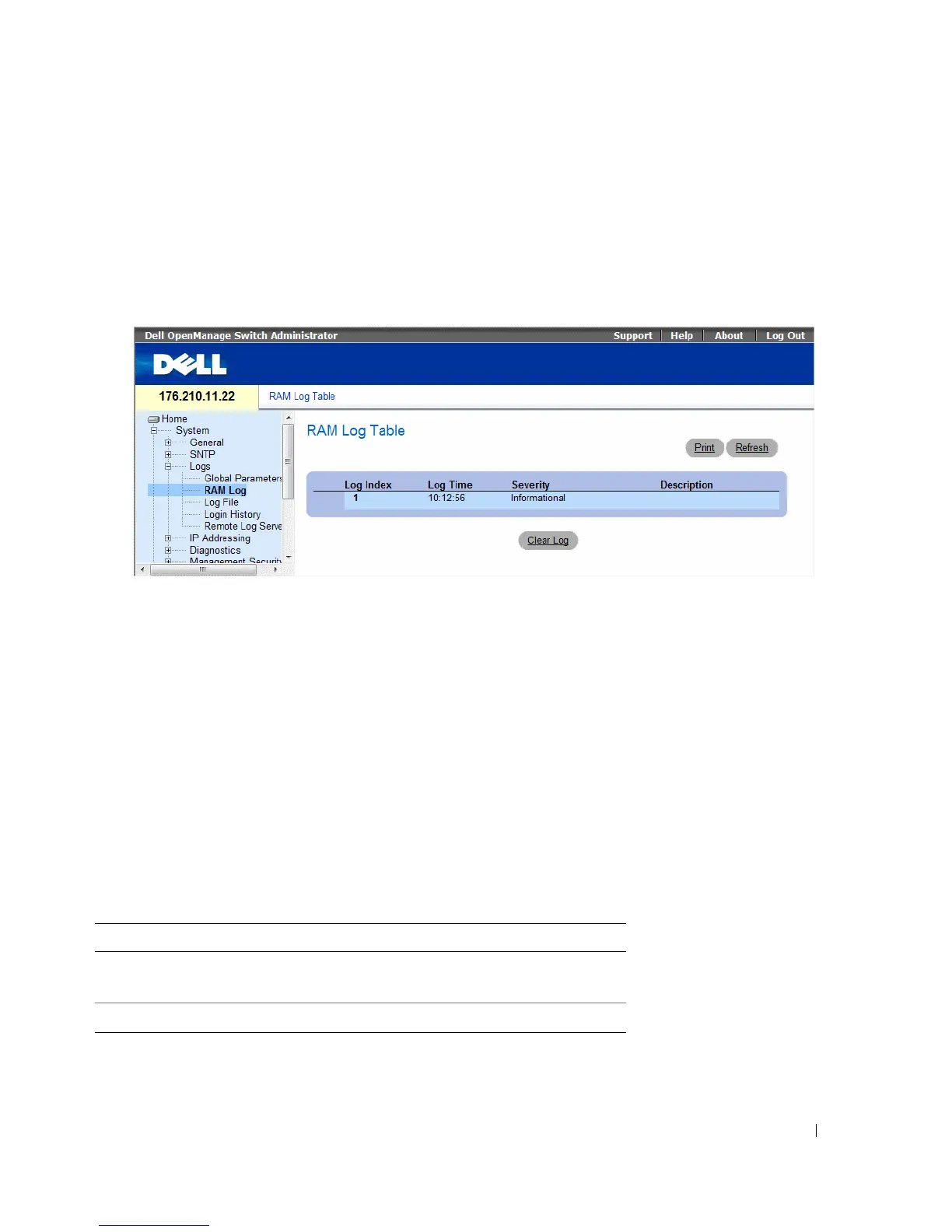Configuring System Information 97
Displaying RAM Log Table
The RAM Log Table contains information about log entries kept in RAM, including the time the log was
entered, the log severity, and a description of the log. To open the RAM Log Table, click System
→ Logs →
RAM Log in the tree view.
Figure 6-16. RAM Log Table
•
Log Index
— The log number in the
RAM Log Table
.
•
Log Time
— Specifies the time at which the log was entered into the
RAM Log Table
.
•
Severity
— Specifies the log severity.
•
Description
— The user-defined log description.
Removing Log Information:
1
Open the
RAM Log Table
.
2
Click
Clear Log
.
The log information is removed from the
RAM Log Table
, and the device is updated.
Viewing and Clearing the RAM Log Table Using the CLI Commands
The following table summarizes the equivalent CLI commands for viewing and clearing fields displayed
in the RAM Log Table.
Table 6-12. RAM Log Table CLI Commands
CLI Command Description
show logging
Displays the state of logging and the syslog
messages stored in the internal buffer.
clear logging
Clears logs.