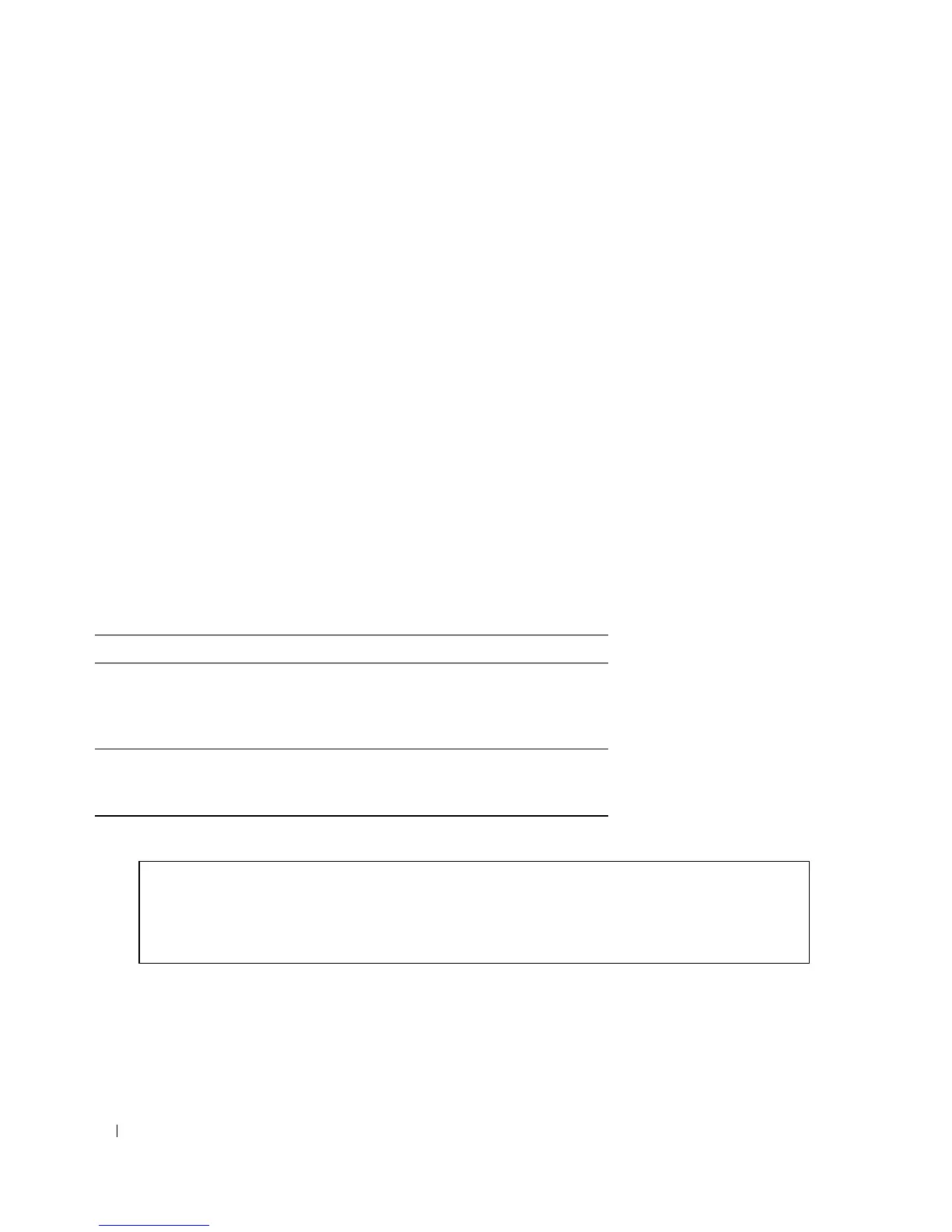394 Viewing Statistics
Modifying a History Control Table Entry
1
Open the
RMON History Control
page.
2
Select an entry in the
History Entry No.
field.
3
Modify the fields as required.
4
Click
Apply Changes
.
The table entry is modified, and the device is updated.
Deleting a History Control Table Entry
1
Open the
RMON History Control
page.
2
Select an entry in the
History Entry No.
field.
3
Click
Remove
.
4
Click
Apply Changes
.
The selected table entry is deleted, and the device is updated.
Viewing RMON History Control Using the CLI Commands
The following table summarizes the equivalent CLI commands for viewing GVRP statistics.
The following is an example of the CLI commands:
Viewing the RMON History Table
The RMON History Table contains interface specific statistical network samplings. Each table entry
represents all counter values compiled during a single sample. To open the RMON History Table,
click Statistics/RMON→ RMON→ History Table in the tree view.
Table 8-6. RMON History CLI Commands
CLI Command Description
rmon collection
history
index
[
owner ownername | buckets
bucket-number] [interval
seconds]
Enables and configures RMON on an
interface.
show rmon collection history
[
ethernet interface | port-
channel
port-channel-number]
Displays RMON collection history
statistics.
Console (config)# interface ethernet g8
Console (config-if)# rmon collection history 1 interval 2400
Console (config-if)# exit
Console (config)# exit
