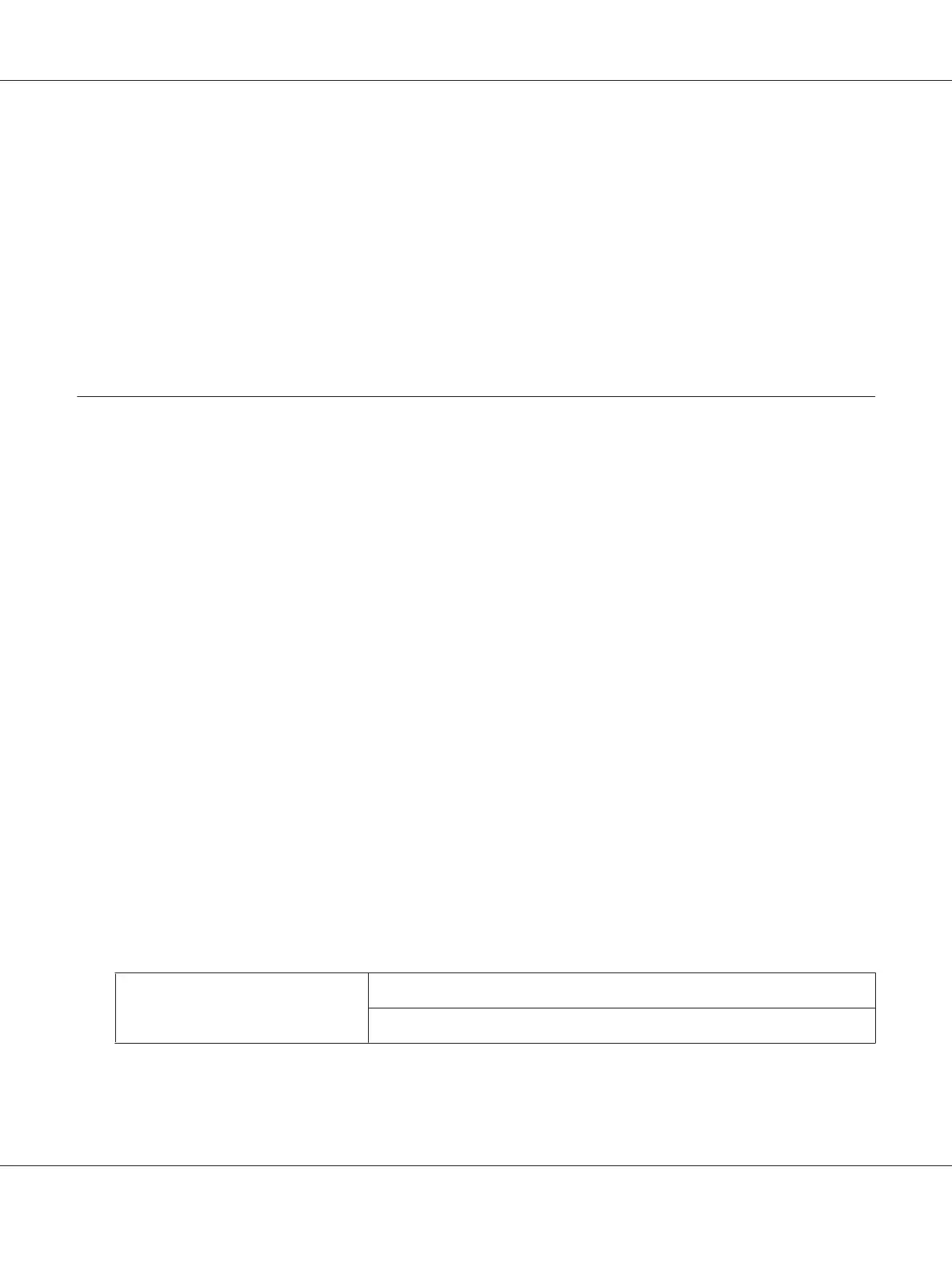4. Confirm the printer name, and then click Next.
5. Select whether to use this printer as the default printer.
6. If you want to verify installation, click Print a test page.
7. Click Finish.
When a test page is printed successfully, installation is complete.
Installing Print Driver on Computers Running Mac OS X
Configuring Wireless Settings on the Operator Panel (Epson AcuLaser
CX17WF Only)
You can configure wireless settings on the operator panel.
Important:
❏ The Wireless LAN feature is unavailable depending on the region you purchased.
❏ Be sure to get the SSID and security information from a system administrator in advance when you
use other than WPS to configure wireless settings.
❏ Ensure that the Ethernet cable has been disconnected from the printer before you configure the
wireless settings.
Note:
❏ Before you configure the wireless settings on the operator panel, you need to set up the wireless
network settings on your computer. For details, see the Wireless Network Setup Guide.
❏ For information on the specifications of the wireless LAN feature, see “Configuring Wireless Settings
(Epson AcuLaser CX17WF Only)” on page 57.
You can select a method to configure a wireless setting from the following:
Manual Setup For
Access Point (Infrastructure) Network
Computer-to-computer (Ad-hoc) Network
Epson AcuLaser CX17 Series User’s Guide
Printer Connection and Software Installation 103