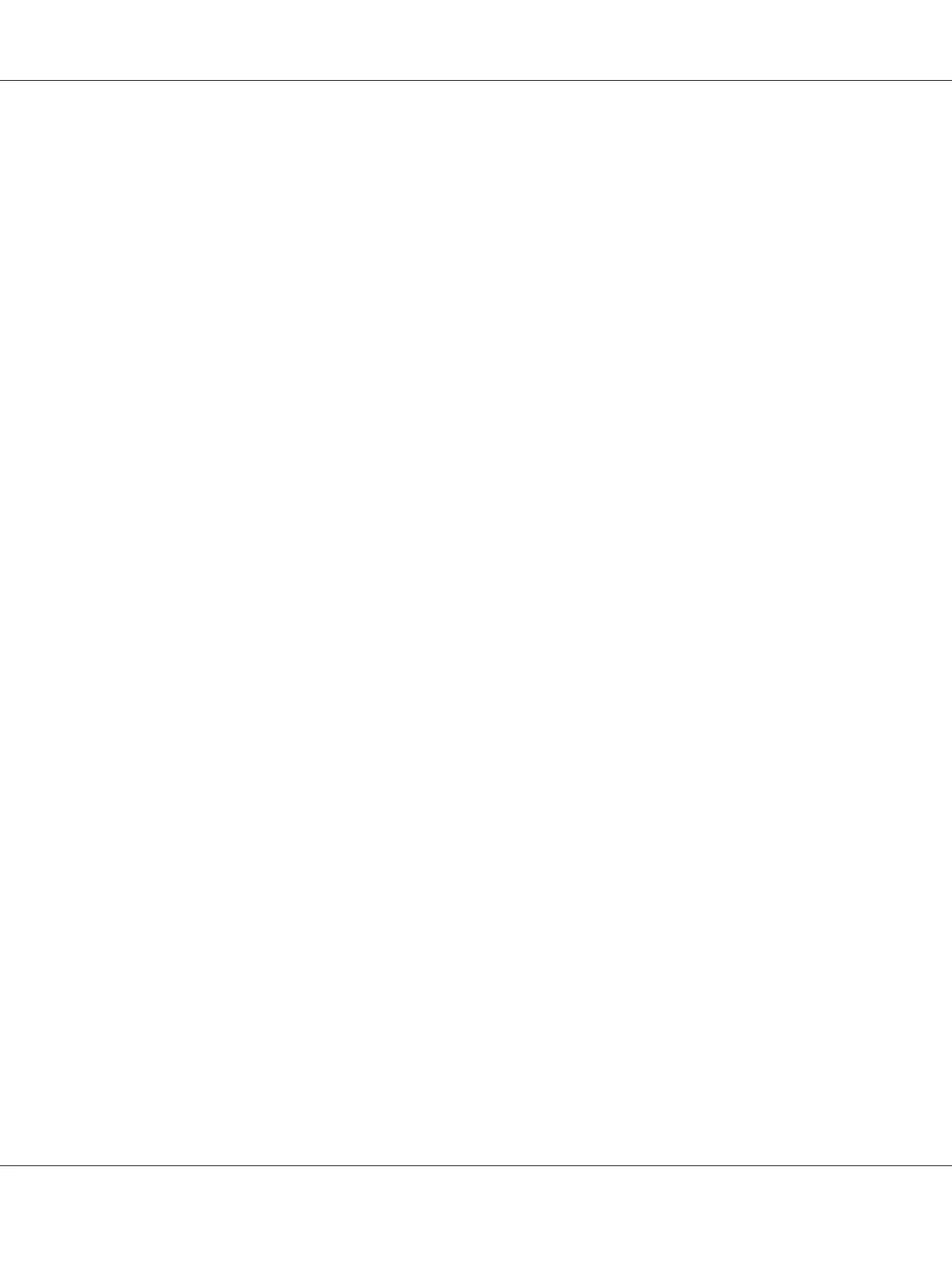See “Printing a System Settings Page” on page 149.
13. Confirm that “Link Quality” is shown as “Good”, “Acceptable” or “Low” on the report.
Note:
When “Link Quality” is “No Reception”, check if the wireless settings are correctly configured.
Installing the Drivers and Software
The following procedure uses Mac OS X 10.6 as an example.
1. Run the Software Disc on the Mac OS X.
2. Double-click the installer icon.
3. Click Continue on the Introduction screen.
4. Select a language for the Software License Agreement.
5. After reading the Software License Agreement, click Continue.
6. If you agree to the terms of the Software License Agreement, click Agree to continue the
installation process.
7. Click Continue if Select a Destination screen appears.
8. Click Install to perform the standard installation.
9. Enter the administrator’s name and password, and then click OK.
10. Click Continue Installation.
11. Click Restart to complete installation.
Adding a Printer on Mac OS X 10.5/10.6
When Using a USB connection
1. Turn off the printer and your computer.
2. Connect the printer and your computer with the USB cable.
Epson AcuLaser CX17 Series User’s Guide
Printer Connection and Software Installation 108