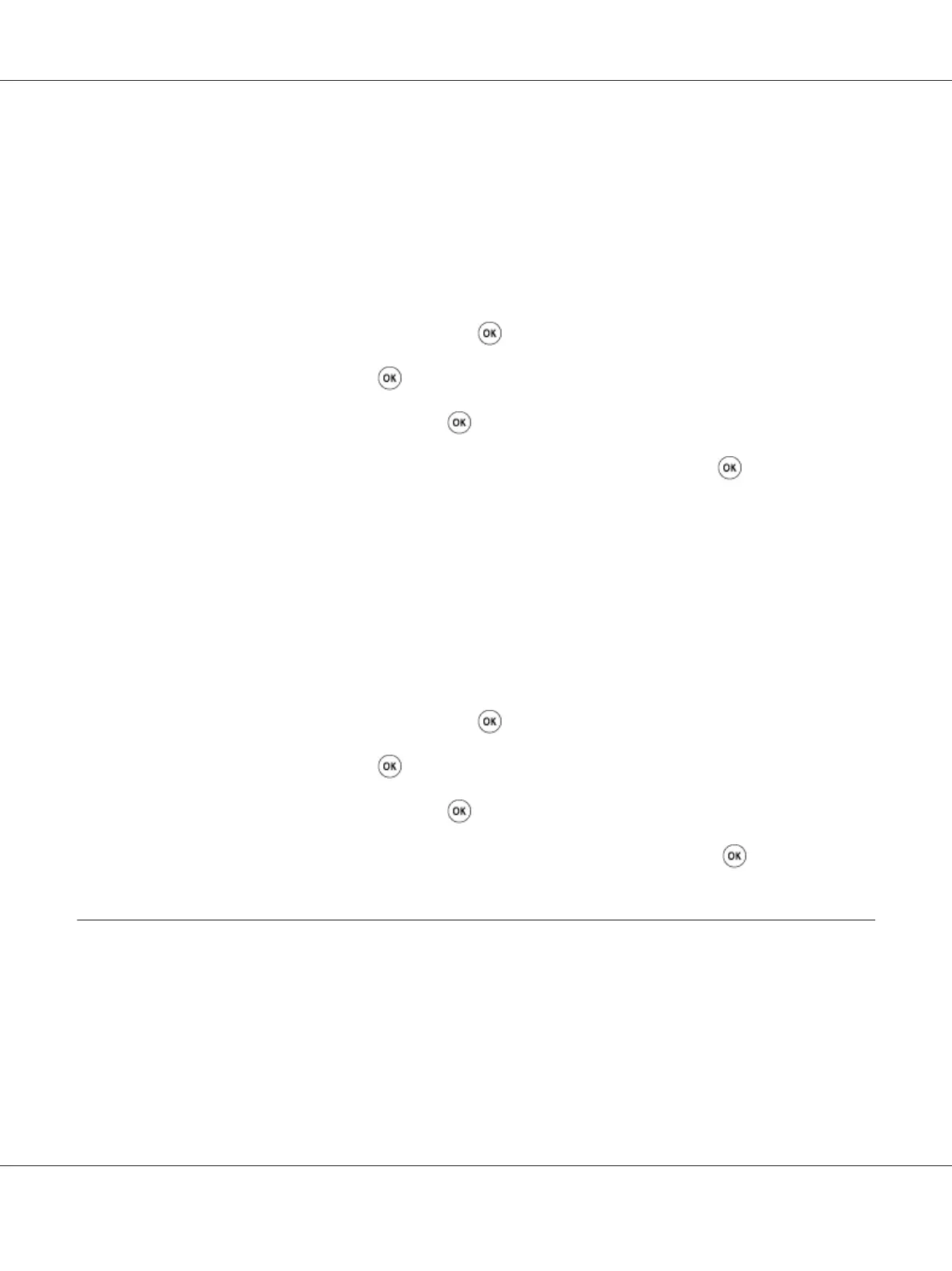See Also:
“Understanding the Printer Menus” on page 250
Setting Paper Sizes
1. Press the System button.
2. Select Tray Settings, and then press the
button.
3. Select MPF, and then press the
button.
4. Select Paper Size, and then press the
button.
5. Select the correct paper size for the print media loaded, and then press the
button.
Setting Paper Types
Important:
Paper type settings must match those of the actual print media loaded in the tray. Otherwise,
print-quality problems can occur.
1. Press the System button.
2. Select Tray Settings, and then press the
button.
3. Select MPF, and then press the
button.
4. Select Paper Type, and then press the
button.
5. Select the correct paper type for the print media loaded, and then press the
button.
Printing
This section covers how to print documents from your printer and how to cancel a job.
Epson AcuLaser CX17 Series User’s Guide
Printing Basics 137