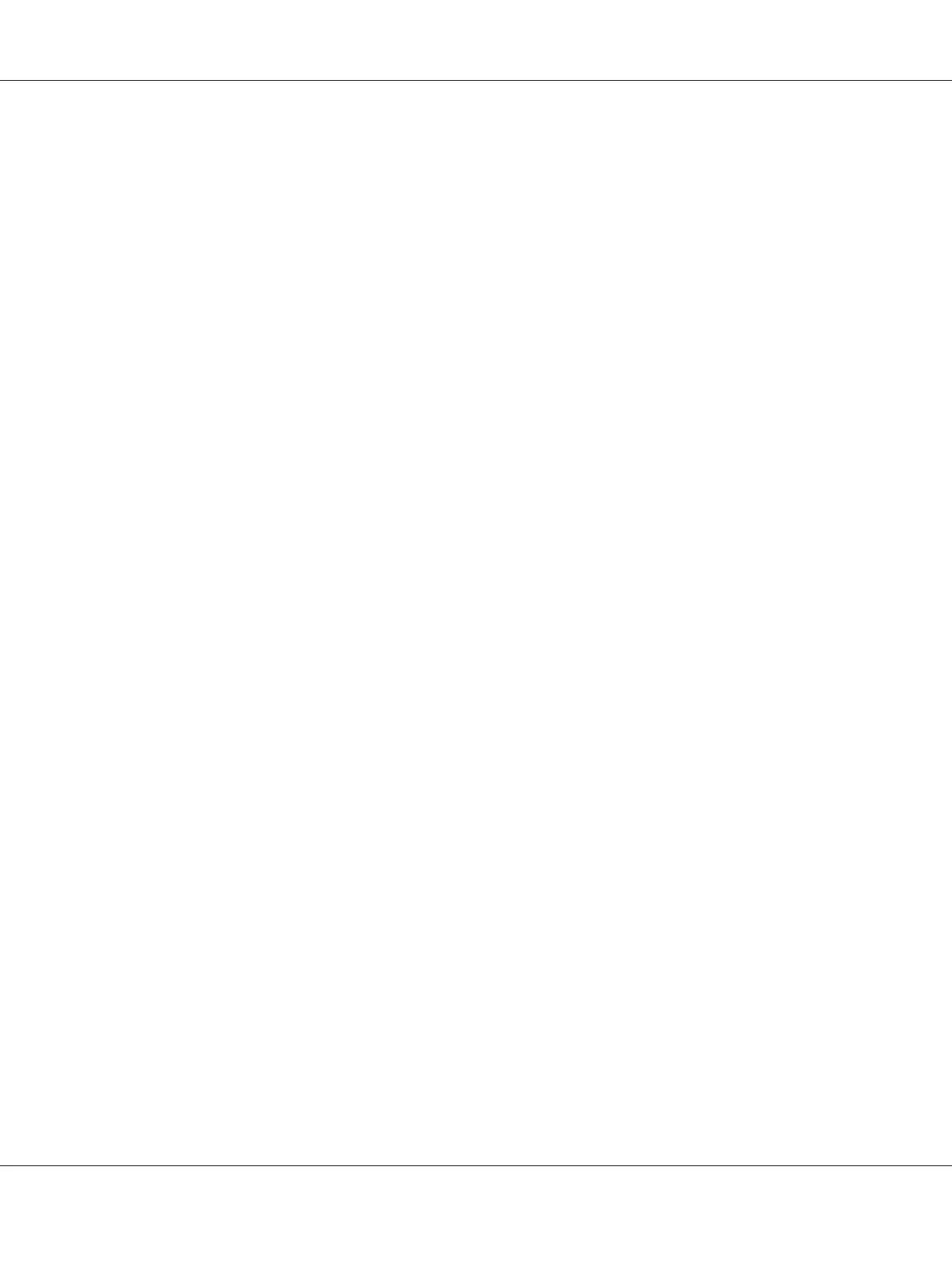Note:
When you use IPv6 mode for network printing, you cannot use the Printer Setting Utility to assign an IP
address.
1. Click start — All Programs — EPSON — your printer — Printer Setting Utility.
Note:
The window to select a printer appears in this step, when multiple print drivers are installed on your
computer. In this case, click the name of the desired printer listed in Printer Name.
The Printer Setting Utility appears.
2. Click the Printer Maintenance tab.
3. Select TCP/IP Settings from the list at the left side of the page.
The TCP/IP Settings page is displayed.
4. Select Panel from IP Address Mode, and then enter the values in IP Address, Subnet Mask, and
Gateway Address.
5. Click the Restart printer to apply new settings button to take effect.
The IP address is assigned to your printer. To verify the setting, display the web browser on any
computer connected to the network and enter the IP address into the address bar on the browser. If the
IP address is set up correctly, the EpsonNet Config displays in your browser.
You can also assign the IP address to the printer when installing the print drivers with installer. When
you use the network installation feature, and the Get IP Address is set to DHCP/AutoIP on the
operator panel menu, you can set the IP address from 0.0.0.0 to the desired IP address on the printer
selection window.
Verifying the IP Settings
The following procedure uses Windows XP as an example.
Note:
The reports and lists are all printed in English.
1. Print the System Settings page.
Epson AcuLaser CX17 Series User’s Guide
Printer Connection and Software Installation 50