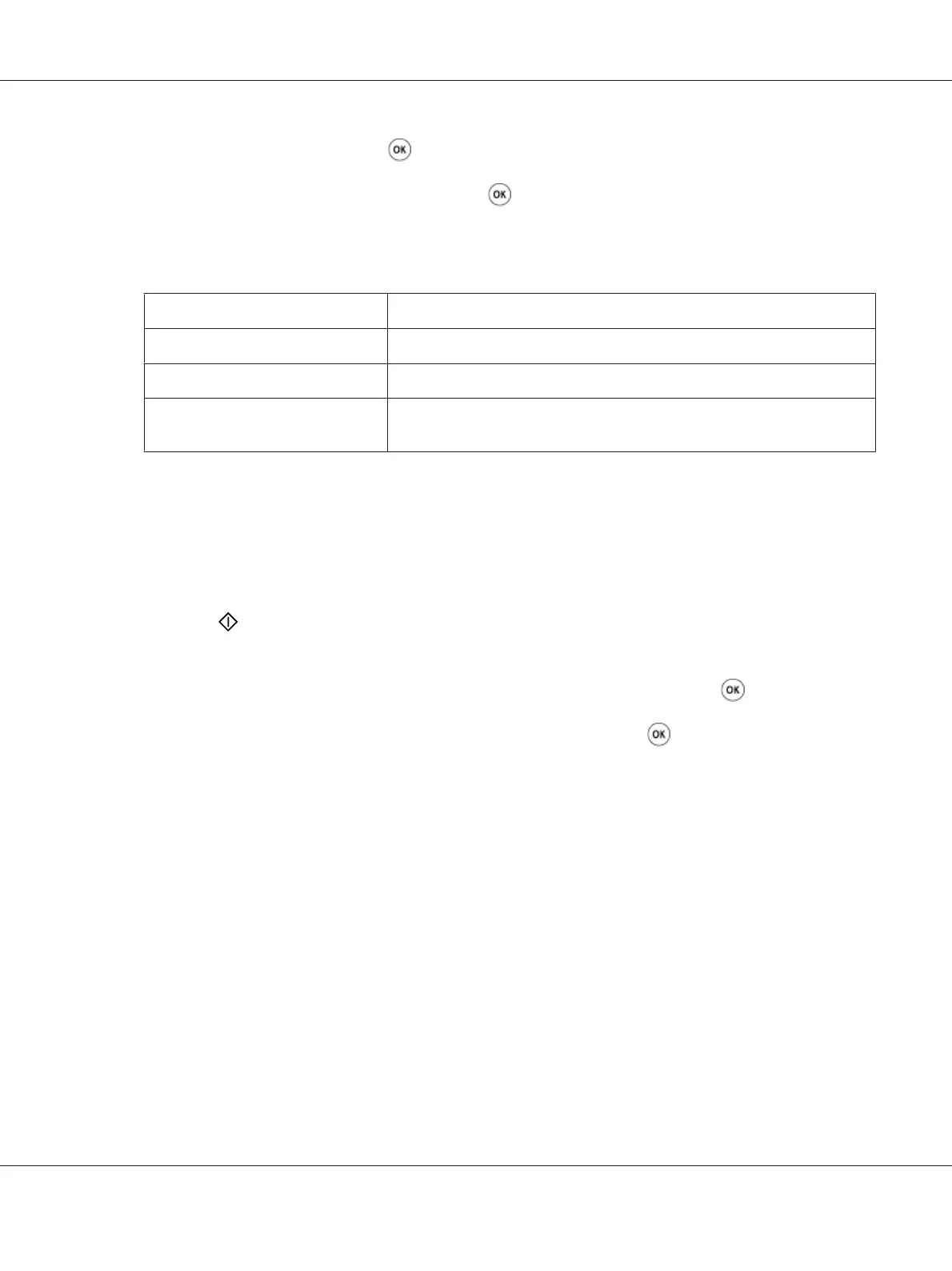3. Select N-Up, and then press the button.
4. Select the desired setting, and then press the
button.
Note:
Values marked by an asterisk (*) are the factory default menu settings.
Off*
Does not perform N-Up printing.
Auto
Automatically reduces the original pages to fit onto one sheet of paper.
ID Card Copy
Prints the original pages onto one sheet of paper in the original size.
Manual
Prints the original pages onto the one sheet of paper in the size specified in
Reduce/Enlarge.
5. If necessary, customize the copy settings including the number of copies, copy size (only for Off or
Manual), and image quality.
See Also:
“Setting Copy Options” on page 160
6. Press the
(Start) button to begin copying.
When you are using the document glass and N-Up is set to Auto, ID Card Copy, or Manual, the
display prompts you for another page. Select Yes or No, and then press the
button.
If you select Yes, select Continue or Cancel, and then press the
button.
Margin Top/Bottom
You can specify the top and bottom margins of the copy.
1. For the Epson AcuLaser CX17NF/CX17WF, load the document(s) face up with top edge in first
into the ADF or place a single document face down on the document glass, and close the document
cover.
For the Epson AcuLaser CX17, place a single document face down on the document glass, and
close the document cover.
See Also:
❏ “Making Copies From the ADF (Epson AcuLaser CX17NF/CX17WF Only)” on page 159
Epson AcuLaser CX17 Series User’s Guide
Copying 173