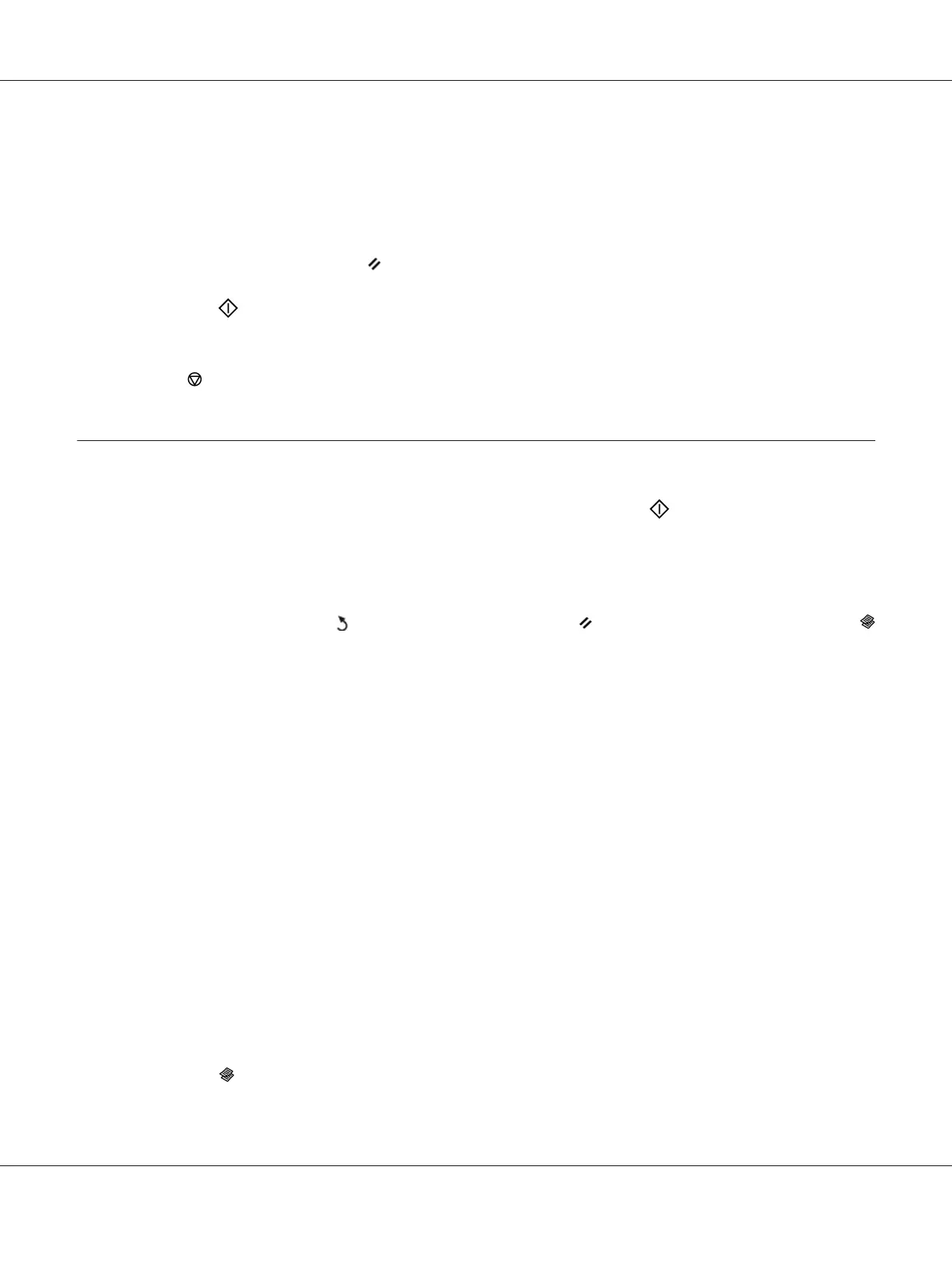3. Customize the copy settings including the number of copies, copy size, and image quality.
See Also:
“Setting Copy Options” on page 160
To clear the settings, use the
(Clear All) button.
4. Press the
(Start) button to begin copying.
Note:
Press the
(Stop) button to cancel a copy job at any time while scanning a document.
Setting Copy Options
Set the following options for the current copy job before pressing the (Start) button to make
copies.
Note:
After a copy job is completed, the copy options would be kept until the screen returns to Select
Function (auto-reset or the
(Back) button is pressed), the (Clear All) button is pressed, or the
(Copy) button is pressed again.
Number of Copies
You can specify the number of copies from 1 to 99.
1. For the Epson AcuLaser CX17NF/CX17WF, load the document(s) face up with top edge in first
into the ADF or place a single document face down on the document glass, and close the document
cover.
For the Epson AcuLaser CX17, place a single document face down on the document glass, and
close the document cover.
See Also:
❏ “Making Copies From the ADF (Epson AcuLaser CX17NF/CX17WF Only)” on page 159
❏ “Making Copies From the Document Glass” on page 157
2. Press the
(Copy) button.
Epson AcuLaser CX17 Series User’s Guide
Copying 160