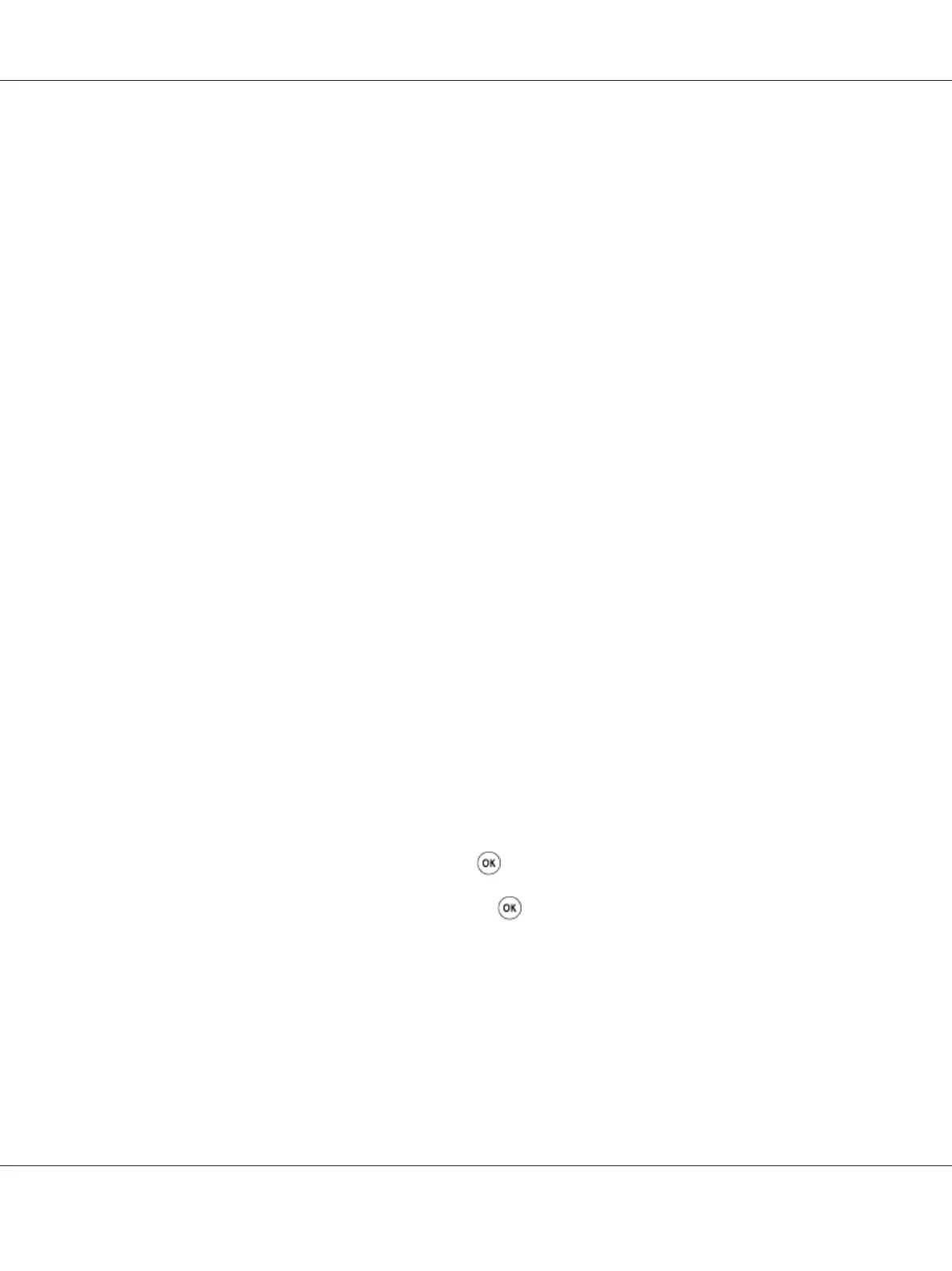2. Look under the IPv4 heading on the System Settings page to ensure that the IP address, subnet
mask, and gateway address are appropriate.
To verify if the printer is active on the network, run the ping command in your computer:
1. Click start, and select Run.
2. Enter cmd, and then click OK.
A black window is displayed.
3. Enter ping xx.xx.xx.xx (where xx.xx.xx.xx is the IP address of your printer), and then press the
Enter key.
4. Reply from the IP address denotes printer is active on the network.
See Also:
“Printing and Checking the System Settings Page” on page 51
Printing and Checking the System Settings Page
Print the System Settings page and check your printer’s IP address.
The Operator Panel
Note:
The reports and lists are all printed in English.
1. Press the System button.
2. Select Report / List, and then press the
button.
3. Select System Settings, and then press the
button.
The System Settings page is printed.
4. Confirm the IP address next to IP Address under Wired Network/Wireless Network on the
System Settings page. If the IP address is 0.0.0.0, wait for a few minutes to resolve the IP address
automatically, and then print the System Settings page again.
Epson AcuLaser CX17 Series User’s Guide
Printer Connection and Software Installation 51