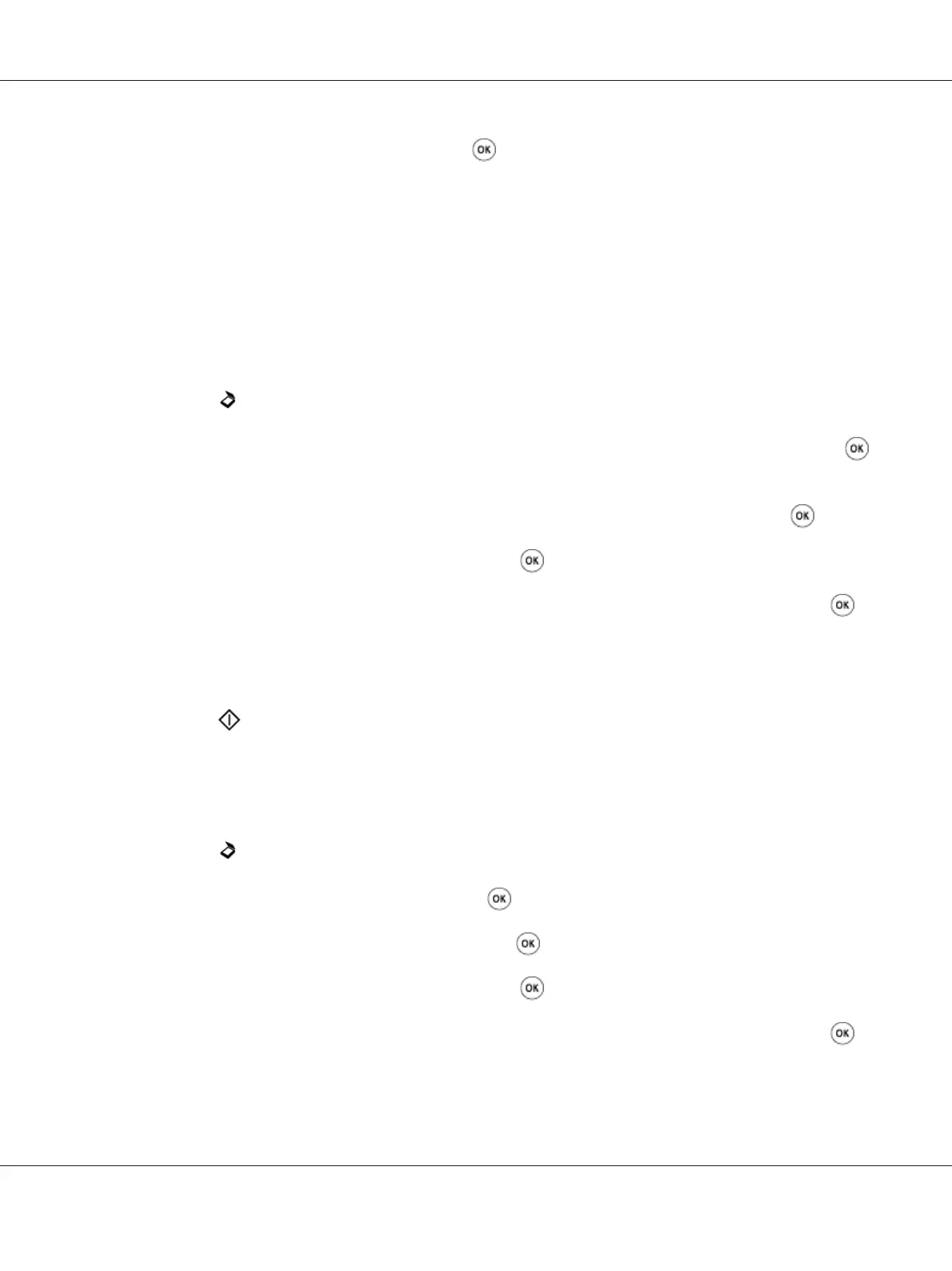5. Select either On or Off, and then press the button.
The factory default setting is On.
Changing the Scan Settings for an Individual Job
Scanning to a Computer
To temporarily change a scan setting when scanning to a computer:
1. Press the
(Scan) button.
2. For the Epson AcuLaser CX17NF/CX17WF, select the scan destination, and then press the
button.
For the Epson AcuLaser CX17, select Scan to Computer(USB), and then press the
button.
3. Select the desired menu item, and then press the
button.
4. Select the desired setting or enter the value using the numeric keypad, and then press the
button.
5. Repeat steps 3 and 4, as needed.
6. Press the (Start) button to begin the scan.
Emailing the Scanned Image (Epson AcuLaser CX17NF/CX17WF only)
To temporarily change a scan setting when emailing the scanned image:
1. Press the
(Scan) button.
2. Select Scan to E-Mail, and then press the
button.
3. Select the e-mail destination, and then press the
button.
4. Select the desired menu item, and then press the
button.
5. Select the desired setting or enter the value using the numeric keypad, and then press the
button.
Epson AcuLaser CX17 Series User’s Guide
Scanning 212