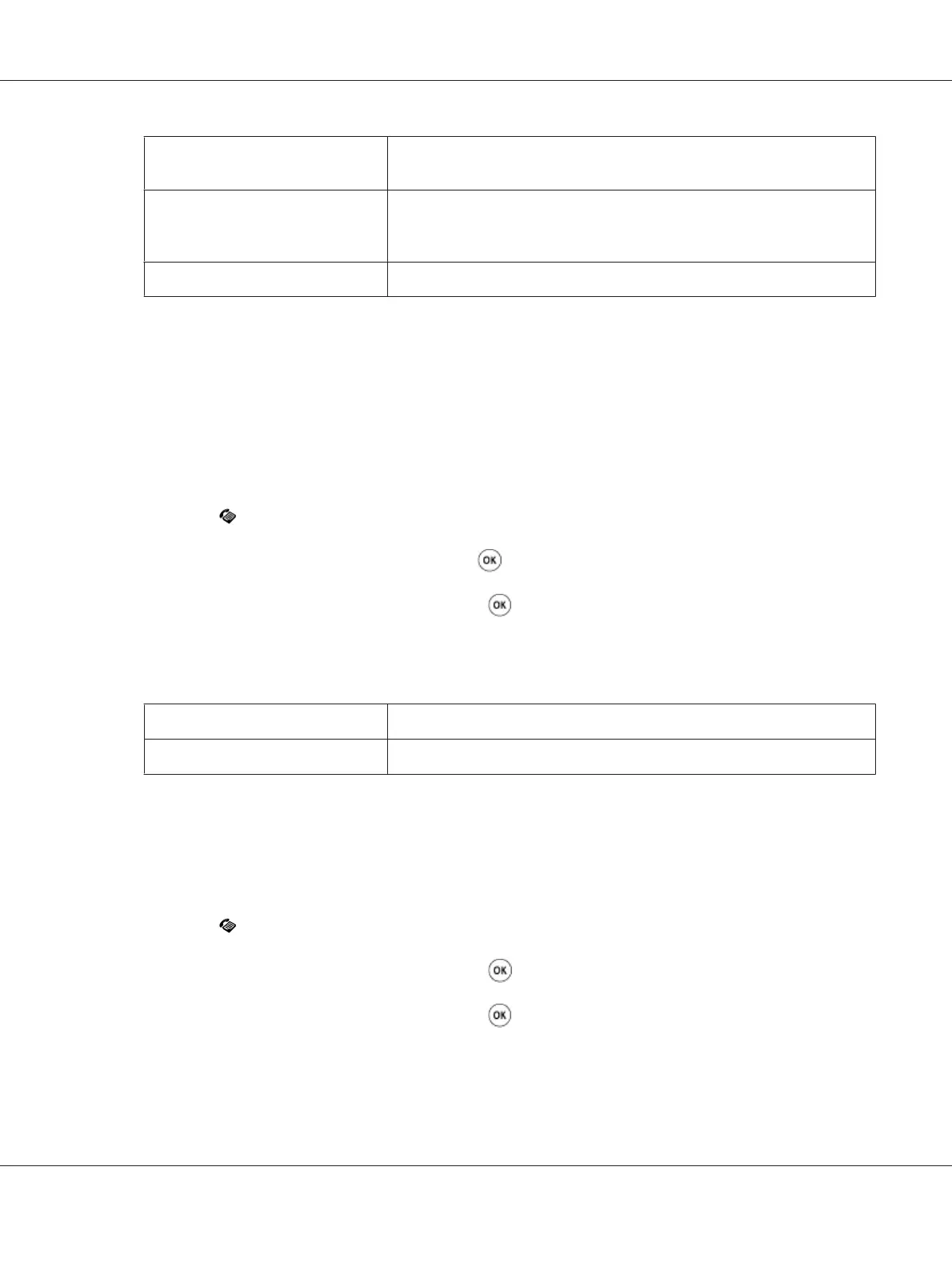Fine
Suitable for documents containing small characters or thin lines or
documents printed using a dot-matrix printer.
Super Fine
Suitable for documents containing extremely fine detail. The Super Fine
mode is enabled only if the remote machine also supports the super fine
resolution.
Ultra Fine
Suitable for documents containing photographic images.
❏ Faxes scanned in the Super Fine mode transmit at the highest resolution supported by the
receiving device.
Document Type
To select the default document type for the current fax job:
1. Press the
(Fax) button.
2. Select Document Type, and then press the
button.
3. Select the desired setting, and then press the
button.
Note:
Values marked by an asterisk (*) are the factory default menu settings.
Text *
Suitable for documents with text.
Photo
Suitable for documents with photos.
Lighten/Darken
To adjust the contrast to make the fax lighter or darker than the original:
1. Press the
(Fax) button.
2. Select Lighten/Darken, and then press the
button.
3. Select the desired setting, and then press the
button.
Note:
Values marked by an asterisk (*) are the factory default menu settings.
Epson AcuLaser CX17 Series User’s Guide
Faxing (Epson AcuLaser CX17NF/CX17WF Only) 221