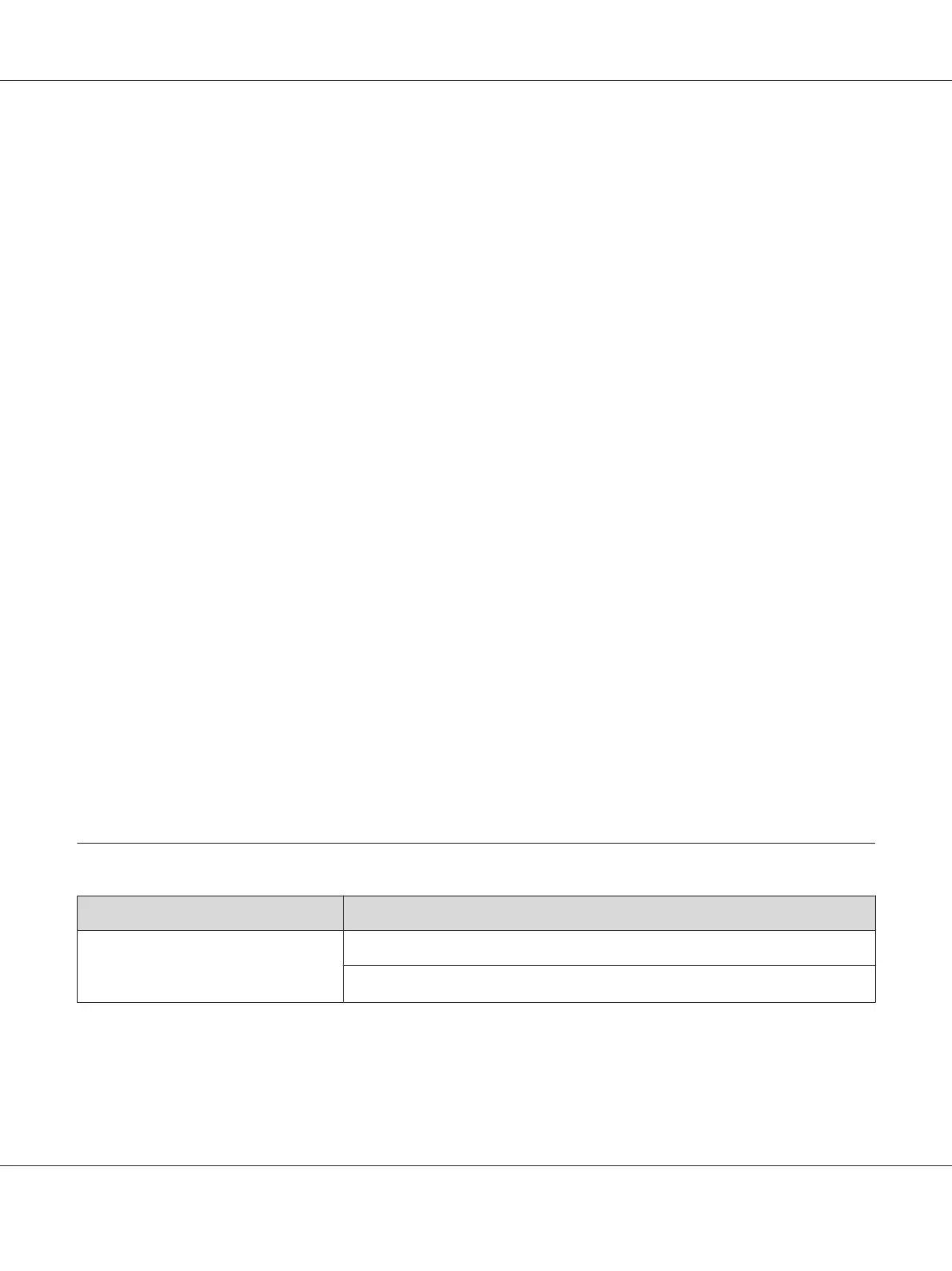Note:
The window to select a printer appears in this step, when multiple print drivers are installed on your
computer. In this case, click the name of the desired printer listed in Printer Name.
The Printer Setting Utility opens.
2. Click the Printer Maintenance tab.
3. Select Registration Adjustment from the list at the left side of the page.
The Registration Adjustment page is displayed.
4. Deselect the check box next to On.
5. Select the value you checked in the color registration chart, and then click the Apply New
Settings button.
6. Click the Start button next to Print Color Regi Chart.
The color registration chart is printed with the new values.
7. Adjust until all straight lines are at the value of 0. Show image of before and after adjustment will
help.
Important:
❏ After printing the color registration chart, do not turn off the printer until the printer motor has
stopped running.
❏ If 0 is not next to the straightest lines, determine the values and adjust the printer again.
Fax Problems (Epson AcuLaser CX17NF/CX17WF Only)
Problem Action
The printer is not working, there is no
display and the buttons are not
working.
Unplug the power cord and plug it in again.
Ensure that there is power to the electrical receptacle.
Epson AcuLaser CX17 Series User’s Guide
Troubleshooting 334