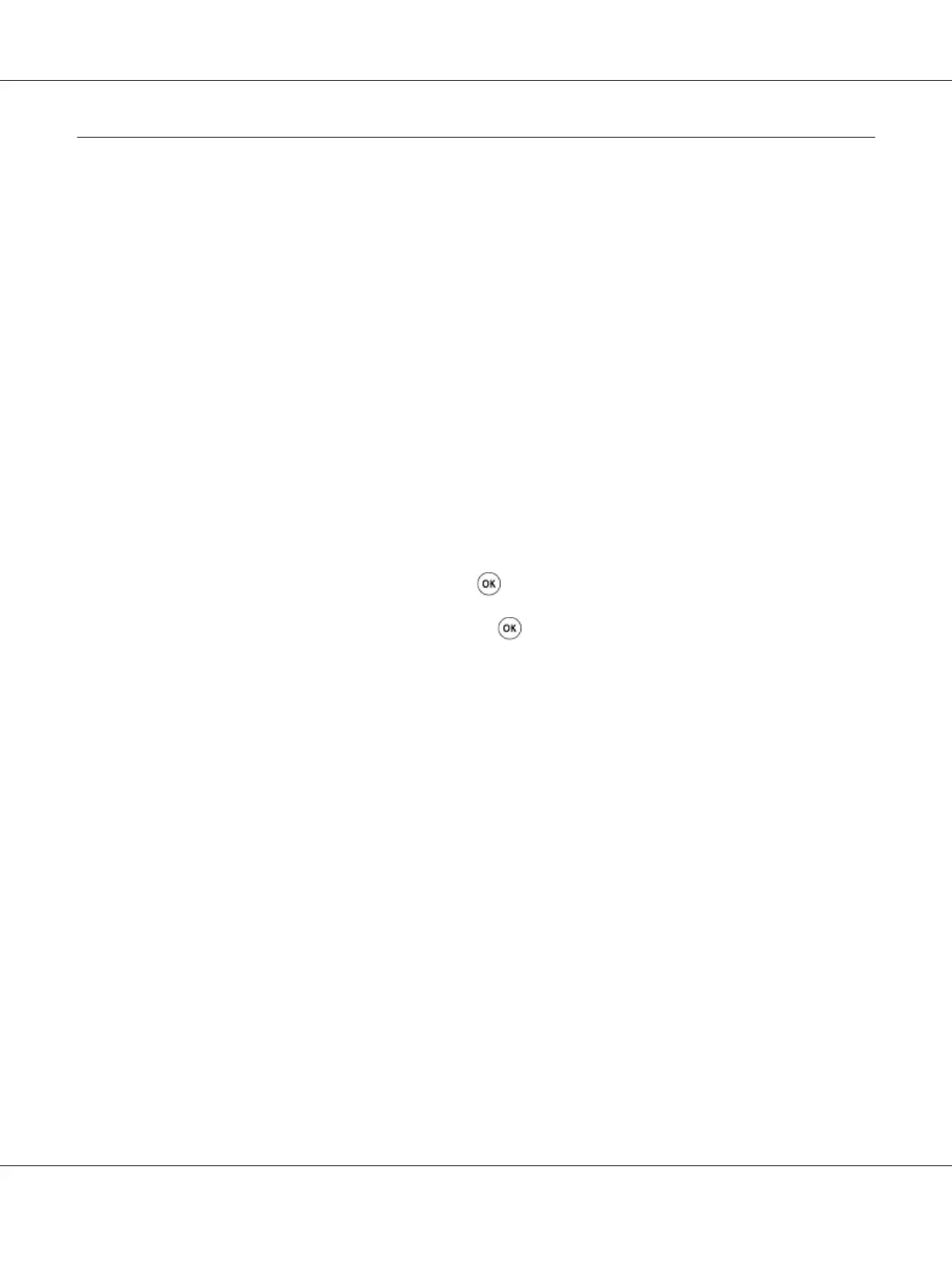Installing Print Driver on Computers Running Windows
Setting Up Printer and Computer Before Using Network Installation Feature
(Epson AcuLaser CX17NF/CX17WF Only)
Before installing the print driver on your computer, print the System Settings page to check the IP
address of your printer.
The following procedure uses Windows XP as an example.
The Operator Panel
Note:
The reports and lists are all printed in English.
1. Press the System button.
2. Select Report / List, and then press the
button.
3. Select System Settings, and then press the
button.
The System Settings page is printed.
4. Find the IP address under Wired Network/Wireless Network on the System Settings page.
If the IP address is 0.0.0.0, wait for a few minutes to resolve the IP address automatically, and then
print the System Settings page again.
If the IP address is not resolved automatically, see “Assigning an IP Address (for IPv4 Mode)” on
page 48.
The Printer Setting Utility
1. Click start — All Programs — EPSON — your printer — Printer Setting Utility.
Note:
The window to select a printer appears in this step, when multiple print drivers are installed on your
computer. In this case, click the name of the desired printer listed in Printer Name.
The Printer Setting Utility appears.
Epson AcuLaser CX17 Series User’s Guide
Printer Connection and Software Installation 53