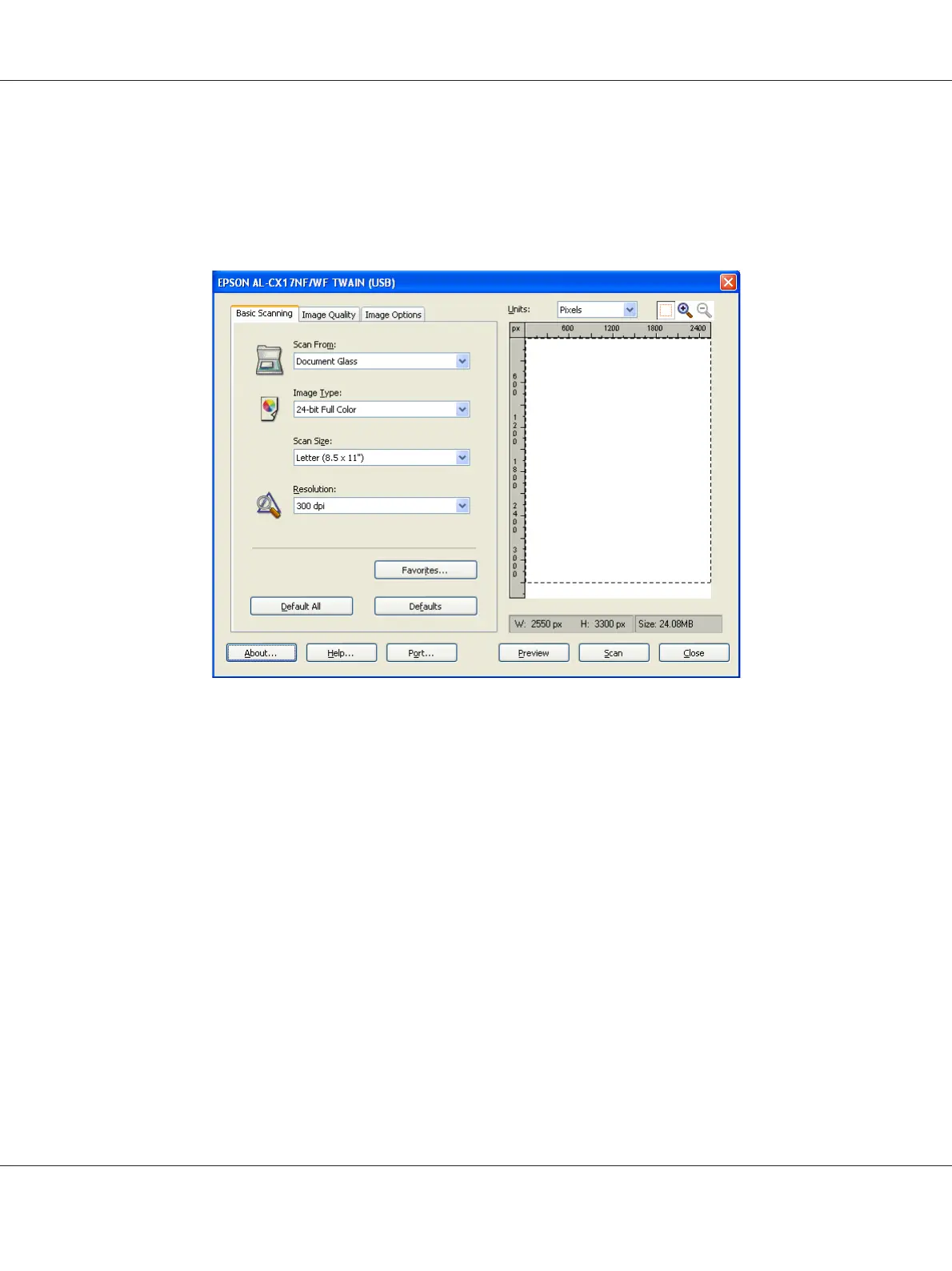Note:
❏ For the Epson AcuLaser CX17NF/CX17WF, Preview is grayed out and disabled when you select
Document Feeder Tray from Scan From.
❏ The illustration may vary for different operating systems.
7. Select the desired properties from the Image Quality and Image Options tabs.
8. Click Scan to start scanning.
The scanned image file is generated.
Scanning Using the WIA Driver
Your printer also supports the Windows Image Acquisition (WIA) driver for scanning images. WIA is
one of the standard components provided by Windows XP and later operating systems and works
with digital cameras and scanners. Unlike the TWAIN driver, the WIA driver allows you to scan an
image and easily manipulate those images without using additional software.
The following procedure uses Windows XP as an example.
Epson AcuLaser CX17 Series User’s Guide
Scanning 180