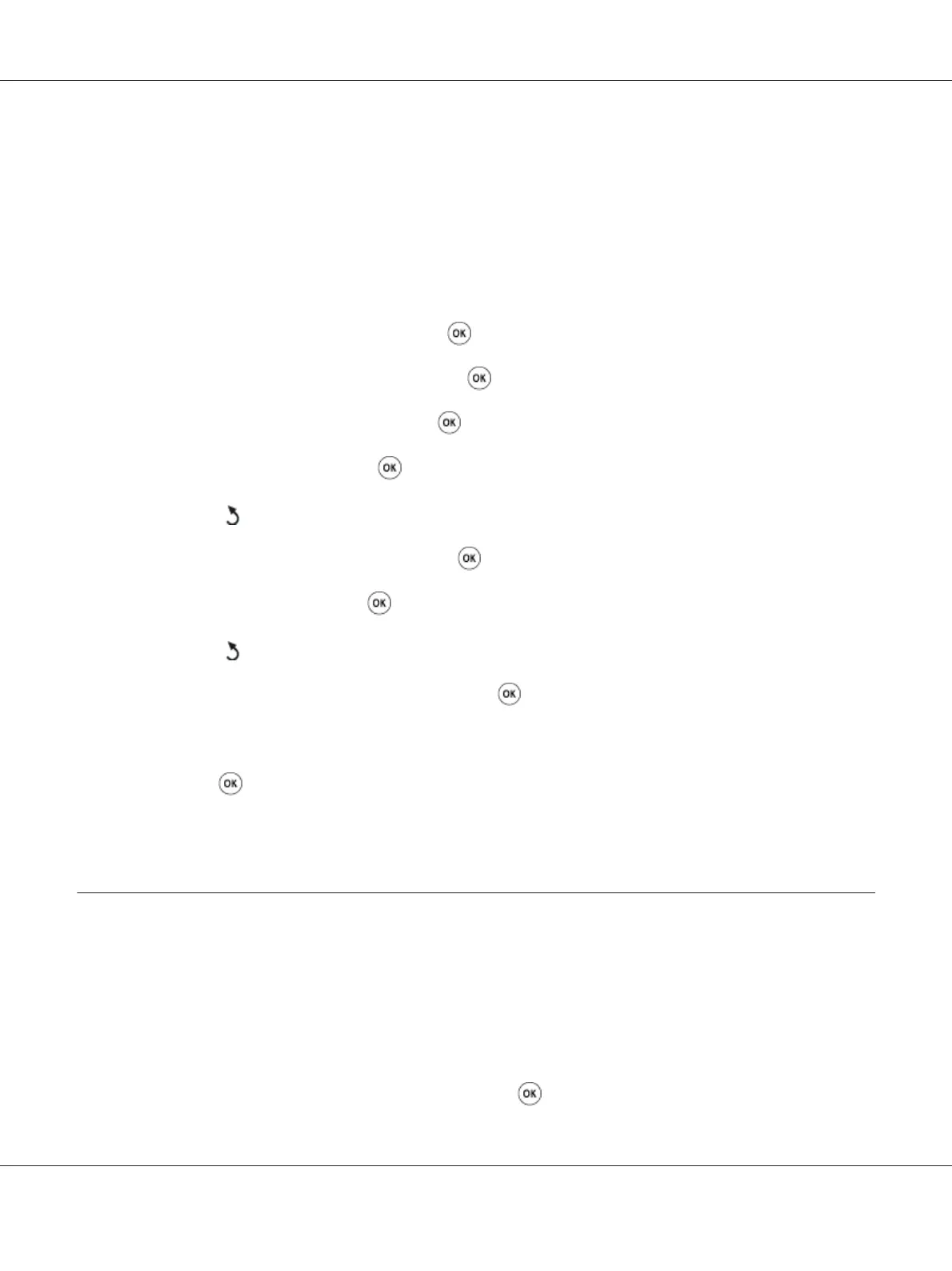Prefix Dial
Note:
Prefix Dial only supports the environment where you send a fax to the external line number. To use
Prefix Dial, you must do the following from the operator panel.
1. Press the System button.
2. Select Admin Menu, and then press the
button.
3. Select Fax Settings, and then press the
button.
4. Select Line Type, and then press the
button.
5. Select PBX, and then press the
button.
6. Press the
(Back) button to return to the previous menu.
7. Select Prefix Dial, and then press the
button.
8. Select On, and then press the
button.
9. Press the
(Back) button to return to the previous menu.
10. Select Prefix Dial Num, and then press the
button.
11. Enter an up-to-five-digit prefix number from 0–9, *, and #.
12. Press the
button when the prefix dial number on the LCD panel is correct.
13. Reboot the printer by turning the power switch off and then on.
Changing Setting Options
The fax menu options can be set to the most frequently used modes.
To create your own default settings:
1. Press the System button.
2. Select Defaults Settings, and then press the
button.
Epson AcuLaser CX17 Series User’s Guide
Faxing (Epson AcuLaser CX17NF/CX17WF Only) 247